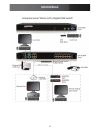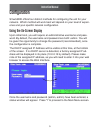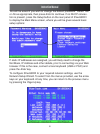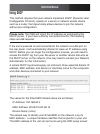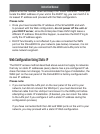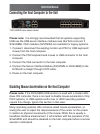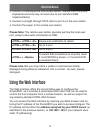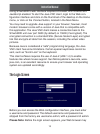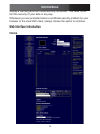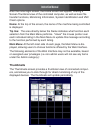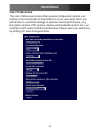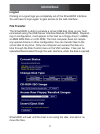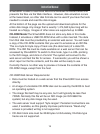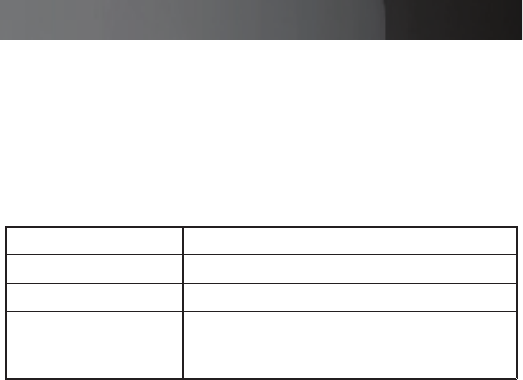
Instruction Manual
12
Connect a USB keyboard and mouse device. (Please note that some 2.
keyboards and mice may not work due to non-standard USB
implementation)
Connect a straight through CAT5 cable to port A on the user-station.3.
Connect the power to the remote user station.4.
Please Note: The remote user station operates just like the local user
port, except a few extra commands on OSD:
Please note that you may notice a pattern of vertical bars briefly
displayed during distance calibration; this is normal. As such, please
disregard.
Using the Web Interface
The Web interface offers the most intuitive way to configure the
SVxx53DXI, as it provides a Java-based VNC client that can be used to
control the host computer from a remote location, as well as support for
any industry-standard HTML Web browser.
You can access the Web interface by opening your Web browser and en-
tering the IP address of the SVxx53DXI you wish to access/configure. The
IP address will be either the address assigned by your DHCP server as
identified in the previous section, or 192.168.1.123 (if your network uses
static IP addressing).
<CTRL> <CTRL> <C>
Cause auto calibration to restart
<CTRL><CTRL> <A>
Go to A port
<CTRL> <CTRL> <B>
Go to B port
<CTRL> + <Space>
To switch A/B connections at any time (even
if no KVM OSD is shown, or if current KVM
is powered down).