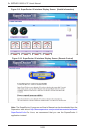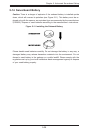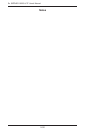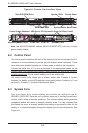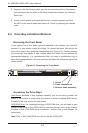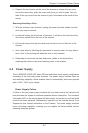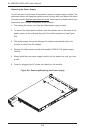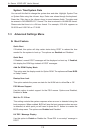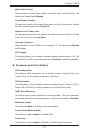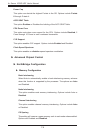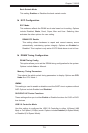6-6
A+ SERVER 1022G-URF User's Manual
Installing/Removing a Hard Drive
1. To remove a carrier, push the release button located beside the drive LEDs.
2. Swing the colored handle fully out and use it to pull the unit straight out (see
Figure 6-5).
Note: Your operating system must have RAID support to enable the hot-plug ca-
pability of the hard drives.
Figure 6-5. Removing a Hard Drive from the Server
DVD-ROM Drive Installation
The top cover of the chassis must be opened to gain full access to the DVD-ROM
drive bay. The 1022G-URF accomodates only slim-line DVD-ROM drives. Side
mounting brackets are needed to mount a slim-line DVD-ROM drive in the 1022G-
URF server. You must power down the system before installing or removing a
DVD-ROM drive.
Removing the Chassis Cover
1. Grasp the two handles on either side and pull the unit straight out until it
locks (you will hear a "click").