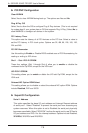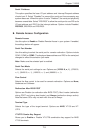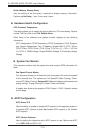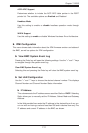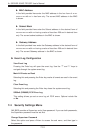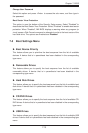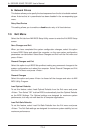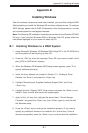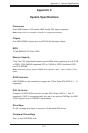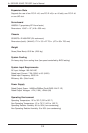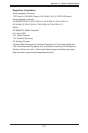Appendix B: Installing Windows
B-1
Appendix B
Installing Windows
After all hardware components have been installed, you must fi rst confi gure RAID
Settings before you install the Windows OS and other software drivers. To confi gure
RAID settings, please refer to RAID Confi guration User Guides posted on our web
site at www.supermicro.com/support/manuals.
Note: The following OS installation instructions are written for the Windows XP/2003
OS only. If you have the Windows 2008 or Windows Vista OS, please follow the
instructions displayed on your screen to install the OS.
B-1 Installing Windows to a RAID System
Insert Microsoft's Windows XP/Windows 2003 Setup CD in the CD-ROM drive 1.
and the system will start booting up from CD.
Press the <F6> key when the message "Press F6 if you need to install a third 2.
party SCSI or RAID driver" displays.
When the Windows XP/Windows 2003 Setup screen appears, press "S" to 3.
specify additional device(s).
Insert the driver diskette you created in Section 5-11, 4. Building a Driver
Diskette, into Drive A: and press the <Enter> key.
Highlight "Manufuacturer Supplied Hardware Support Disk" and hit the 5.
<Enter> key.
Highlight the fi rst "Adaptec RAID" driver shown and press the <Enter> key to 6.
install it. Soon a similar blue screen will appear again.
Again hit the <S> key, then highlight the second item, "nForce Storage 7.
Controller" and press the <Enter> key, then <Enter> again to continue with
the Windows setup.
Press the <Enter> key to continue the installation process. (If you need to 8.
specify any additional devices to be installed, do it at this time.) Once all
devices are specifi ed, press the <Enter> key to continue with the installation.