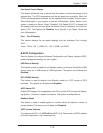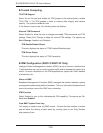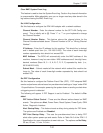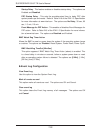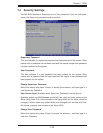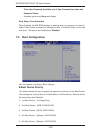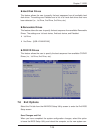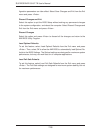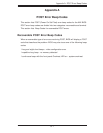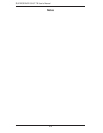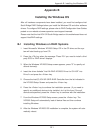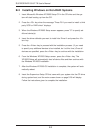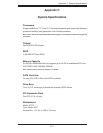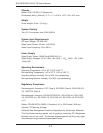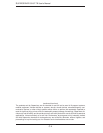Appendix B: Installing the Windows OS
B-1
Appendix B
Installing the Windows OS
After all hardware components have been installed, you must fi rst confi gure Intel
South Bridge RAID Settings before you install the Windows OS and other software
drivers. To confi gure RAID settings, please refer to RAID Confi guration User Guides
posted on our website at www.supermicro.com/support/manuals.
Please note that the Intel ICH10R South Bridge used on this motherboard does not
support HostRAID settings.
B-1 Installing Windows on RAID Systems
Insert Microsoft's Windows XP/2003 Setup CD in the CD drive and the sys-1.
tem will start booting up from CD.
Press the <F6> key when the message "Press F6 if you need to install a third 2.
party SCSI or RAID driver" displays.
When the Windows XP/2003 Setup screen appears, press "S" to specify ad-3.
ditional device(s).
Insert the driver diskette "Intel AA RAID XP/2003 Driver for ICH10R" into 4.
Drive A: and press the <Enter> key.
Choose the Intel(R) ICH10R 5. SATA RAID Controller from the list indicated in
the XP/2003 Setup Screen and press the <Enter> key.
Press the <Enter> key to continue the installation process. (If you need to 6.
specify any additional devices to be installed, do it at this time.) Once all
devices are specifi ed, press the <Enter> key to continue with the installation.
From the Windows XP/2003 Setup screen, press the <Enter> key. The 7.
XP/2003 Setup will automatically load all device fi les and then continue
installing Windows.
After the Windows XP/2003 OS installation is complete, the system will auto-8.
matically reboot.