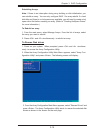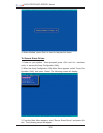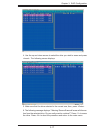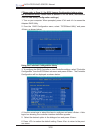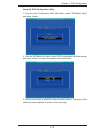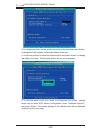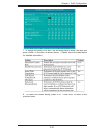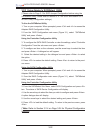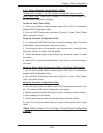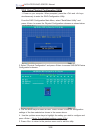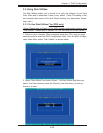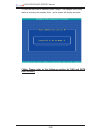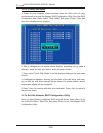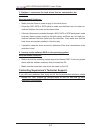Chapter 3: RAID Confi guration
3-23
3.2.3 Using Adaptec's Serial Select Utility
(*Please refer to Page 3-1 for SAS Jumper Confi guration before using the
Serial_Select Utility. Please refer to Section 3..2.1 for SCSI and Section 3.2.3
for SAS Utility Confi guration settings.)
To Use the Serial_Select Utility
1. Turn on your computer. When prompted, press <Ctrl> and <A> to access the
Adaptec RAID Confi guration Utility.
2. From the RAID Confi guration main menu (Figure 3.1), select "Serial_Select
Utility" and press <Enter>.
Using the Controller Confi guration Utility
3. To confi gure the SAS RAID Controller or view the settings, select "Controller
Confi guration" from the sub-menu and press <Enter>.
5. To confi gure an item on the submenu, use the arrow keys to select the item
and press <Enter>. A dialogue box will appear.
5. Select the desired setting in the dialogue box and press <Enter> to select
the option.
6. Press <F6> to restore the default setting. Press <Esc> to return to the previ-
ous menu.
Using the Serial_Select Confi guration Utility to Confi gure SAS Settings
1. Turn on your computer. When prompted, press <Ctrl> and <A> to access the
Adaptec RAID Confi guration Utility.
2. From the RAID Confi guration main menu (Figure 3.1), select "Serial_Select
Utility" and press <Enter>.
Using the Controller Confi guration Utility
3. From the Serial_Select Sub Menu, select SAS Confi guration and press <En-
ter>. The status of SAS Device Confi guration will display.
4. Use the arrow keys to select the item you wish to confi gure and press <Enter>.
A option dialogue box will display.
5. Use the arrow keys to select the desired setting and press <Enter>.
6. Press <F6> to load the default setting. To return to the previous menu, press
<Esc>.
(*Note: Refer to Section 3.2.4 on Page 3-24 for Physical Confi guration
Settings.)