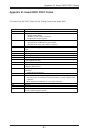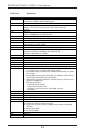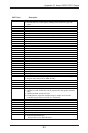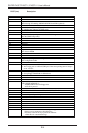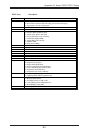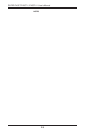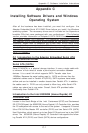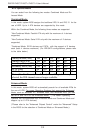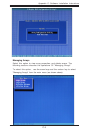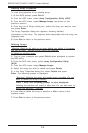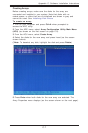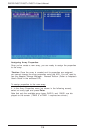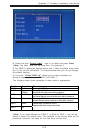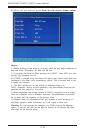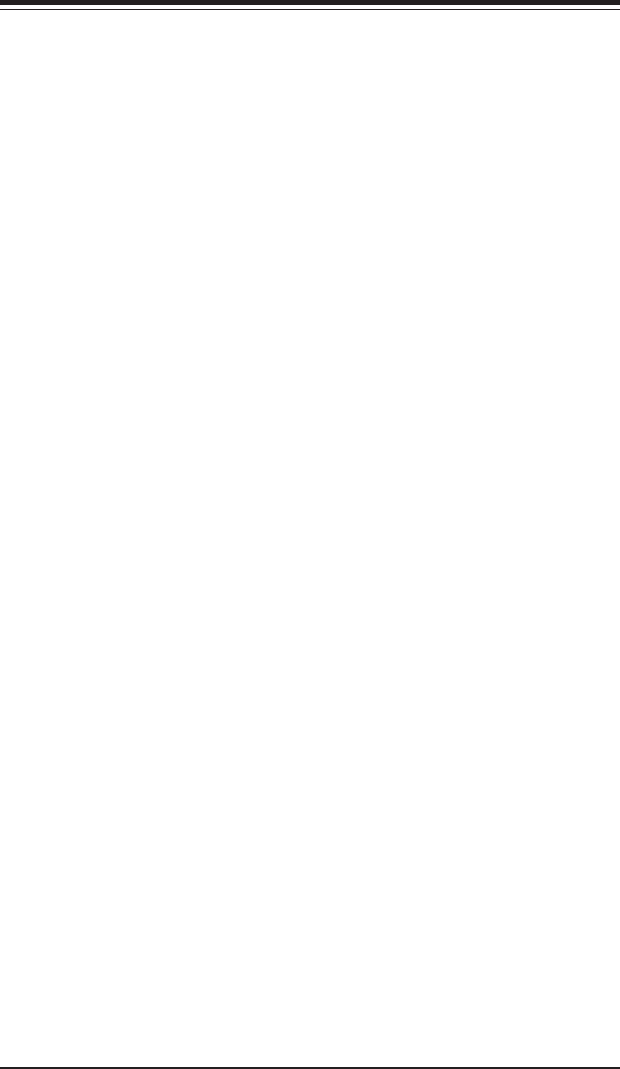
Appendix C: Software Installation Instructions
C-3
Configuring BIOS settings for the SATA RAID Functions
(Enhanced Mode)
1. Press the <Del> key during system bootup to enter the BIOS Setup
Utility.
(*Note: If it is the first time to power on the system, we recommend that
you load the Optimized Default Settings. If you have already done so,
please skip to Step 3.
2. Use the arrow keys to select the "Exit" Menu. Once in the "Exit" Menu,
scroll down the menu to select the item- "Load Optimized Default settings"
and press the <Enter> key. Select "OK" to confirm the selection. Press
the <Enter> key to load the default settings to the BIOS.
3. Use the arrow keys to select the "Advanced" Menu in the BIOS.
4. Scroll down to "Advanced Chipset Control", select "On-chip SATA" and
press the <Enter> Key to select this option.
5. From this submenu, select the" Enhanced Mode" and press <Enter>.
6. Scroll up to the item-"SATA Mode" and select the "Configure SATA as
RAID" and press the <Enter> Key to select this option.
7. Tap the <Esc> key and scroll down to "Exit". Select "Save and Exit"
from the "Exit" menu. Press the <Enter> key to save the changes and exit
the BIOS.
8. Once you've exited the BIOS Utility, the system will re-boot.
9. During the system startup, press the <Ctrl> and the <A> keys simulta-
neously to run the Adaptec RAID Configuration Utility when prompted by
the following message:
Press <Ctrl><A> for Adaptec RAID Configuration Utility