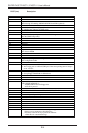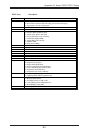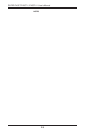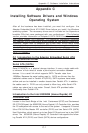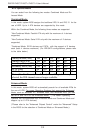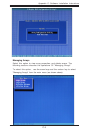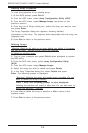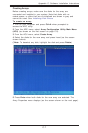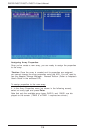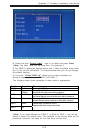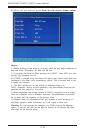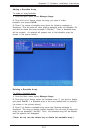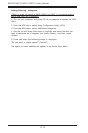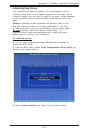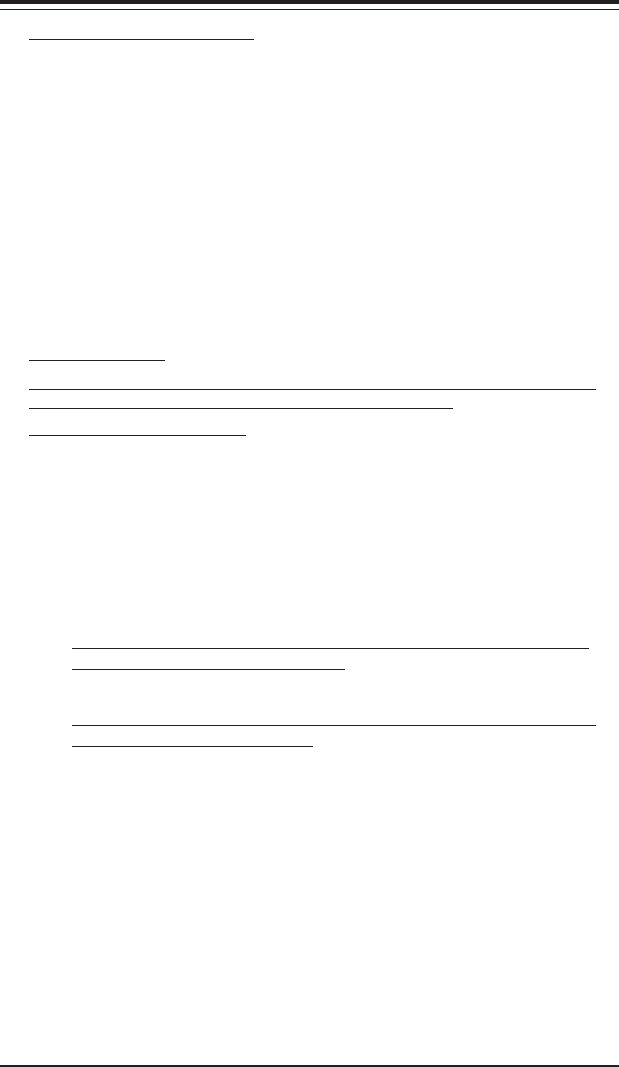
C-6
SUPER P4SCT/P4SCT+/P4SCT+II User's Manual
Viewing Array Properties
To view the properties of an existing array:
1. At the BIOS prompt, press Ctrl+A.
2. From the ARC menu, select Array Configuration Utility (ACU).
3. From the ACU menu, select Manage Arrays (as shown on the
previous screen.)
4. From the List of Arrays dialog box, select the array you want to view
and press Enter.
The Array Properties dialog box appears, showing detailed
information on the array. The physical disks associated with the array are
displayed here.
5. Press Esc to return to the previous menu.
Deleting Arrays
*Warning: Back up the data on an array before you delete it to prevent
the loss of data. Deleted arrays cannot be restored.
To delete an existing array:
1. Turn on your computer and press Ctrl+A when prompted to access
the ARC utility.
2. From the ARC main menu, select Array Configuration Utility
(ACU).
3. From the ACU menu, select Manage Arrays.
4. Select the array you wish to delete and press Delete.
5. In the Array Properties dialog box, select Delete and press
Enter. The following prompt is displayed:
*Warning!! Deleting the array will render array unusable. Do you
want to delete the array?(Yes/No):
RAID 1 only—the following prompt is also displayed:
Deleting the partition will result in data loss! Do you also want to
delete the partition? (Yes/No):
6. Press Yes to delete the array or partition or No to return to the
previous menu.
7. Press Esc to return to the previous menu.