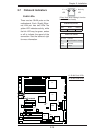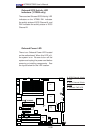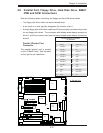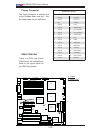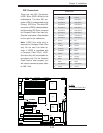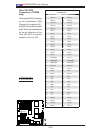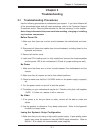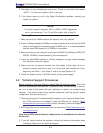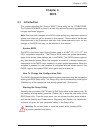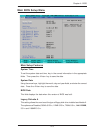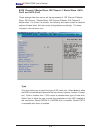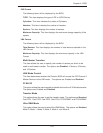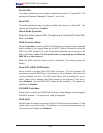3-3
Chapter 3: Troubleshooting
• Motherboard model and PCB revision number
• BIOS release date/version (this can be seen on the initial display when your
system fi rst boots up)
•System confi guration
An example of a Technical Support form is on our web site at
(http://www.
supermicro.com/support/contact.cfm).
4. Distributors: For immediate assistance, please have your account number ready
when placing a call to our technical support department. We can be reached
by e-mail at support@supermicro.com or by fax at: (408) 503-8000,option 2.
3-3 Frequently Asked Questions
Question: What are the various types of memory that my motherboard can
support?
Answer: The X7DB8/X7DBE has eight 240-pin DIMM slots that support DDR2
FDB ECC 533/667 SDRAM modules. It is strongly recommended that you do not
mix memory modules of different speeds and sizes. (See Chapter 2 for detailed
Information.)
Question: How do I update my BIOS?
Answer: It is recommended that you do not upgrade your BIOS if you are not
experiencing any problems with your system. Updated BIOS fi les are located on
our web site at http://www.supermicro.com/support/bios/. Please check our BIOS
warning message and the information on how to update your BIOS on our web
site. Select your motherboard model and download the BIOS fi le to your computer.
Also, check the current BIOS revision and make sure that it is newer than your
BIOS before downloading. You can choose from the zip fi le and the .exe fi le. If
you choose the zip BIOS fi le, please unzip the BIOS fi le onto a bootable device or
a USB pen. Run the batch fi le using the format fl ash.bat fi lename.rom from your
bootable device or USB pen to fl ash the BIOS. Then, your system will automati-
cally reboot. If you choose the .exe fi le, please run the .exe fi le under Windows to
create the BIOS fl ash fl oppy disk. Insert the fl oppy disk into the system you wish
to fl ash the BIOS. Then, bootup the system to the fl oppy disk. The BIOS utility will
automatically fl ash the BIOS without any prompts. Please note that this process
may take a few minutes to complete. Do not be concerned if the screen is paused
for a few minutes.
(
Warning: Do not shut down or reset the system while updating BIOS to
prevent possible system boot failure!)