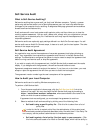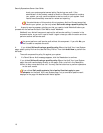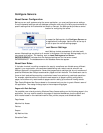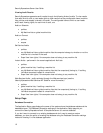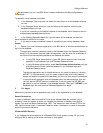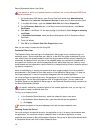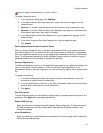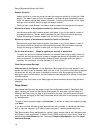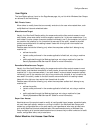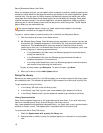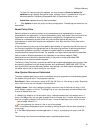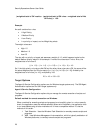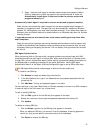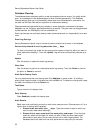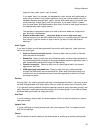SecurityExpressions Server User Guide
16
Session Duration
Session duration is a time-out period that sets the maximum number of minutes for a Web
session. The session lasts until this time passes or a different Browser accesses the server.
When the session expires, local session information, including authentication, is lost. Many
settings, once initialized, remain through the session duration.
Once you open a new Browser, the session duration resets to the configured time period.
Maximum number of simultaneous audits for Audit-on-Connect
Simultaneous audits affect network capacity and speed. If you find the default number of
simultaneous Audit-on-Connect audits consumes too many CPU and network resources,
change this setting to a smaller number until you find the right balance.
Maximum number of simultaneous audits for Audit-on-Schedule
Simultaneous audits affect network capacity and speed. If you find the default number of
simultaneous Audit-on-Schedule audits consumes too many CPU and network resources,
change this setting to a smaller number until you find the right balance.
Do not use more than __ Mbps (megabits per second) of bandwidth
To control the amount of network bandwidth the software uses during an audit, select this
check box and type the maximum number of megabits per second of bandwidth you want
audits to consume. The less bandwidth allotted to audits, the longer audits will take to
complete. You must enter a number between 0.01 and 10,000.0.
Other Servers Local Settings
Other servers in the System on the Application Setup page lists the other servers in this
system that use the central database. When you click a link, you view the Local Settings page for
those servers, but only one server is available to view at a time. By navigating to the local
settings for each individual server, you can change the local settings on all servers in the system
from one location.
All settings other than those on the Setup page are shared across all servers using the same
database.
Page Access
Page Access identifies who has access to each SecurityExpressions Audit & Compliance Web
page, including the Home and Self-Service Audit pages. For each page, type the name of a
Windows User Group that you want to grant access to the page. You cannot enter individual
users. Any user belonging to that Group has access, while users who do not belong to the group
are denied access.
To allow all users to access a page, type Everyone. To prevent all users from accessing a page,
type None.
If you enter multiple Windows groups, separate them with commas. If a Windows User Group
isn't on the local computer, you'll need to enter the group in
domain\groupname
format.
Tip: Before making Group assignments to a specific page, become familiar with Windows Users
and Groups in your organization. To see the current Users and Groups, open Control Panel and
double-click the Administrative icon. Then open Computer Management and view Local
Users and Groups.