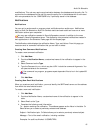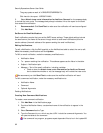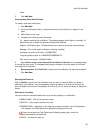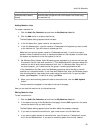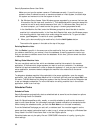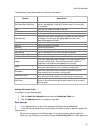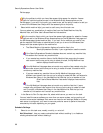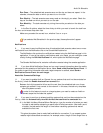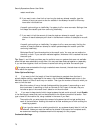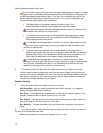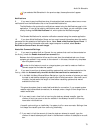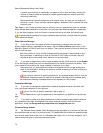Audit-On-Schedule
69
Run Once – The scheduled task executes once on this day and does not repeat. In the
calendar, choose the date on which you want to run the task.
Run Weekly – The task executes once every week on the day(s) you select. Check the
days of the week on which you want to run the task.
Run Monthly – The task executes only during the months you select on the date you
select.
8. In the Run At options, select the time of day at which you want to launch the task from
the hour and minutes drop-down lists.
Make sure you select the correct hour, whether it's a.m. or p.m.
If you selected Not Scheduled in the previous step, these options don't appear.
Notifications
9. If you want to send notifications when this scheduled task executes, select one or more
notifications from the Notifications list or the Console Notifications list.
The Notifications list contains the notifications created using the Notifications page in this
application. If none of the existing notifications meet your needs, you can configure a new
one by clicking the Edit Notifications link, which opens the Notifications page.
The Console Notifications list contains notifications created using the console application.
10. If you have Altiris Notification Server and you want to send information about the audits
generated on this schedule to Notification Server, select Send a Notification Server Event. If
you prefer to send this information after each target computer is audited, select Send a
Notification Server Event for each target.
Hosts Not Connected Settings
11. If you want to enable Audit-on-Connect for any systems that could not be contacted on
the first try, check the Enable host audit on connect box.
Between the initial connection failure and the next time the scheduled task runs, these
systems get audited if they connect to the network. In this case, the task only completes
after all systems connect.
In order for this feature to work on a target system, you need to create an Audit-on-
Connect scope that includes that system.
12. If you want to continue to attempt auditing systems that could not be contacted on the
first try, check the Automatically re-audit devices that could not be contacted box.
A. In the Wait this Many Minutes Before Retries box, type the number of minutes you want
the task to wait before attempting a reaudit after a failed connection. After each round
of audits, the task waits this length of time before reauditing systems that weren't
available the first time.
This gives the system time to make itself available for connection. If you suspect system
restarts might cause failed connections, for example, enter a length of time longer than a