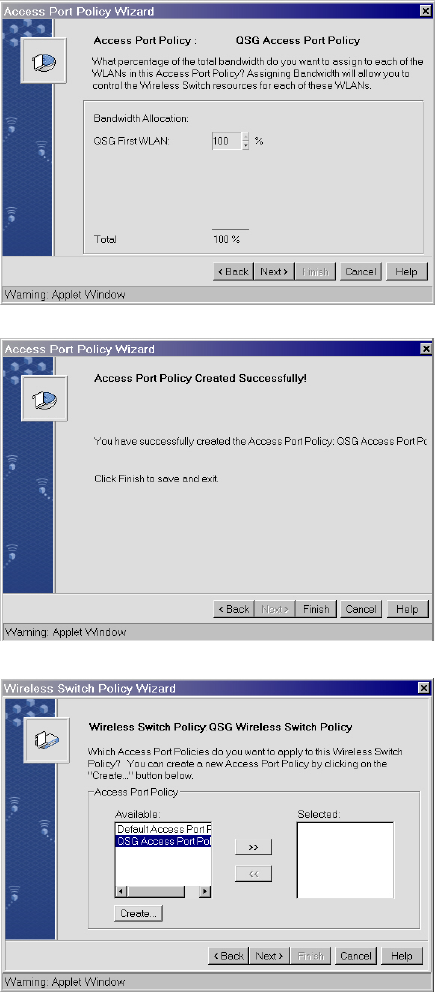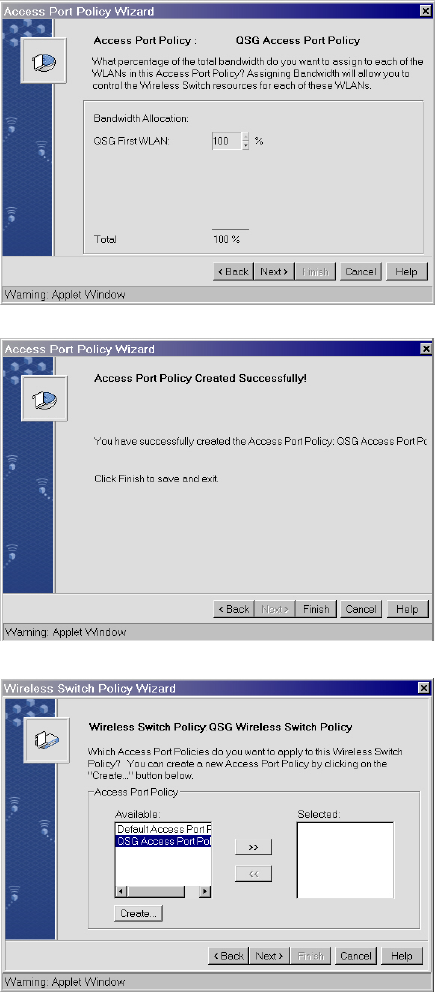
24. Click Next without making any
changes to the bandwidth settings on
this Access Port Policy Wizard
screen. The Access Port Policy
confirmation screen appears.
25. On the Access Port Policy
confirmation screen, click Finish to
save this Access Port policy and exit
the Access Port Policy Wizard. The
Wireless Switch Policy Wizard screen
appears to allow the newly created
Access Port Policy to be attached to
the switch policy.
26. From the Wireless Switch Policy
Wizard screen, select the Access Port
Policy just created (in this example,
QSG Access Port Policy) and click the
>> button to move the policy from the
Available box to the Selected box.
The Wireless Switch Policy Wizard
screen redisplays showing the Access
Port Policy in the Selected box.
14