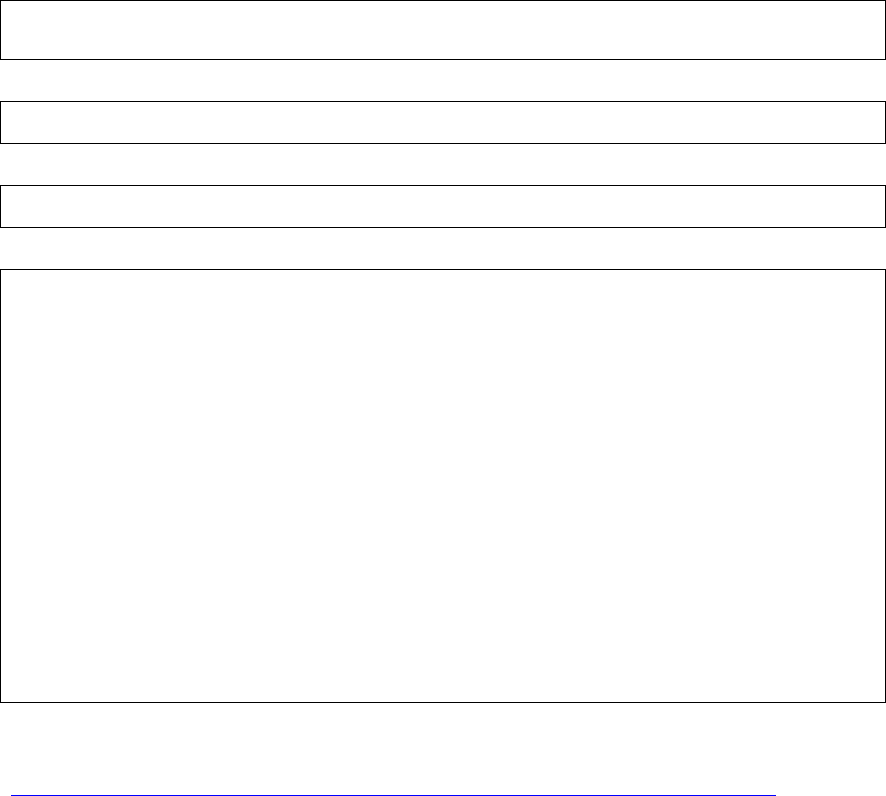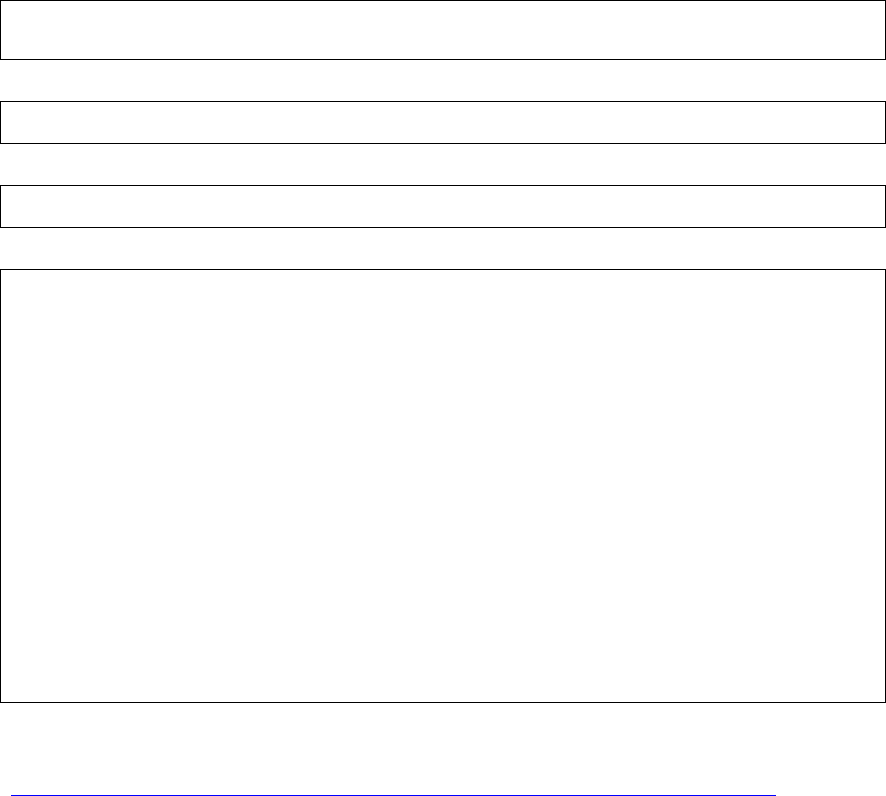
Step 2: Initial Configuration Using the CLI
This step should take less than 10 minutes to complete.
Note: In this guide, MAC and IP addresses have been changed to protect actual devices from
unauthorized access.
To configure the WS 5000 with site-specific IP addressing and network policies, connect the
administrative PC to the WS 5000 with the serial cable (as discussed in the QIG). Once the basic
WS 5000 network configuration is complete, administrators can create a policy as discussed in
“Basic WS 5000 Configuration.”
The terminal emulation window will display the Wireless Switch login screen (if the login prompt
does not display, press <Enter> until the Command Line Interface (CLI) appears:
Wireless Switch…
userid:
Enter admin at the userid prompt:
userid:admin<enter>
Enter symbol at the password prompt:
password:symbol<enter>
The system displays the following:
Retrieving user and system information...
Setting user permissions flags..
Checking KDC access permissions...
Welcome...
System information...
System Name : WS5000
Descriptions : WS 5000 Wireless Network
Software Ver. : 1.1.4.30
Licensed to : Symbol Technologies
Copyright : Copyright (c) 2000-2003. All rights reserved.
Serial Number : 00A0xxxxxxxx
Number of Licenses : 30
Max Access Port : 30
Max Mobile Clients : 4096
Active Switch Policy : Default Wireless Switch Policy
Emergency Switch Policy : Not defined
Switch Uptime : 00d:00h:00m
# of Unassigned Access Ports : 0
WS5000>
Verify that the software version shown in the Software Ver. field is the current version by
comparing this value with that on the Symbol website at:
http://www.symbol.com/services/downloads/download_switchwireless.html
If the WS 5000 software version is older than what is on the Symbol Technologies, Inc. website,
then refer to the Release Notes for this WS 5000 for instructions on upgrading the software.
The following steps create a typical network configuration. Modify this configuration as necessary.
3