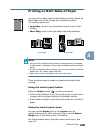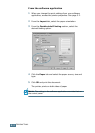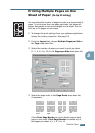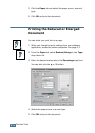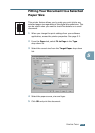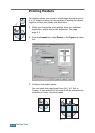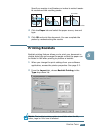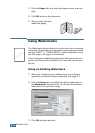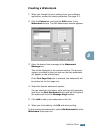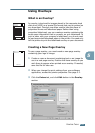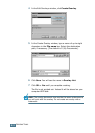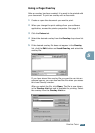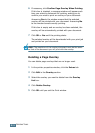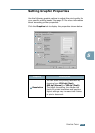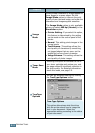P
RINTING
T
ASKS
5.19
5
Creating a Watermark
1
When you change the print settings from your software
application, access the printer properties. See page 5.2.
2
Click the Extras tab, and click the Edit button in the
Watermark section. The Edit Watermarks window appears.
3
Enter the desired text message in the Watermark
Message box.
This will be displayed in the preview window. The preview
image is provided so that you can see how the watermark
will appear on the printed page.
If the First Page Only box is checked, the watermark will
be printed on the
first page
only
.
4
Select the desired watermark options.
You can select the font name, style and size and grayscale
level from the Font Attributes section and set the angle of
the watermark from the Message Angle section.
5
Click Add to add a new watermark to the list.
6
When you finish editing, click Ok and start printing.
To stop printing the watermark, select <No Watermark> in the
Watermark drop-down list.