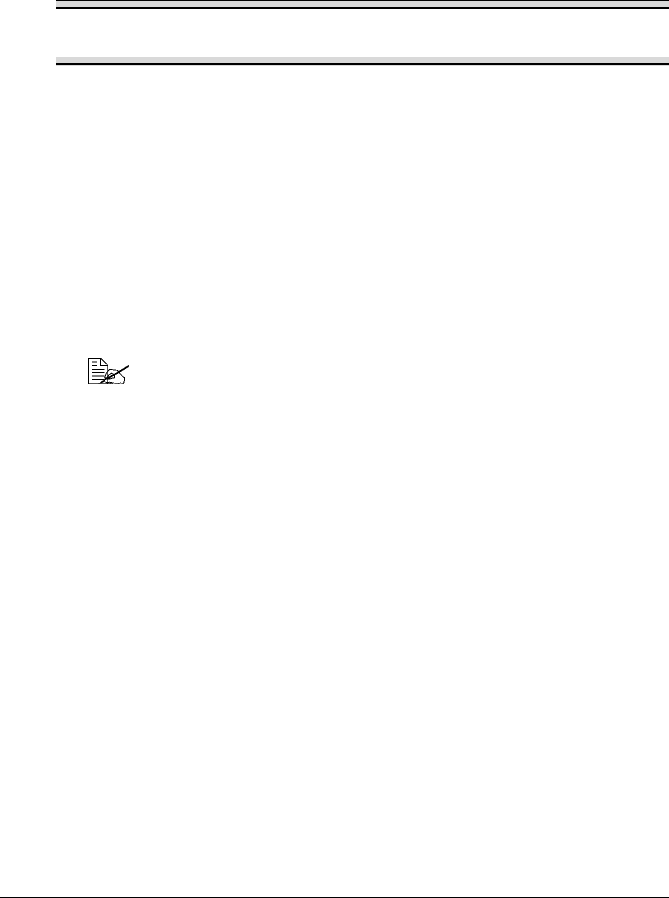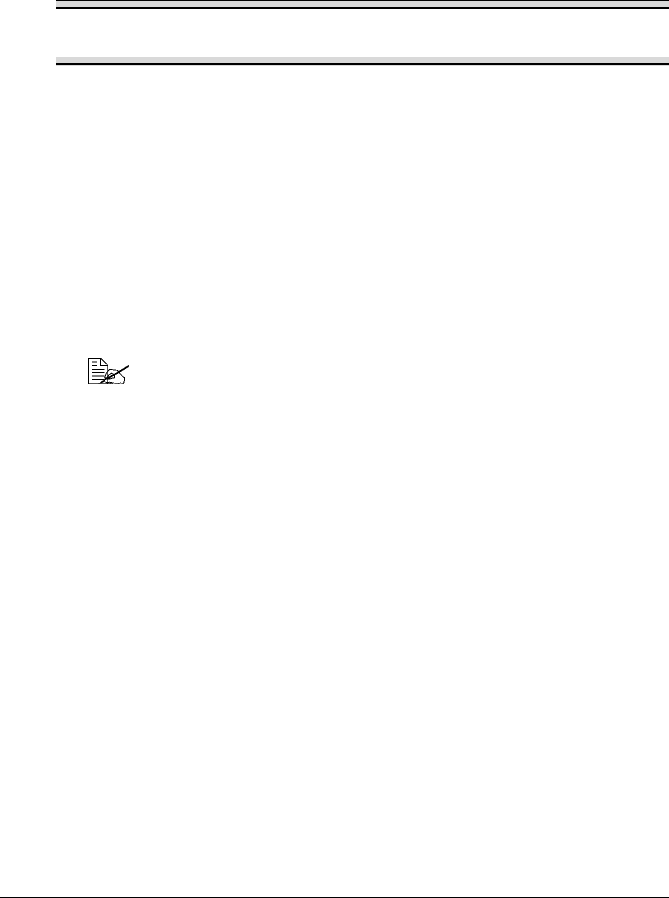
Installing the USB Device Driver8
Installing the USB Device Driver
When connecting the printer to your computer with a USB cable, install the
USB device driver according to the following instructions before installing the
printer driver.
Note
In Windows 2000/XP, you do not have to install the USB device driver.
When the “Found New Hardware” wizard dialog box appears, cancel it.
Installing the USB Device Driver under Windows Me and
98
1 Turn on your computer.
2 Turn on the printer.
3 When Windows and the printer are both ready, insert the CD-ROM,
included with your printer, into your computer’s CD-ROM drive.
4 Connect the printer to the computer with the USB cable. The Add New
Hardware Wizard dialog box appears.
Follow the instructions on the screen.
Browse the printer driver CD-ROM and navigate to:
“drivers\English\Win9x” (for Windows Me and 98).
5 Click Finish. This completes the installation of the USB device driver.
6 When the Add New Hardware Wizard dialog box appears after clicking
Finish, click Cancel.