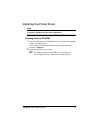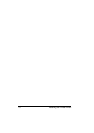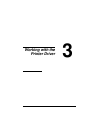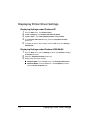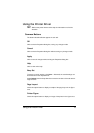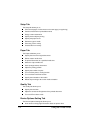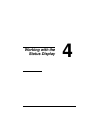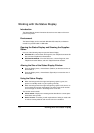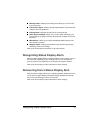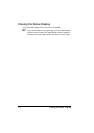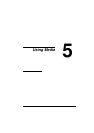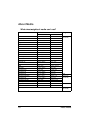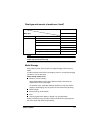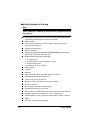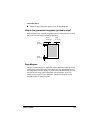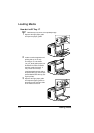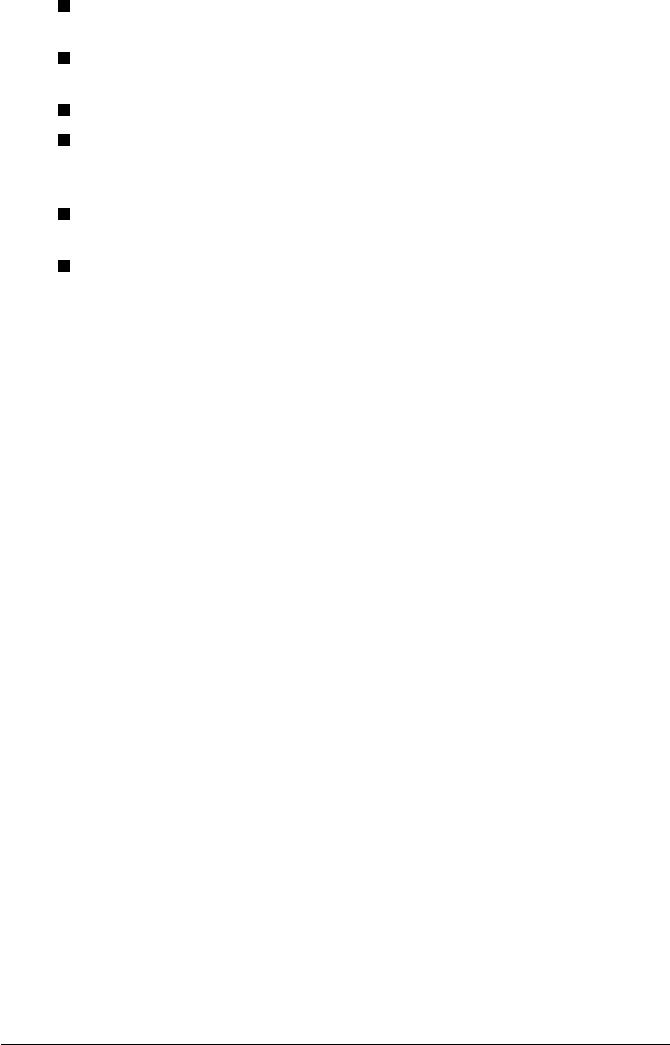
Recognizing Status Display Alerts
17
Warning status—Displays text messages that alerts you of such condi-
tions as low toner.
Printer status figure—Shows a graphic representation of the printer and
indicates where the problem is.
Printing status—Displays the status of the current print job.
Select popup message—Allows you to choose which message(s) you
want to bring to the foreground when that particular condition occurs with
the printer.
Maintenance—Allows you to specify the Midnight Mode functions and
Auto Continue functions.
Supplies status—Displays consumables usage statuses (percentage
remaining) of the toner cartridge.
Refer to the online help for information on all of its functions.
Recognizing Status Display Alerts
When the Status Display detects a printing problem, several actions occur at
the same time, depending on your settings. First, the icon changes from
green to yellow or red, depending on the severity of the printer problem.
Refer to the online help for further information on these settings.
Recovering from a Status Display Alert
When the Status Display notifies you of a printing problem, double-click on its
icon to open the Status Display. The Status Display identifies which printer
has an error and what type of error has occurred.
Refer to the online help for further information on these settings.