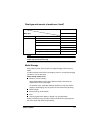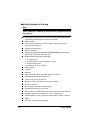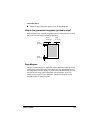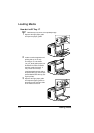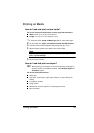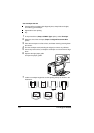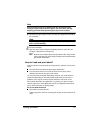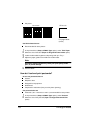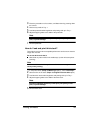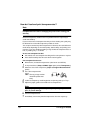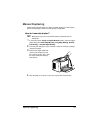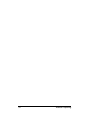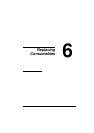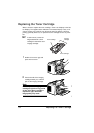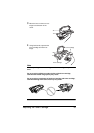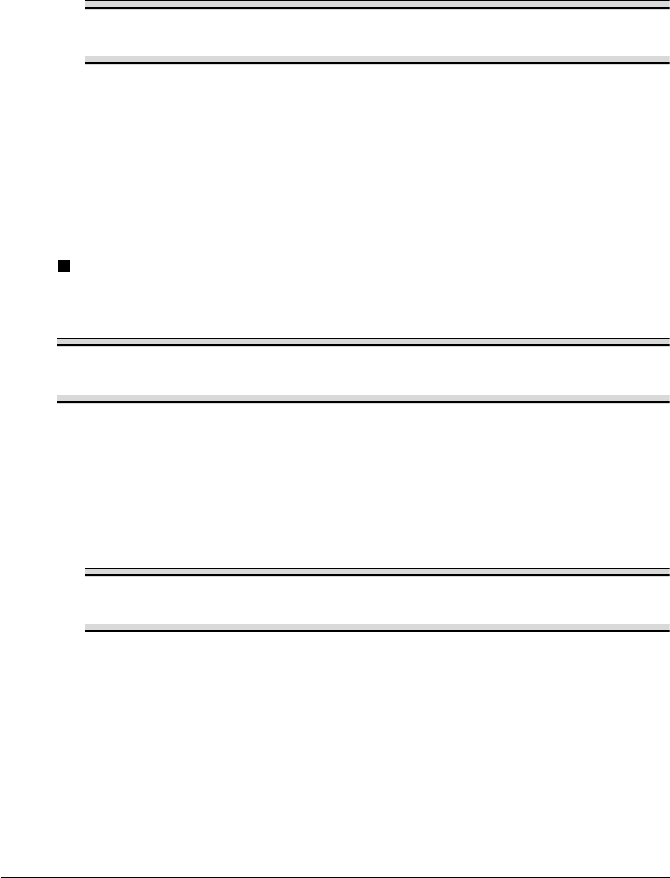
Printing on Media
29
3 Place the postcards on a flat surface, and flatten them by pressing down
the corners.
4 Remove any media in Tray 1.
5 Load the postcard media lengthwise and printing-side up in Tray 1.
6 Adjust the paper guides to the width of the postcards.
Note
Improperly adjusted guides may cause poor print quality, media
jams, or printer damage.
7 Print the postcards.
How do I load and print thick stock?
Test all thick stock to ensure acceptable performance and to ensure that the
image does not shift.
Do not use thick stock that is
Mixed with any other media in the media trays (as this will cause printer
jamming)
Note
Do not mix thick stock with any other media in the same tray, as this will
cause printer jamming.
1 In the printer driver (Setup tab/Media Type option), select Thick Paper.
2 Select the size of the stock (Paper tab/Original Document Size option).
3 Load the thick stock media lengthwise and printing-side up in Tray 1.
4 Adjust the paper guides to the width of the thick stock.
Note
Improperly adjusted guides may cause poor print quality, media
jams, or printer damage.
5 Print the thick stock.