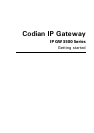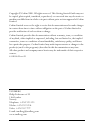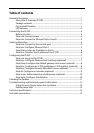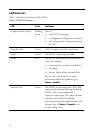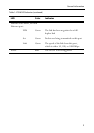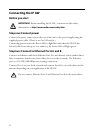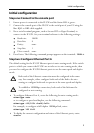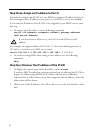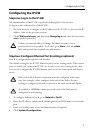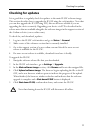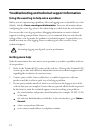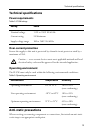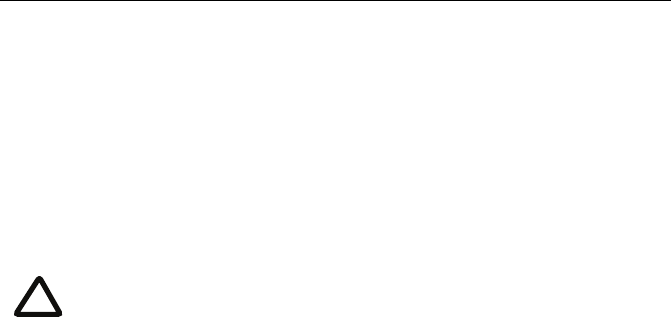
6
Step three: Assign an IP address to Port A
The default setting for the IP GW is to use DHCP to obtain an IP address for Port A.
You can assign a static IP address if you prefer or if a DHCP server is not available.
If you want the IP address of the IP GW to be assigned by your DHCP server, omit
this step.
To assign a static IP address, use the following command:
static <IP address> <netmask> <default gateway address>
<DNS server address>
For example, to assign an address of 192.168.1.2 where the default gateway is at
192.168.1.1, and there is no DNS server, enter:
static 192.168.1.2 255.255.255.0 192.168.1.1 0.0.0.0
To return to using DHCP after setting a static address, use the following
command:
dhcp
Step four: Discover the IP address of the IP GW
1 To display the current status of the IP address, enter: status
If you have DHCP enabled on your network and you are allowing the IP GW to
acquire its address using DHCP, the IP address that has been acquired by
Ethernet Port A will be shown; if you have assigned a static IP address, that is the
address that will be shown.
2 Make a note of the IP address. You will use this to access the web interface of the
unit.
If you do not have a DNS server, use 0.0.0.0 as the DNS server IP
address.
i