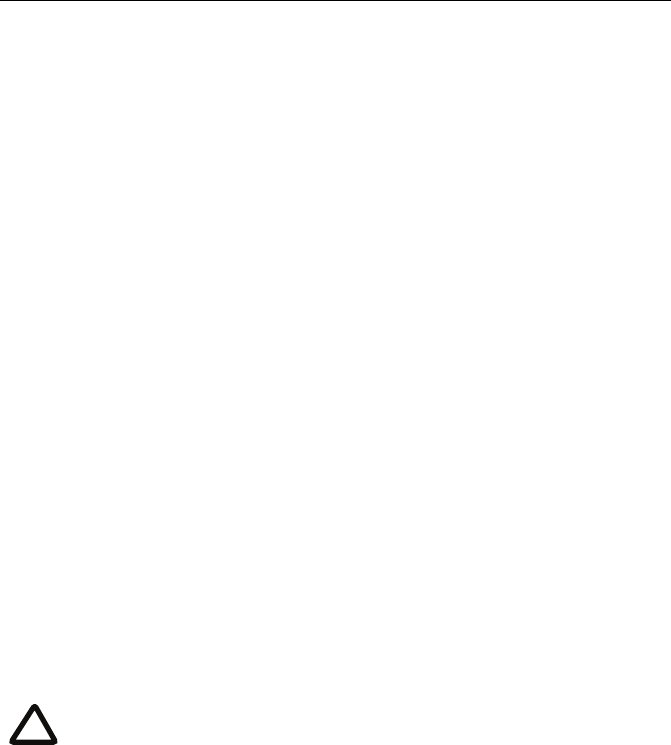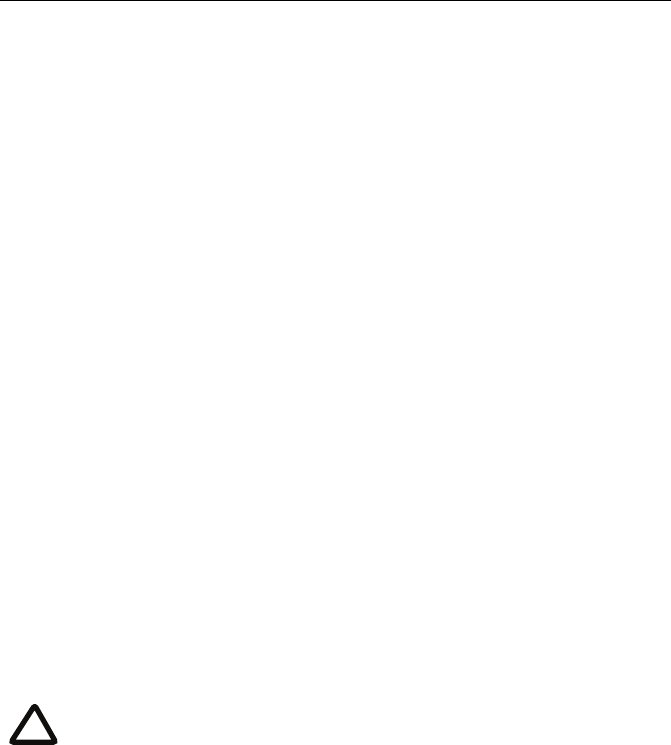
Checking for updates
11
Checking for updates
It is a good idea to regularly check for updates to the main IP GW software image.
This section describes how to upgrade the IP GW using the web interface. Note that
you can also upgrade the IP GW using FTP; this can be more reliable if you are
upgrading the device remotely. Upgrading your device via FTP is described in the
release notes that are available alongside the software images in the support section of
the Codian web site (www.codian.com).
To check for, and download, updates:
1 Log in to the IP GW web interface and go to
Status > General.
2 Make a note of the software version that is currently installed.
3 Go to the support section of www.codian.com and check if a more recent
release is available for the IP GW.
4 If a more recent release is available, download it and save it locally.
To upgrade the IP GW:
1 Unzip the software release file that you downloaded.
2 In the IP GW web interface, go to
Settings > Upgrade.
3In the
Main software image section, click Browse and locate the unzipped file.
4Click
Upload software image. The browser begins uploading the file to the IP
GW, and a new browser window opens to indicate the progress of the upload.
When finished, the browser window refreshes and indicates that the software
upgrade is complete and a
Shut down IP GW button is displayed.
5Click
Shut down IP GW, confirm shut down, and restart the IP GW.
Note that shutting down the IP GW will disconnect all callers.
i