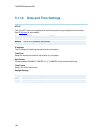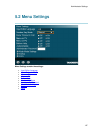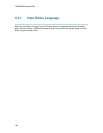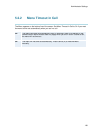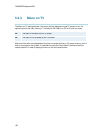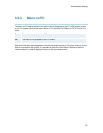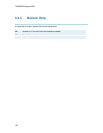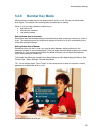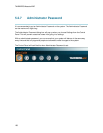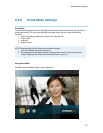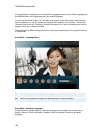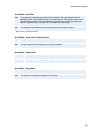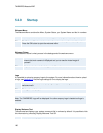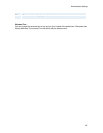TANDBERG Maestro MXP
154
Settings for Remote Control Number Keys while in a call:
Add Call
While in a call, the Call Menu will automatically appear when a number key is
pressed on the remote control.
This will enable the user to add another call.
Touch tones
While in a call, the Touch Tones Mode will automatically become active when a
number key is pressed on the remote control.
This will enable the user to dial extension numbers, access codes, passwords,
etc.
Presets
While in a call, the Camera Preset Mode will automatically become active when a
number key is pressed on the remote control.
The camera will move to the position preset for the number key used. If users
want the system to behave like before, set the setting to “Presets”.
Manual
(default)
While in a call, the Number Menu will appear every time the number key is
pressed on remote control. The user can choose between the options available,
dependent of the system.
For more information, see chapter, 3.2.8.2 Manual Number Key Mode.
5.2.6.1 Manual Number Key Mode
The pop-up menu will look slightly different based on the options installed at the system and
whether you have stored camera presets or not.
Press a number key, while in a call, when having MultiSite and stored presets:
A dialog box appears offering the options:
• Add a Call -> Go to Call menu
• Dial Extension Number -> Go to Touch Tones Mode
• Use Presets -> Go to Camera Presets mode
Press arrow key to navigate in the list. Press OK on the remote control to select the desired entry.
Presets mode:
If you have selected Use Presets, you put the system in Preset mode. That means that all
number key presses will select presets. An indicator text says “Select Presets 0-9. Press OK
when done”.
Press a number key while in a call, when having MultiSite but no
stored presets:
A dialog box appears offering the options:
• Add a Call -> Go to Call menu
• Dial Extension Number -> Go to Touch Tones Mode