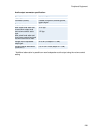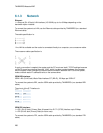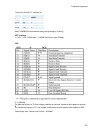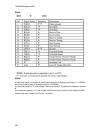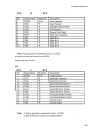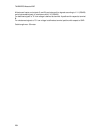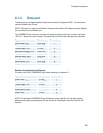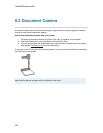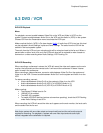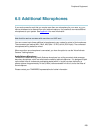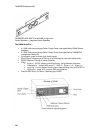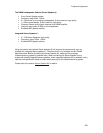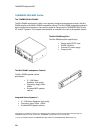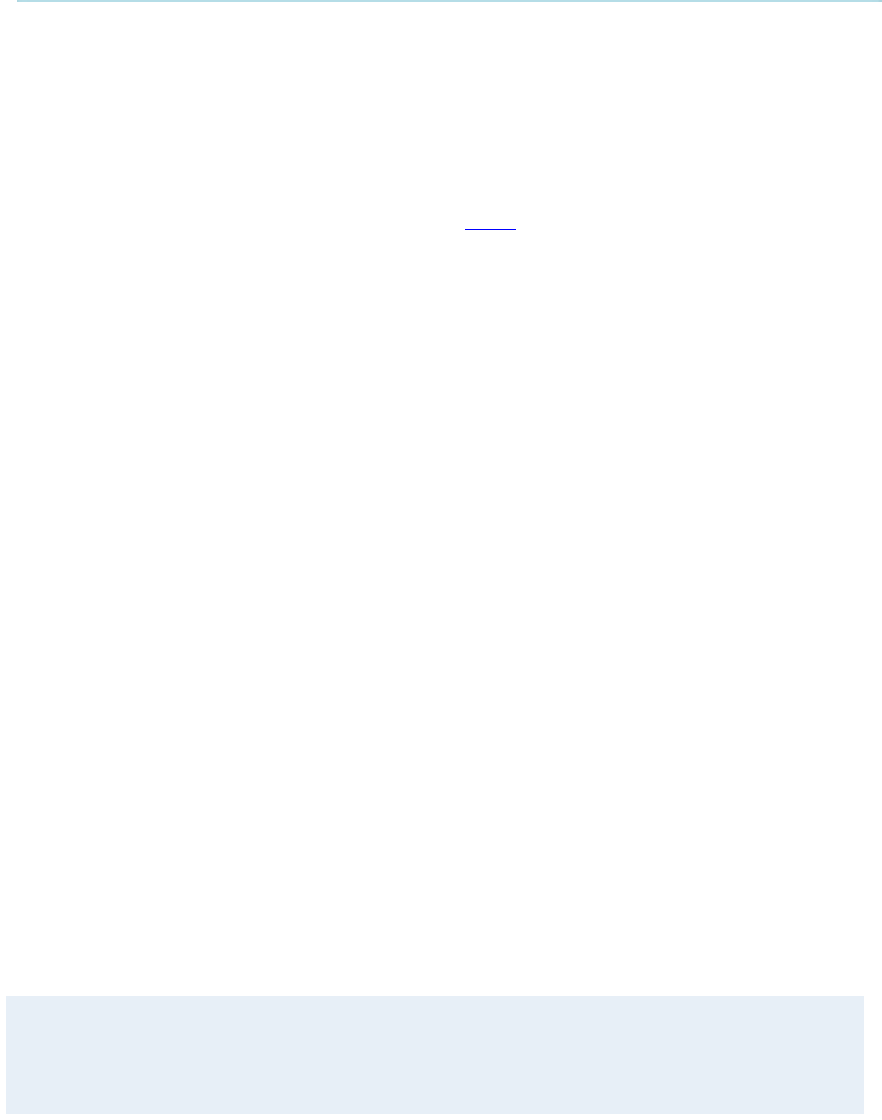
Peripheral Equipment
257
6.3 DVD / VCR
DVD/VCR Playback
Mono
For playback, connect a cable between Video Out on the VCR and Video In (VCR) on the
system. Connect a cable between Audio Out on the VCR and the Audio In (VCR) on the system.
Choose VCR from the Presentation menu to activate the VCR input.
Make sure that Audio In (VCR) is On (see chapter Audio
). If audio from VCR is too low, this level
can be adjusted in Audio Settings, Inputs and Level Settings. The audio from the VCR will be
audible in the local speaker system.
The audio from the VCR and your microphone(s) will be mixed and sent to the far end. When a
person talks on either local or far end, the VCR audio level will be reduced to make it easier to
comment on a video recording when Audio Settings, VCR Ducking: On.
DVD/VCR Recording
When recording a conference in stereo, the VCR will record the video as it appears on the main
monitor, the local audio and the remote audio. It will record the conference in stereo if stereo
audio is used in the conference.
When recording a videoconference, connect a cable between Video Out 2 on the system and
Video In on the VCR. Connect a cable between Audio Out 2 on the system and Audio In on the
VCR.
For stereo recording, connect:
Video cable between Video Out 2 on the system to Video In on the VCR
Audio cable between Audio Out 2 (VCR L) to VCR/DVD Audio In (L)
Audio cable between Audio Out 3 (VCR R) to VCR/DVD Audio In (R)
Make sure that:
That Stereo I/O Mode is set to On
128 AAC-LD is enabled
That AAC-LD is enabled
To enable VCR/DVD ducking (reduce volume when speaking), check that VCR Ducking
under Audio Settings is set to On.
When recording, the VCR will record the video as it appears on the main monitor, the local audio
and the audio from the far end.
Note that a system with one video output and one mixed (local and far end) audio output is
required for recording. For playback, a system with one video input and one audio input
without integrated echo cancellation is required.