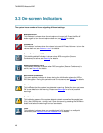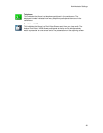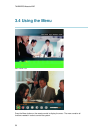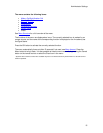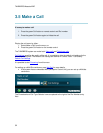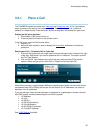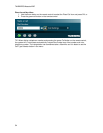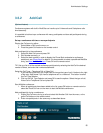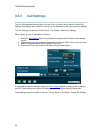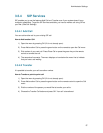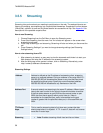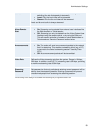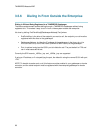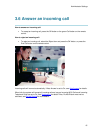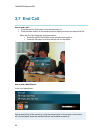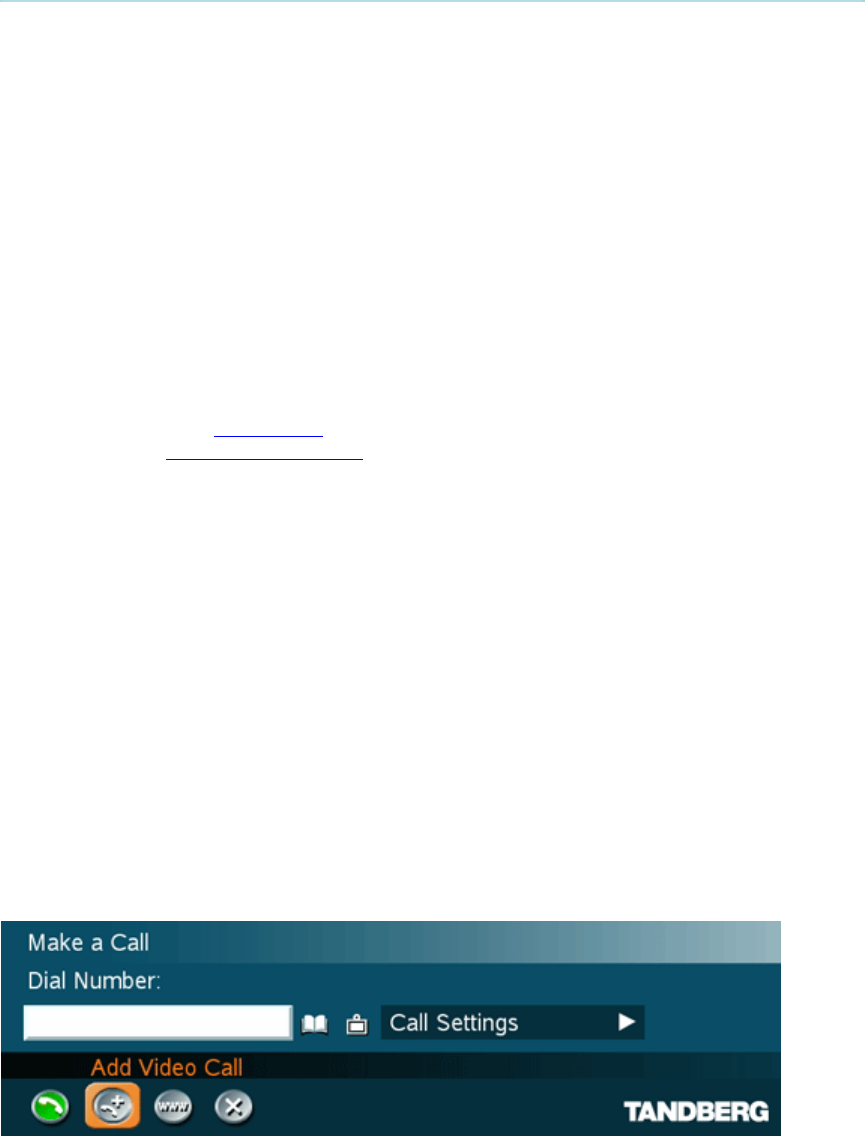
Administrator Settings
55
3.5.2 Add Call
(Optional feature)
Conference systems with built-in MultiSite can handle up to 6 video calls and 5 telephone calls
simultaneously.
It is possible to both set up a conference with many participants and also add participants during
a conference.
Set up a conference with two or more participants
Display the Call menu by either:
1. Select Make a Call from the menu, or
2. Press the green Call button on the remote control
Add participant(s) to the conference:
1. Select the Add Call icon and press OK.
2. Dial Number manually, or
3. Select the book symbol in order to display the Phone Book and select a conference
participant, see Phone Book
for details. It is also possible to select a predefined MultiSite
entry, see New MultiSite Contact
. Press OK on the remote control.
TIP: Set up a list of all the wanted conference participants by selecting the Add Call the desired
number of times, and enter their numbers afterwards.
Select the Call Type – Telephone Call or Video Call
1. If you are dialing manually you might need to change the type of call. A button to the right
of the entry field shows if you have a telephone call or a video call. This button is called
the Call Type Selector.
2. Click on the Call Type Selector and press OK to see the options. Select the type of call,
Video Call or Telephone Call and press OK.
Start Multisite conference:
1. When all participants have been added to the list, press OK button on remote control or
select the Place Call icon on the menu to start the Multisite conference.
Add participant(s) during a conference:
1. Display the Call menu during a call and select Add Another Call from the menu, or the
green Call button on the remote control.
2. Enter new participants in the same way as described above.