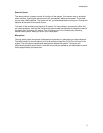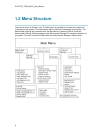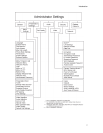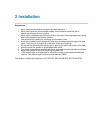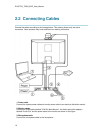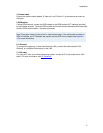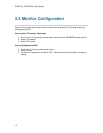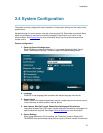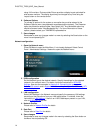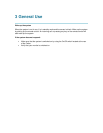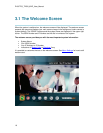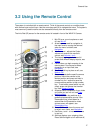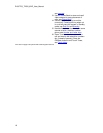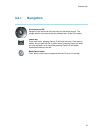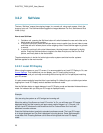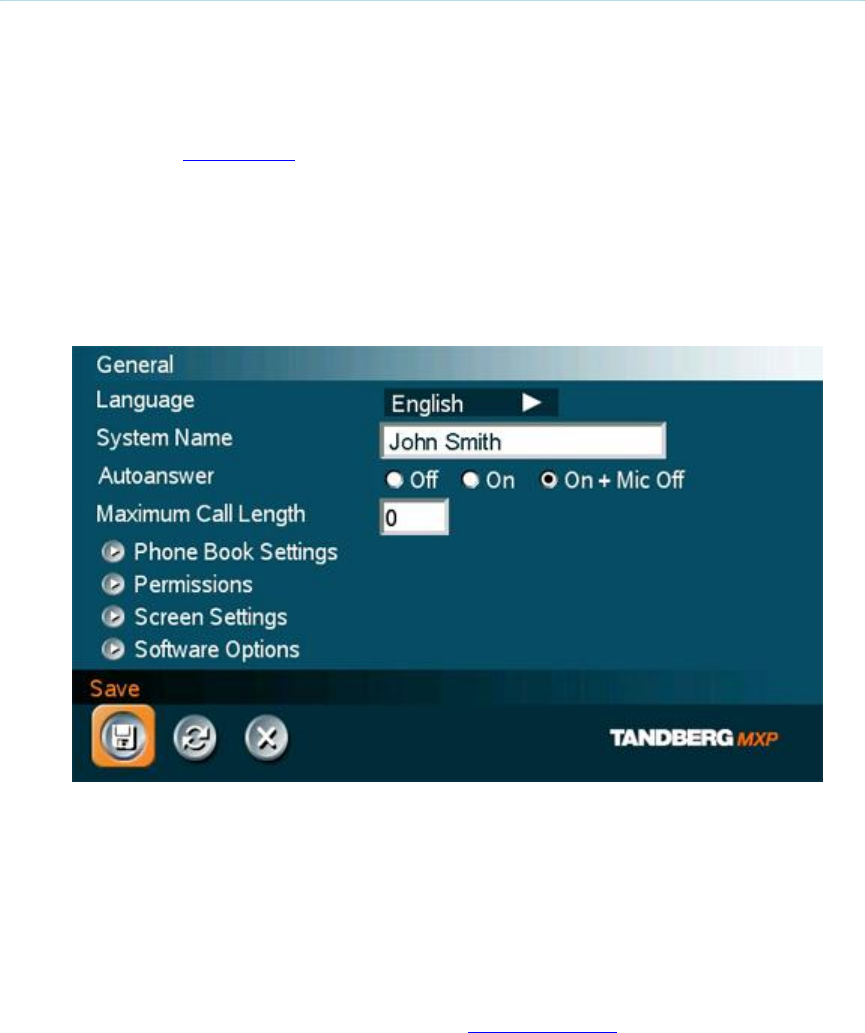
Installation
13
2.4 System Configuration
The system must be configured for each installation. Configuration settings can be made via the
system menu.
Navigate through the menu system using the arrow keys and OK. Remember to press the Save
button on the bottom of each menu to save the changes. Press Cancel (x) to return to the
previous Menu. See General Use for more information about how to use the menus and the
remote control.
General configuration:
1. Open the General Settings menu
Press OK/Menu to open the Main Menu, if not already displayed. Select Control
Panel - Administrator Settings - General to open the General Settings menu.
2. Language
Press OK in the Language field and select the wanted language from the list.
3. System Name
Enter a name in the System Name field using the number keys on the remote control,
in the same way as with a mobile or cellular phone.
4. Auto Answer, Max Call Length, Phone Book Settings and Permissions
Leave Auto Answer, Max Call Length, Access code and Permissions unchanged if no
special needs are required. See chapter General Settings for more information.
5. Screen Settings
When using wide screen (16:9) monitors, set TV Monitor Format to Wide (16:9).
TANDBERG also recommends setting Picture Layout to Picture outside Picture when