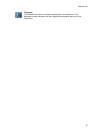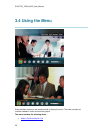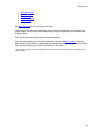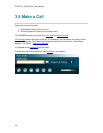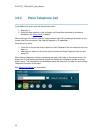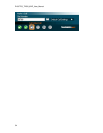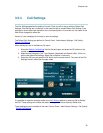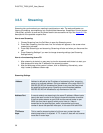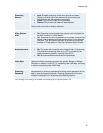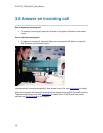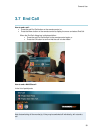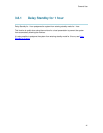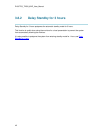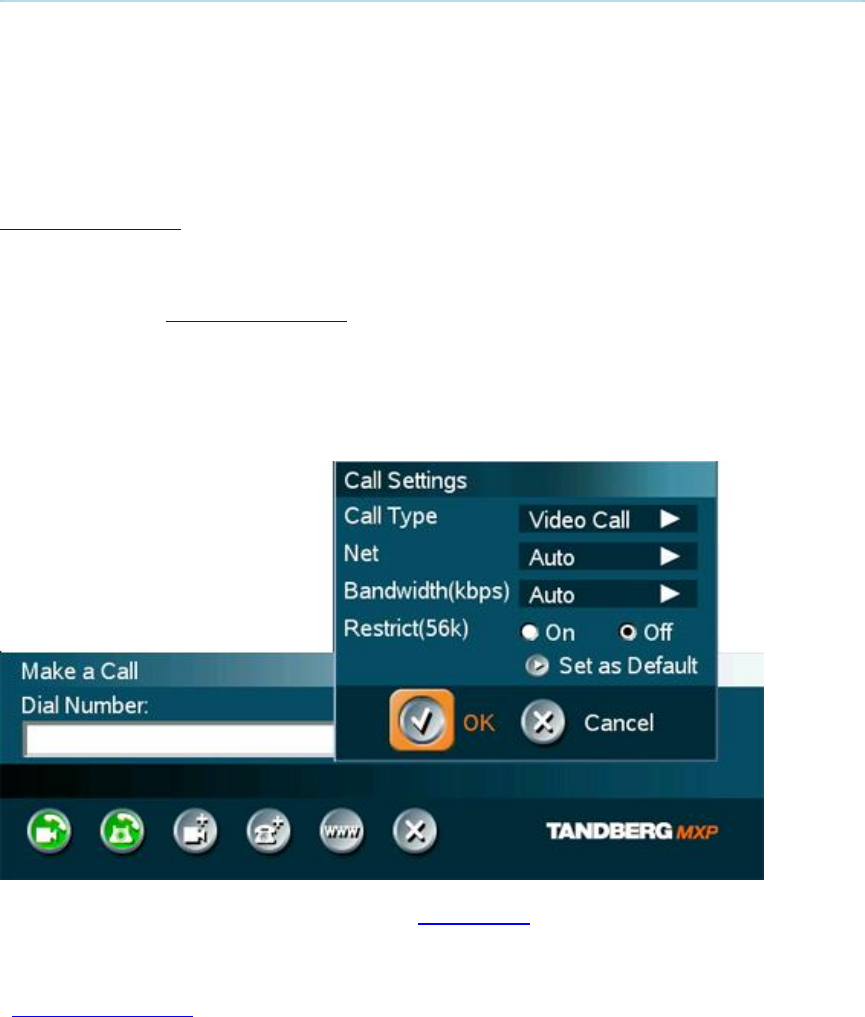
General Use
35
3.5.4 Call Settings
The Call Settings specifies the quality of the call. Each call will be set up with the Default Call
Settings if the settings are not altered. In this case the field is named Default Call Settings. If the
settings for some reason are altered for the current participant in the current call, the name of the
field will be changed to reflect this.
Usually it is not necessary for the user to alter the settings.
The Default Call Settings are defined in Control Panel - Administrator Settings - Call Quality -
Default Call Settings.
When setting up a call in the Make a Call menu:
1. Select the Default Call Settings field for the participant and press the OK button on the
remote control.
2. Make desired changes to Call Type, Network, Bandwidth and Restrict (56k). If this is to
be the new default call settings, select Set as Default in the menu.
3. Select the OK icon and press the OK button on the remote control. The name of the Call
Settings field will reflect the changes made.
It is possible to make the changes made to the Call Settings default by selecting Set as Default
and OK. These settings will now be the default settings for all future manually dialed calls.
These settings are also available in the menu Control Panel - Administrator Settings - Call Quality
- Default Call Settings.