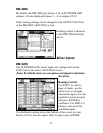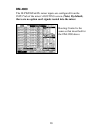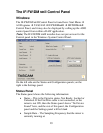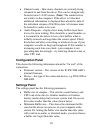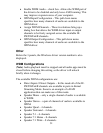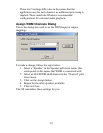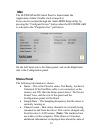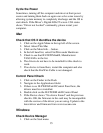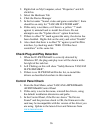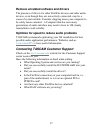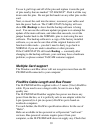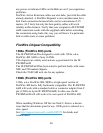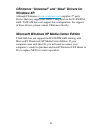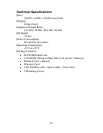36
2. Right click on My Computer, select “Properties” and left
click this.
3. Select the Hardware Tab
4. Click the Device Manager
5. In the list under “Sound, video and game controllers”, there
should be an entry for “TASCAM IF-FW/DM mkII”.
6. If this entry is not there, or if there is a yellow “!” mark
against it, uninstall and re-install the drivers. Do not
attempt to use the “Update drivers” option from here.
7. If there is a Red “X” mark against the entry, the device has
been disabled. Right click on the entry and select “Enable”
8. Also check that there is no Red “X” against your FireWire
interface, by checking under “IEEE 1394 Bus host
controllers” in this same list.
Check Plug-and-Play Detection
1. When the IF-FW/DM MKII is correctly detected by
Windows XP, the plug-and-play icon will be shown in the
far right of the task bar.
2. Left Clicking on this will show “Safely Remove TASCAM
IF-FW/DM MKII”.
3. If there is no IF-FW/DM
MKII in the list, re-install the
drivers as described elsewhere in this manual.
Control Panel Check
1. From the Start Menu, select TASCAM->IFFWDMmkII-
>IFFWDMmkII Control Panel
2. If this entry is not in the menu, reinstall the drivers, using
the default installation directories and paths.
3. In the Control Panel, if the Device shows “No Device
Found” and the previous check is OK, the firmware in the
card may be incompatible with the version of the driver you
are using. Update to the latest driver and firmware from
www.tascam.com