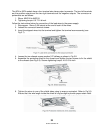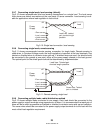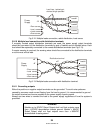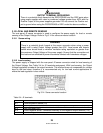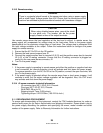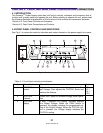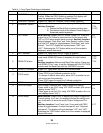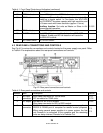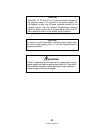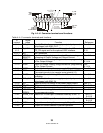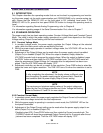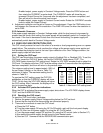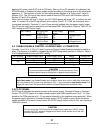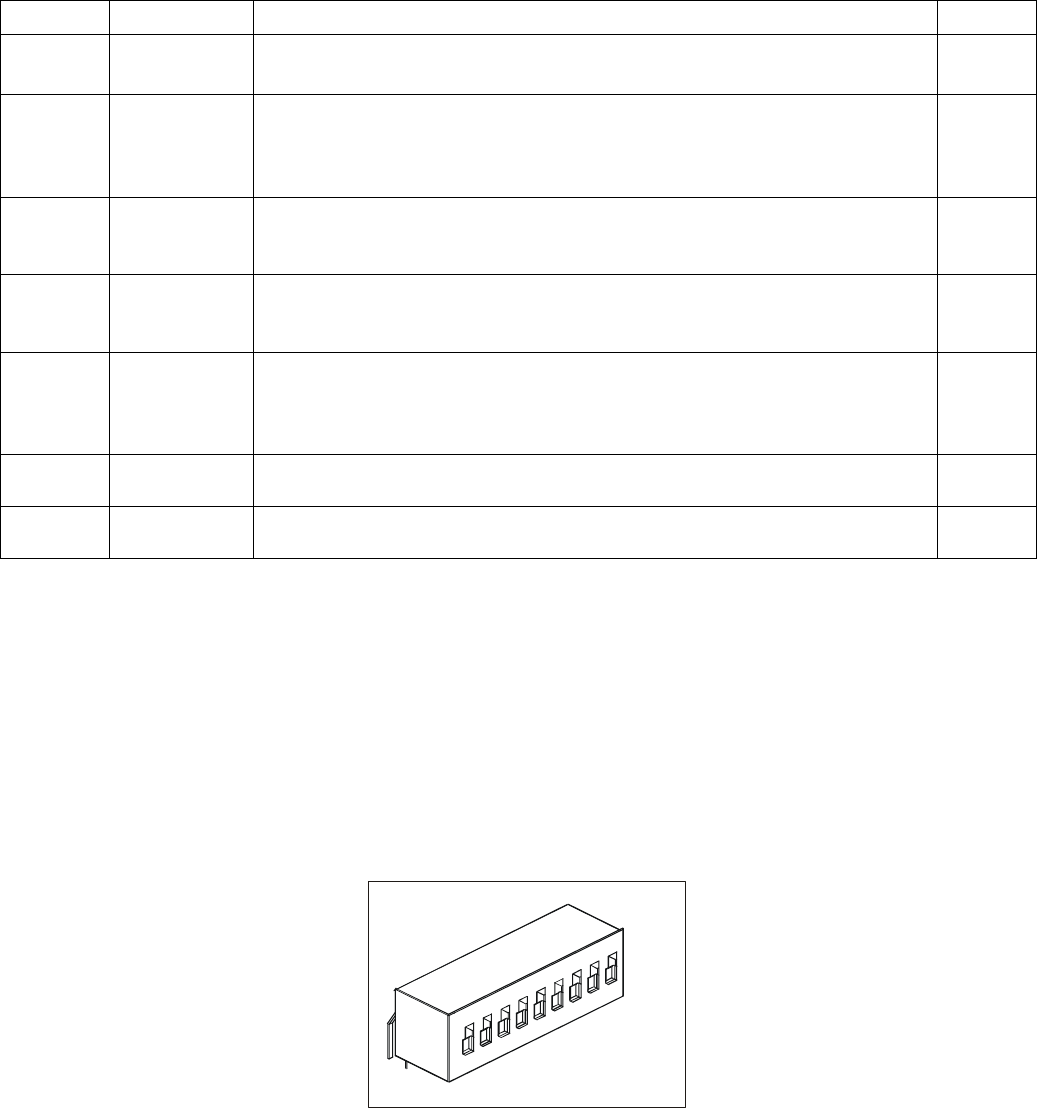
83-507-5002 Rev. B
30
Table 4-2: Rear panel Connections and Controls (continued)
Number Item Description
Section
4
Remote Out
connector
RJ-45 type connector, used for daisy-chaining power supplies to
form a serial communication bus.
7.3
7.5
5 J1 Analog
Remote
connector
Connector for remote analog interface. Includes Output Voltage
and Current programming and monitoring signals, Shut-off control
(electrical signal), Enable/Disable control (dry-contact), Power Sup-
ply OK (PS_OK) signal and operation mode (CV/CC) signal.
4.5
6 SW1 Setup
switch
Nine position DIP-switch for selecting remote programming and
monitoring modes for Output Voltage, Output Current and other
control functions.
4.4
7
J2 Remote
sense
connector
Connector for making remote sensing connections to the load for
regulation of the load voltage and compensation of load wire drop.
3.10
3.8.2
8 Blank
Sub-plate
Blank sub-plate for standard units. Isolated Remote Analog pro-
gramming connector for units equipped with Isolated Analog control
option. IEEE connector for units equipped with IEEE programming
option (shown).
Fig. 4.2
9 IEEE switch
Two position DIP-switch for selecting IEEE mode or RS232/RS485
mode when IEEE option is installed.
Fig. 4.2
10
Ground
screw
M4x0.7, 8mm long DBL-
SEMS screw for chassis ground
connection.
Fig. 4.2
4.4 REAR PANEL SW1 SETUP SWITCH
The SW1 Setup switch (see Fig.4-3) is a 9-position DIP-switch that allows the user to choose the
following:
− Internal or remote programming for Output Voltage and Output Current.
− Remote voltage or resistive programming of Output Voltage and Output Current limit.
− Select range of remote voltage and resistive programming.
− Select range of output Voltage and Output Current monitoring.
− Select the Remote Shut-Off control logic.
− Select between RS232 and RS485 communication interface.
− Enable or disable the rear panel Enable/Disable control (dry contact).
4.4.1 SW1 position function
Refer to Table 4-3 for description of SW1 position functions. The factory default setting is
Down for all positions.
Fig.4-3: SW1 setup DIP-switch
1
2
3
4
5
6
7
8
9