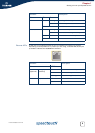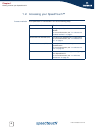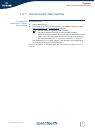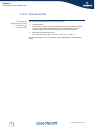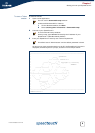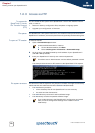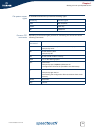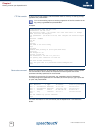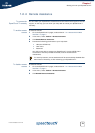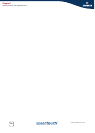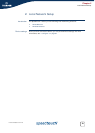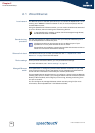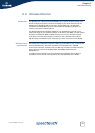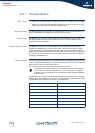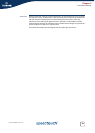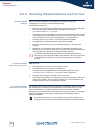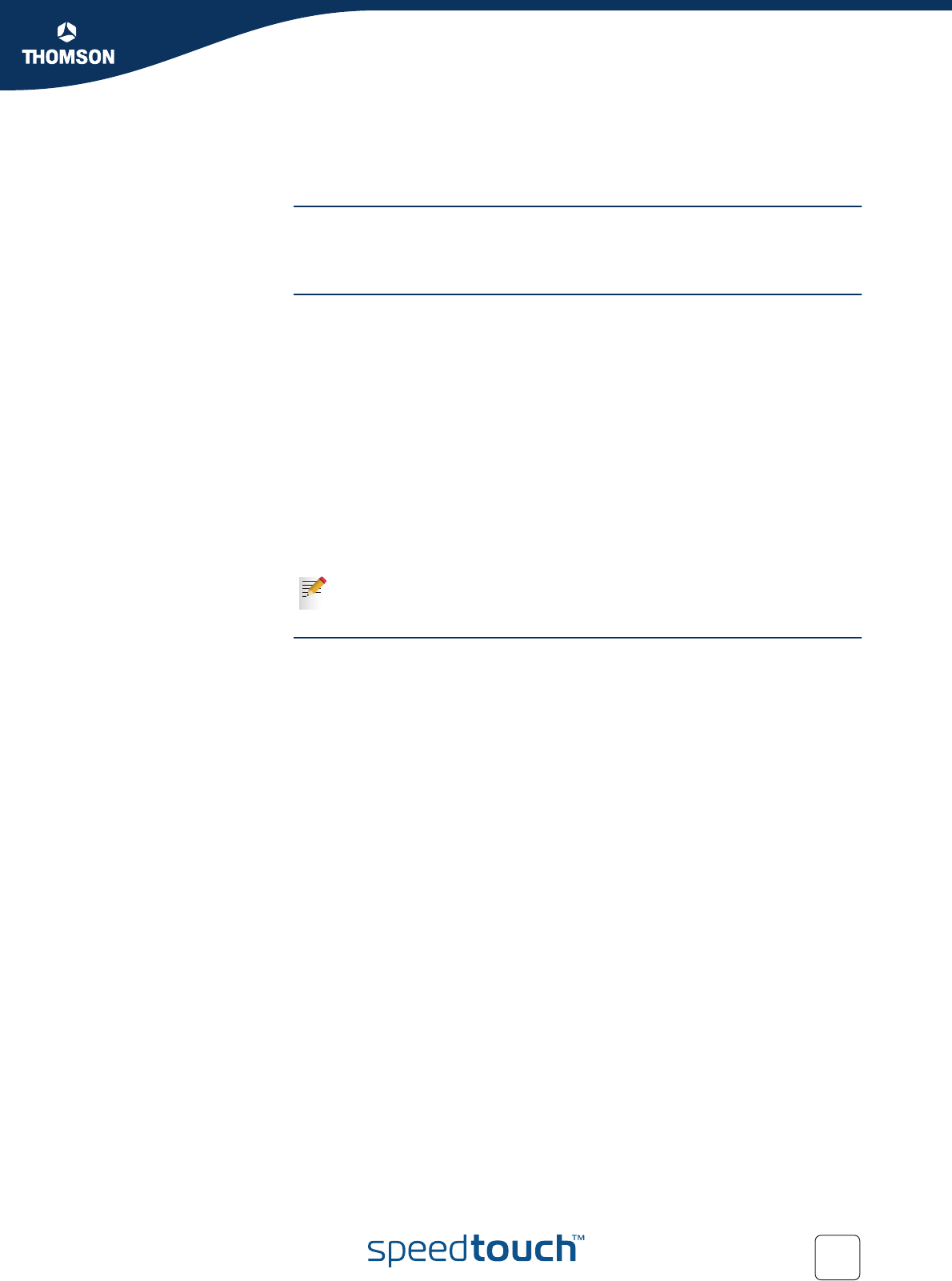
13
E-DOC-CTC-20051017-0147 v2.0
Chapter 1
Getting to know your SpeedTouch™
1.2.4 Remote Assistance
To access the
SpeedTouch™ remotely
You can make your SpeedTouch accessible from the Internet with regard to remote
support. In this way, you can allow your help desk to access your SpeedTouch™
remotely.
To enable remote
access
Proceed as follows:
1 Go to the SpeedTouch™ pages, as described in “1.2.1 Access via the Web
Interface” on page 7.
2 In the menu, select Toolbox > Remote Assistance.
3 Click Enable Remote Assistance.
4 Provide the following parameters to your help desk:
URL (the HTTPS link)
User name
Password
Your ISP is now able to access your SpeedTouch™ via the HTTPS link in
combination with the provided certificate (a secure authentication
mechanism).
To disable remote
access
Proceed as follows:
1 Go to the SpeedTouch™ pages, as described in “1.2.1 Access via the Web
Interface” on page 7.
2 In the menu, select Toolbox > Remote Assistance.
3 Click Disable Remote Assistance.
For security reasons, remote assistance will be automatically disabled after
20 minutes of inactivity, or after restarting your SpeedTouch™.