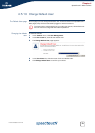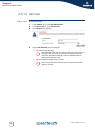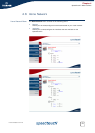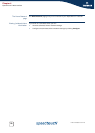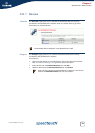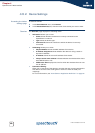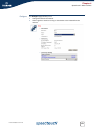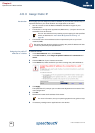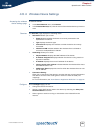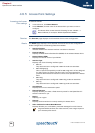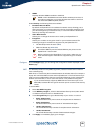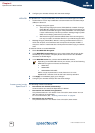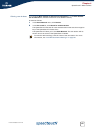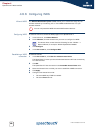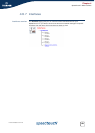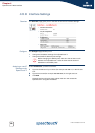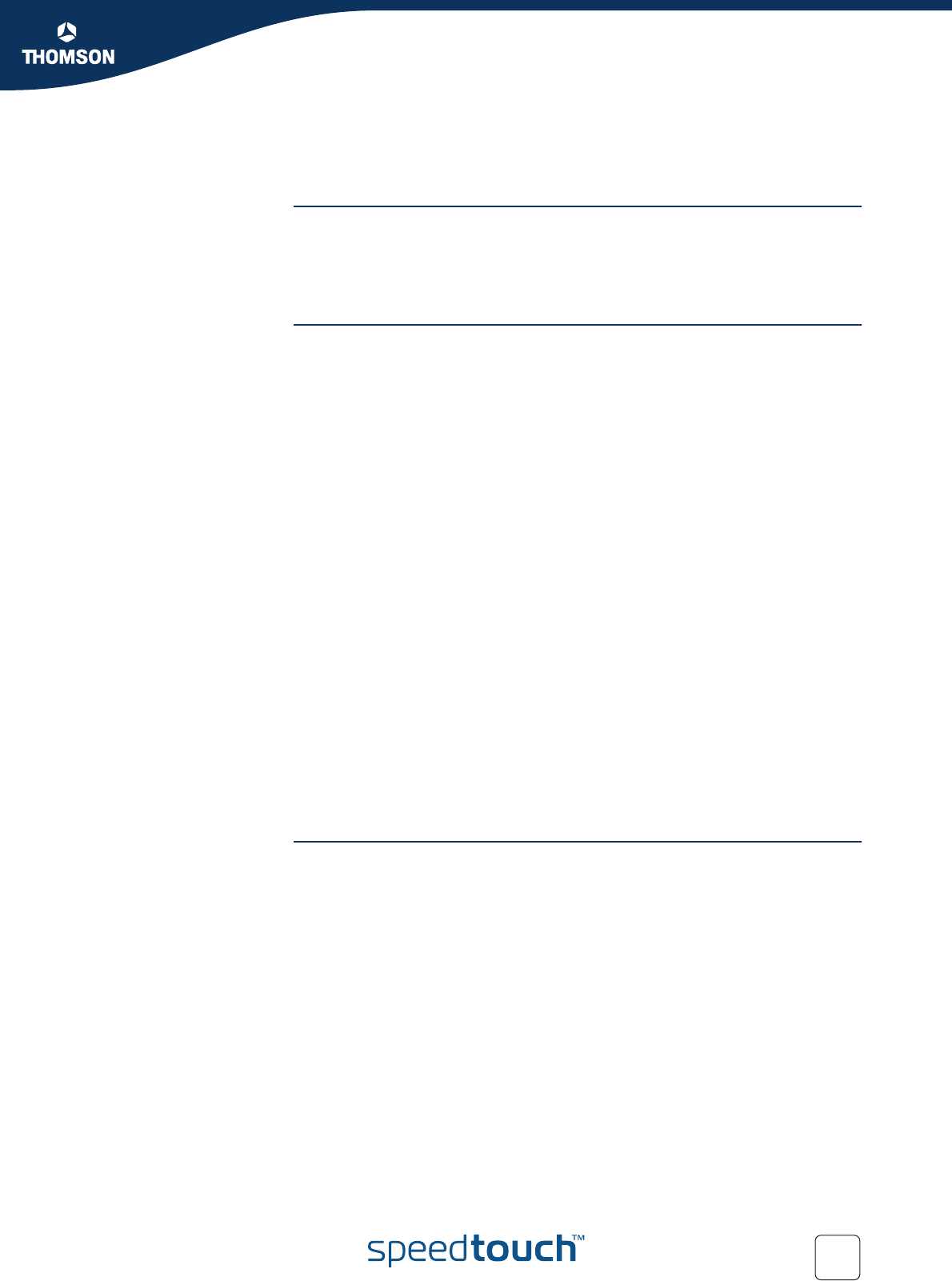
83
E-DOC-CTC-20051017-0147 v2.0
Chapter 4
SpeedTouch™ Web Interface
4.6.4 Wireless Device Settings
Accessing the wireless
device settings page
Proceed as follows:
1 In the Home Network menu, click Devices.
2 In the Detected Device(s) list, click the name of the wireless device you want to
view.
Overview The Overview page displays the following items:
Information allows you to view:
Status displays whether the device is currently connected to the
SpeedTouch™ network.
Type displays the device type.
Connected To displays the interface to which the device is currently
connected.
Allowed on LAN indicates whether the wireless client is allowed to
connect to the SpeedTouch™ WLAN.
Addressing allows you to view:
Physical Address displays the MAC address of the device.
IP Address Assignment displays whether the device is using a static or
dynamic IP address.
IP Address displays the current IP address of the device.
Always use the same address indicates whether the wireless client has a
static DHCP lease or not.
DHCP Lease Time displays the time for which the wireless client can use
this IP address.
Connection Sharing:
Gives you an overview of the games or services that are currently assigned to
this device. Click the name of the game or service to view the used port
mappings.
For more information, see “4.5.4 Game or Application Definition” on page 61.
Configure On the Configure page you can:
Change the device information.
Assign a static DHCP server lease to this device by selecting the Always use
the same address check box.
Allow a game or service running on this device to be initiated from the
Internet.