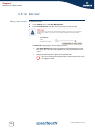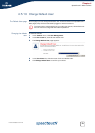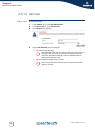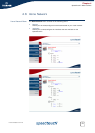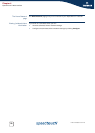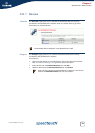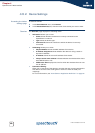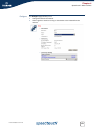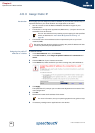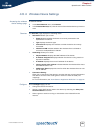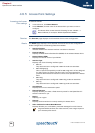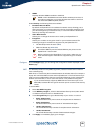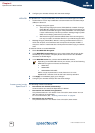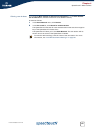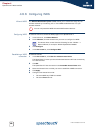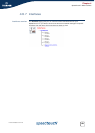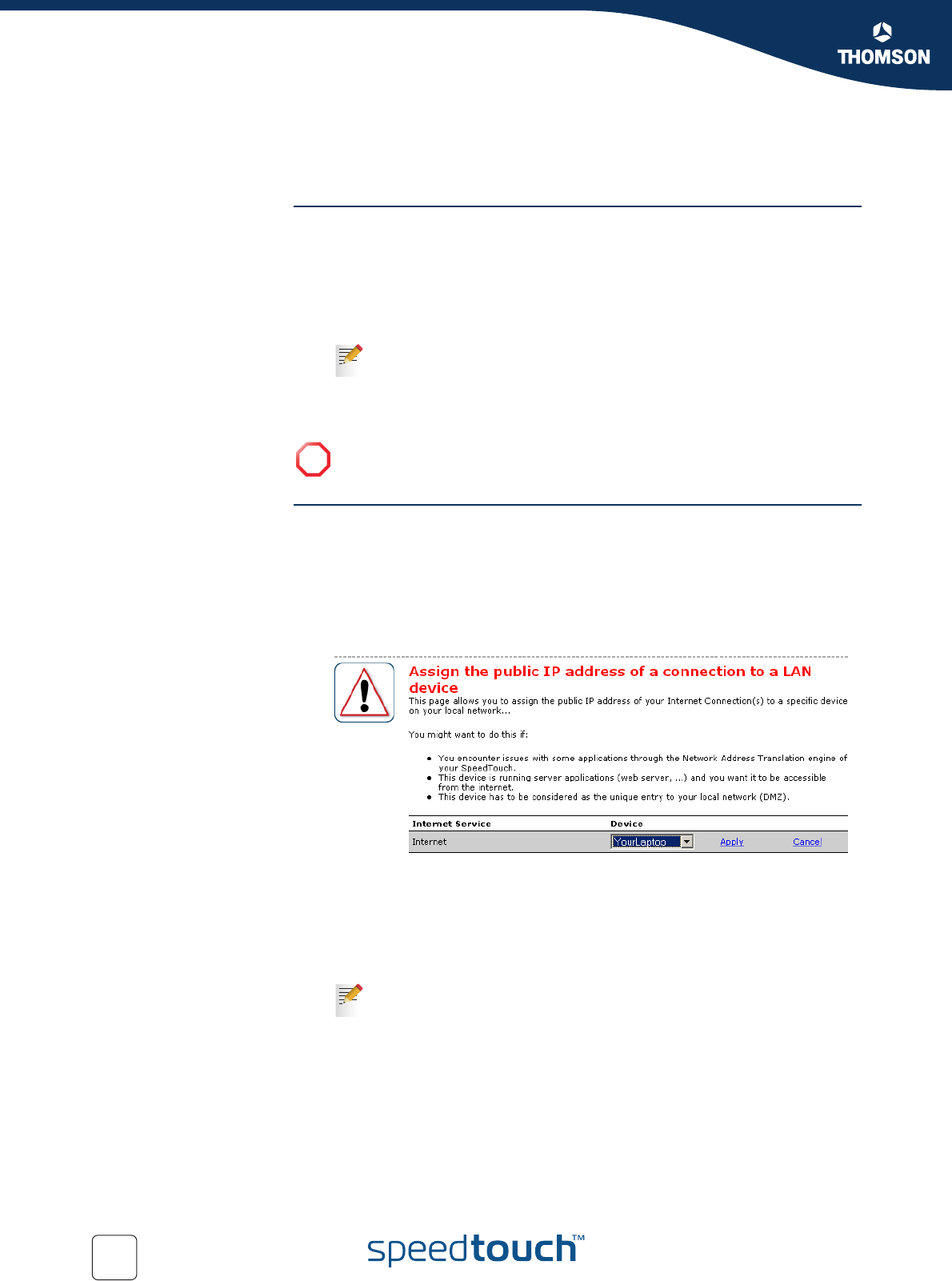
82
E-DOC-CTC-20051017-0147 v2.0
Chapter 4
SpeedTouch™ Web Interface
4.6.3 Assign Public IP
Introduction On this page you can assign the public IP address of your Internet Connection(s) to
a specific device on your local network. You might want to do this if:
You do not want to use the Network Address Translation engine of your
SpeedTouch™.
This device is running server applications (Web server,...) and you want it to be
accessible from the Internet.
This device has to be considered as the unique access point to your local
network (DMZ).
Assigning the public IP
address to a device
Proceed as follows:
1 In the Home Network menu, click Devices.
2 In the Pick a task list, click Assign the public IP address of a connection to a
device.
3 Click the Edit link of your Internet connection.
4 In the Device list, select the device you want to assign the public address to.
5 Click Apply.
The SpeedTouch™ prompts you to make some adjustments as a result of the
new configuration.
6 Click OK.
7 Release and renew the IP address of the device.
8 If necessary, reassign server applications to this device.
You can also achieve this by creating a port mapping for the specified
server, as described in “4.5.2 Game & Application Sharing” on
page 58.
!
Be aware that the device to which you assign the public IP address will lose
all security offered by the SpeedTouch™.
For more information, see your operating system’s user guide or help.