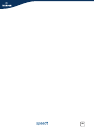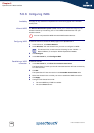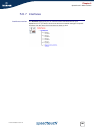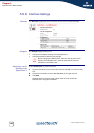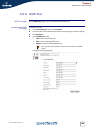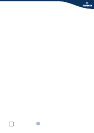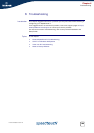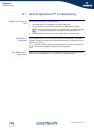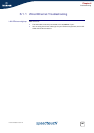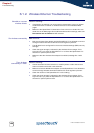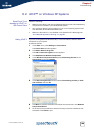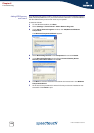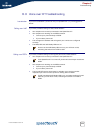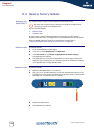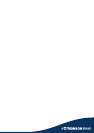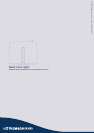112
E-DOC-CTC-20051017-0152 v1.0
Chapter 6
Troubleshooting
6.4 Reset to Factory Defaults
Resetting your
SpeedTouch™
You might consider a reset to factory defaults as described below.
You can choose between:
Software reset
Hardware reset
A reset to factory default settings deletes the configuration profile settings.
Therefore, after the reset, a reconfiguration of your SpeedTouch™ will be needed.
Also your WLAN clients will have to be re-associated, as described in
“2.3.2 Connecting Wireless Clients for the First Time” on page 23.
Software reset Proceed as follows:
1 Go to the SpeedTouch™ Web pages.
2 In the menu, select SpeedTouch > Configuration.
3 In the Pick a task list, click Reset my SpeedTouch to default settings.
The SpeedTouch™ restarts.
4 The SpeedTouch™ returns to the SpeedTouch™ home page (unless the IP
address of your computer is not in the same subnet as the default IP address
of the SpeedTouch™, being 192.168.1.254).
Hardware reset Proceed as follows:
1 Make sure the SpeedTouch™ is turned on.
2 Use a pen or an unfolded paperclip to push the recessed reset button on the
back panel. The reset button is marked with a red circle. Push it until the power
LED lights red - this will take about 7 seconds.
3 Release the reset button.
4 The SpeedTouch™ restarts.
!
Be aware that a reset to factory defaults will revoke all configurational
changes you made to the SpeedTouch™.
2
1
ETHERNET
12
DSL PSTN PHONE RESETUSB