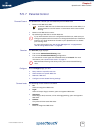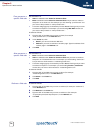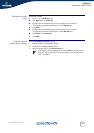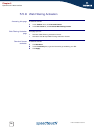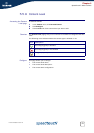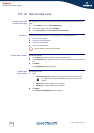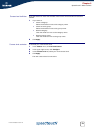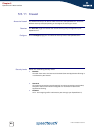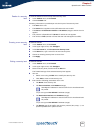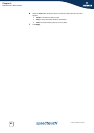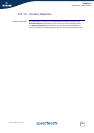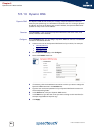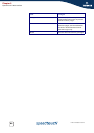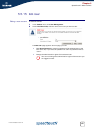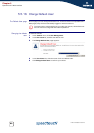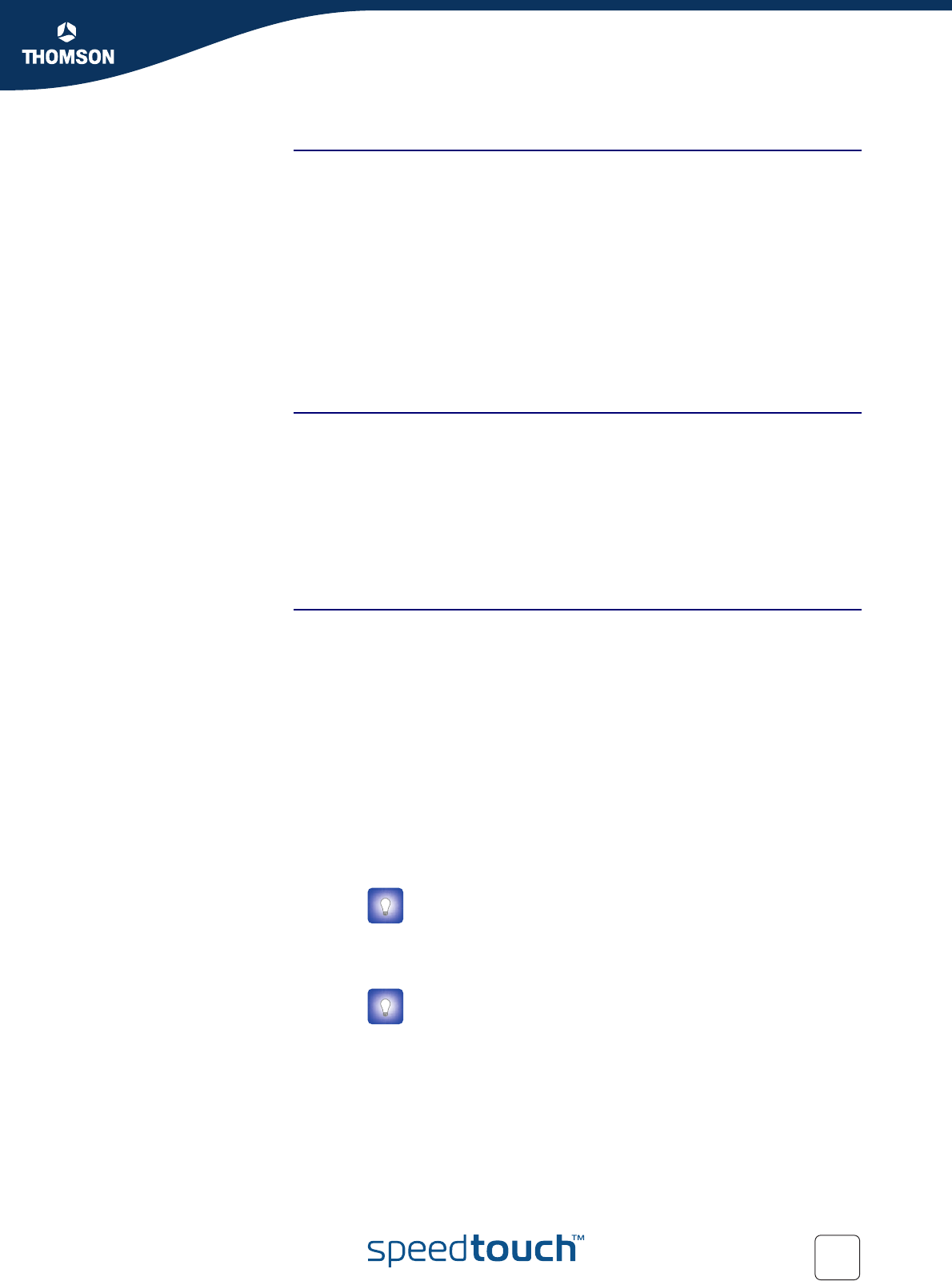
81
E-DOC-CTC-20051017-0152 v1.0
Chapter 5
SpeedTouch™ Web Interface
Details of a security
level
To view the details of the currently active security level:
1 In the Toolbox menu, click Firewall.
2 Click the Details link.
Following information is provided per rule that is part of the security level
The name of the rule
The Action that is applied on the traffic when the rule is valid
The Source and Destination interface or IP address (range) to which the rule
applies
The protocol or SpeedTouch™ Service for which the rule applies.
The number of Hits (number of times that the rule was applied to traffic).
Creating a new security
level
Proceed as follows:
1 In the Toolbox menu, click Firewall.
2 In the upper right corner, click Configure.
3 In the Pick a task list, click Create a new Security Level.
4 In the Name box, type a name for the new security level.
5 Choose an existing security level to clone from.
6 Click Apply.
Editing a security level Proceed as follows:
1 In the Toolbox menu, click Firewall.
2 In the upper right corner, click Configure.
3 Select a security level, and then click the Edit link.
The firewall settings of the selected security level appear.
4 You can:
Select a row using the Edit link to modify the security rule.
Click Add to create a new security rule.
5 Edit or define following parameters of the rule:
The Name of the security rule
The Source Interface and IP Address (range)
Or you can type a User-defined IP address (range).
The Destination Interface and IP Address (range)
Or you can type a User-defined IP address (range).
The Service type of the traffic; this can be a protocol (dns, smtp, ...) or a
specific SpeedTouch™ system service.
Use Any as IP address in case all traffic for the interface should
be parsed.
Use Any as IP address in case all traffic for the interface should
be parsed.