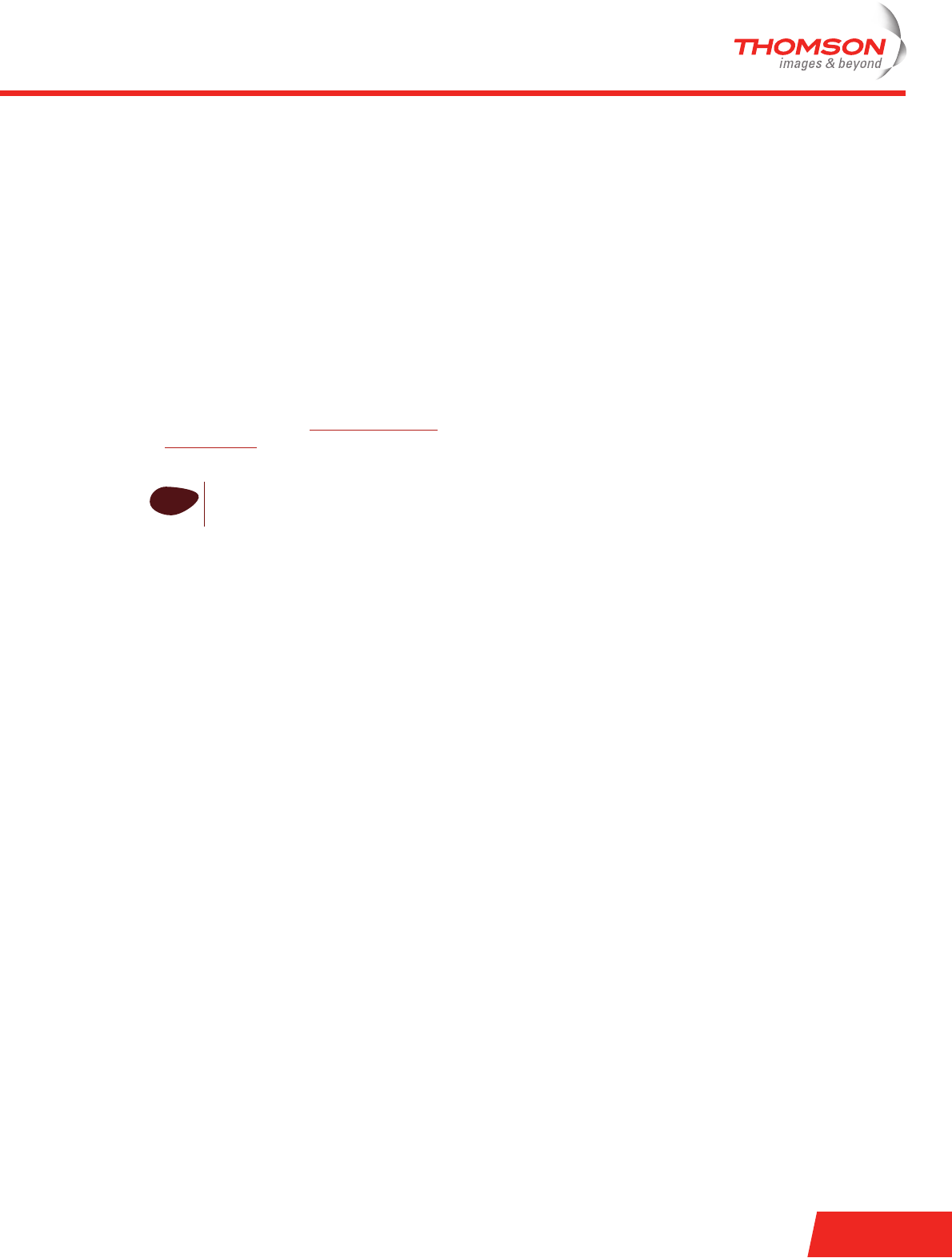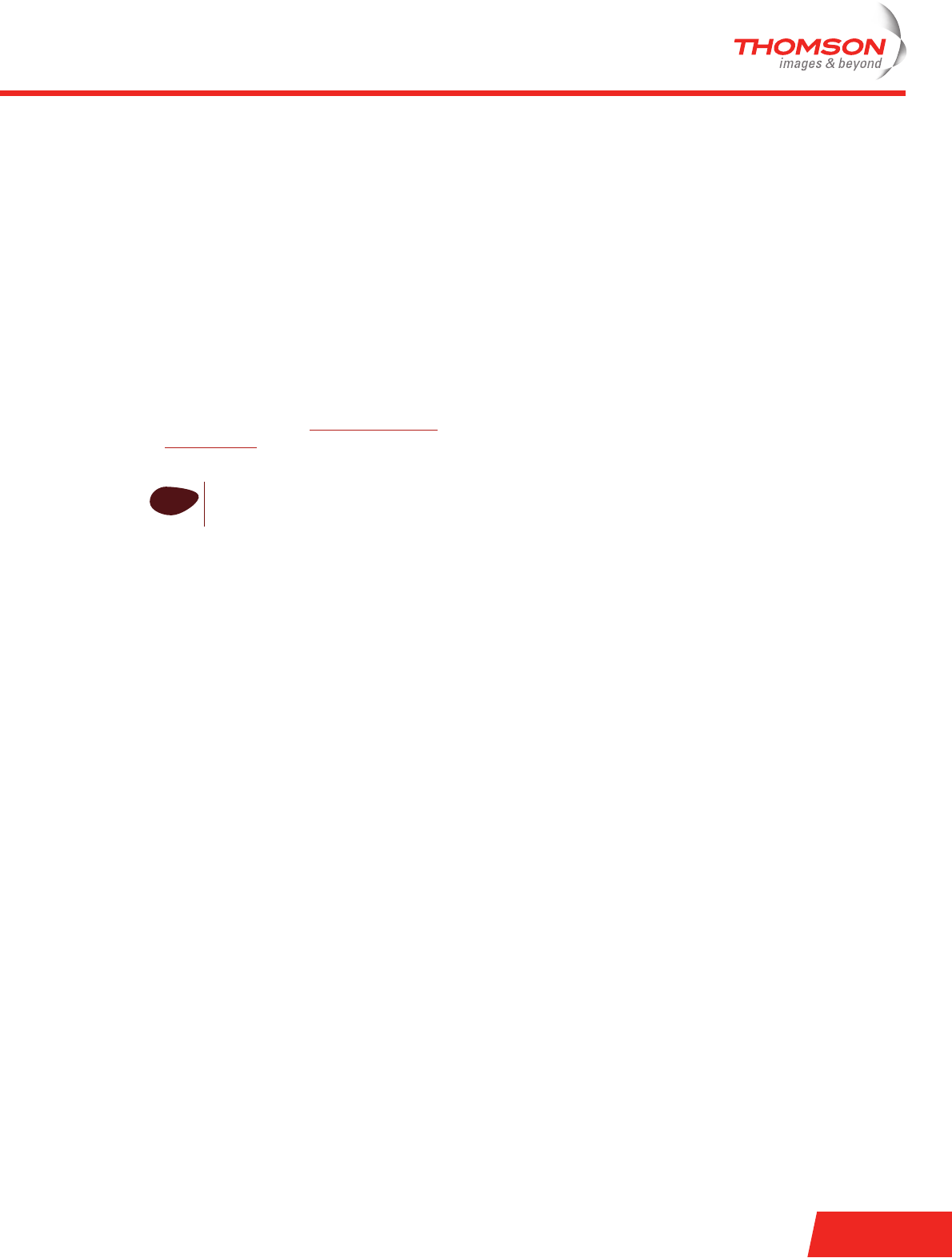
E-DOC-CTC-20060911-0017 v2.0
Chapter 3
Web-Based User Interface
23
3 Web-Based User Interface
Embedded pages
The Thomson Gateway comes with embedded web pages, providing an interface to the software installed on
the device. It allows Easy Setup and management of the Thomson Gateway via your web browser from any
computer connected to the Thomson Gateway.
Access
Proceed as follows to access the pages:
1 Open your Web browser.
2 In the address bar, type http://dsldevice.lan
or your Thomson Gateway’s IP address (the default IP address
is 192.168.1.254
) and press ENTER.
3 Enter your Thomson Gateway security user name and password.
4 The Thomson Gateway’s home page will be displayed in your browser. From here - depending on the
rights of your user account - you have access to the other pages.
Tasks
Among others, you can:
> View the Thomson Gateway’s current settings and status.
> Configure the Thomson Gateway to connect to your Service Provider with the settings provided.
> Set the Thomson Gateway’s firewall to work with specific applications.
> Set up security features.
> Enable remote management access.
> Back up your configuration settings.
> Reset the Thomson Gateway’s default settings.
Using the Web pages
When making changes to the Thomson Gateway configuration via the Web pages, the configuration is stored
automatically whenever you click Apply.
For more information on the embedded pages, refer to the Help in the upper right corner of the notification
and navigation area or refer to the Thomson Gateway User’s Guide.
i
The default user name is ‘Administrator’ and the default password is
blank.