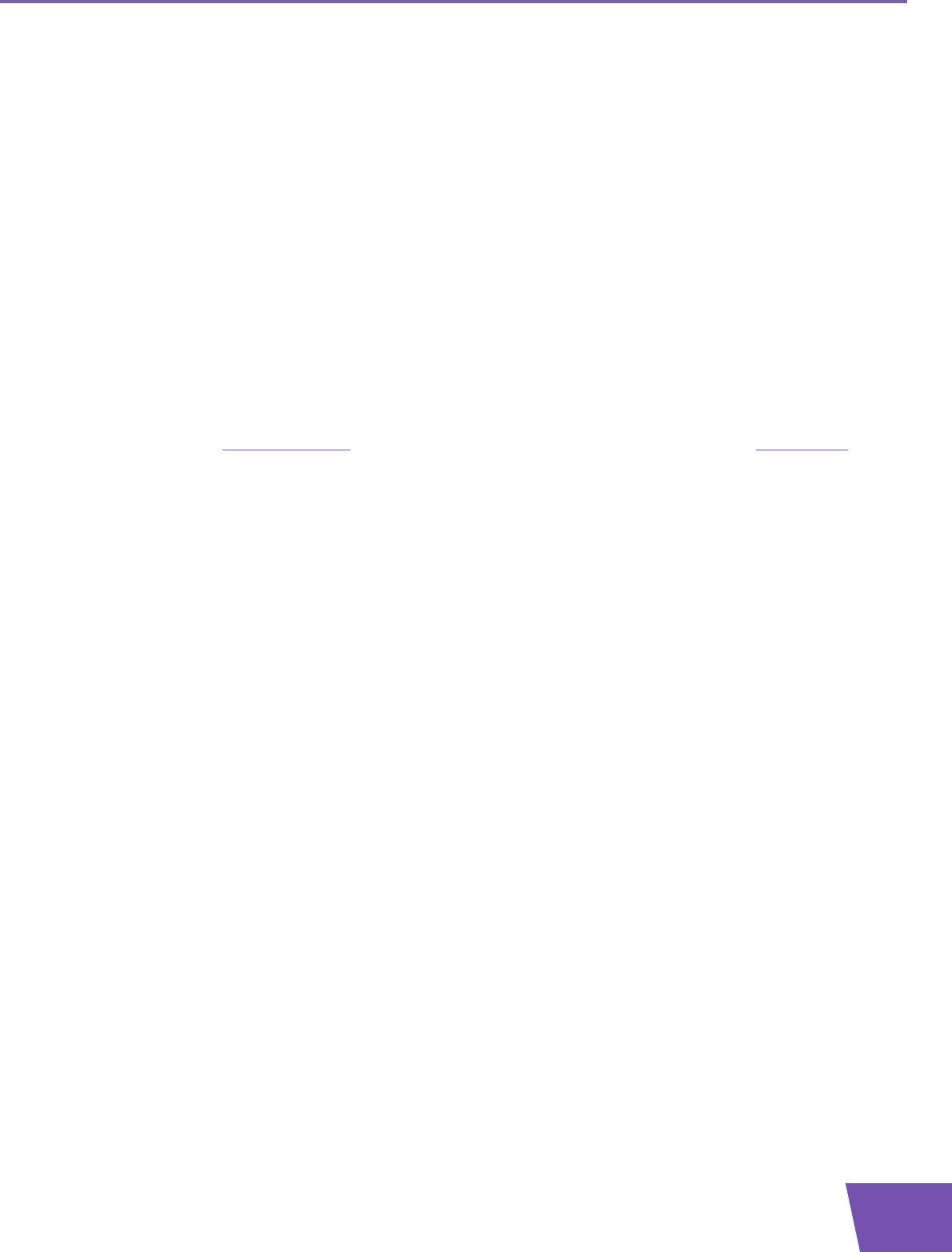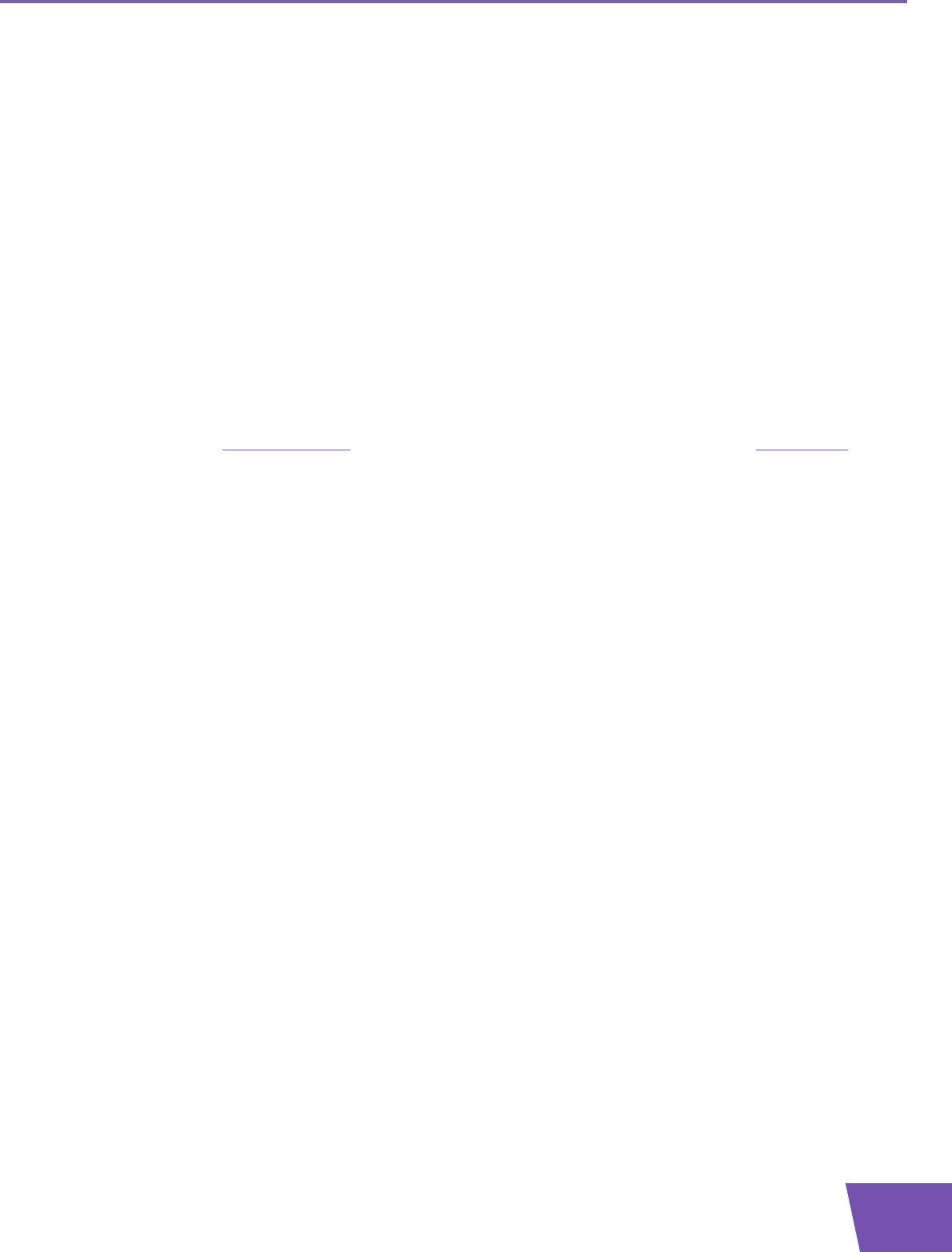
E-DOC-CTC-20090708-0001 v1.0
19
2 Thomson Gateway Basics
2.2 Thomson Gateway GUI
Introduction
The Thomson Gateway Graphical User Interface (GIU) allows you to configure your Thomson Gateway using
your web browser.
Requirements
JavaScript must be enabled (this is the default setting) on your browser. For more information, consult the
help of your web browser.
Accessing the Thomson Gateway GUI
Proceed as follows:
1 Open your web browser.
2 Browse to http://dsldevice.lan
or to the IP address of your Thomson Gateway (by default: 192.168.1.254).
3 If you have protected your Thomson Gateway with a user name and password, the Thomson Gateway
will prompt you to enter these. Enter your user name and password and click OK.
4 The Thomson Gateway GUI appears.
Access the Thomson Gateway via UPnP
You can also access the Thomson Gateway GUI using the Internet Gateway Device (IGD) icon if your
computer runs one of the following operating systems:
Windows 7
Windows Vista
Windows XP
For more information, see “4.1 UPnP” on page 32.