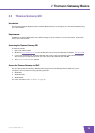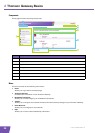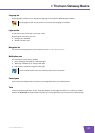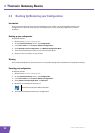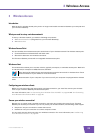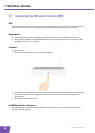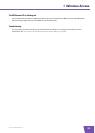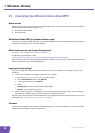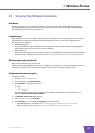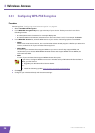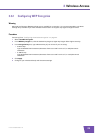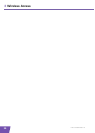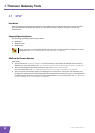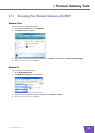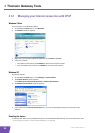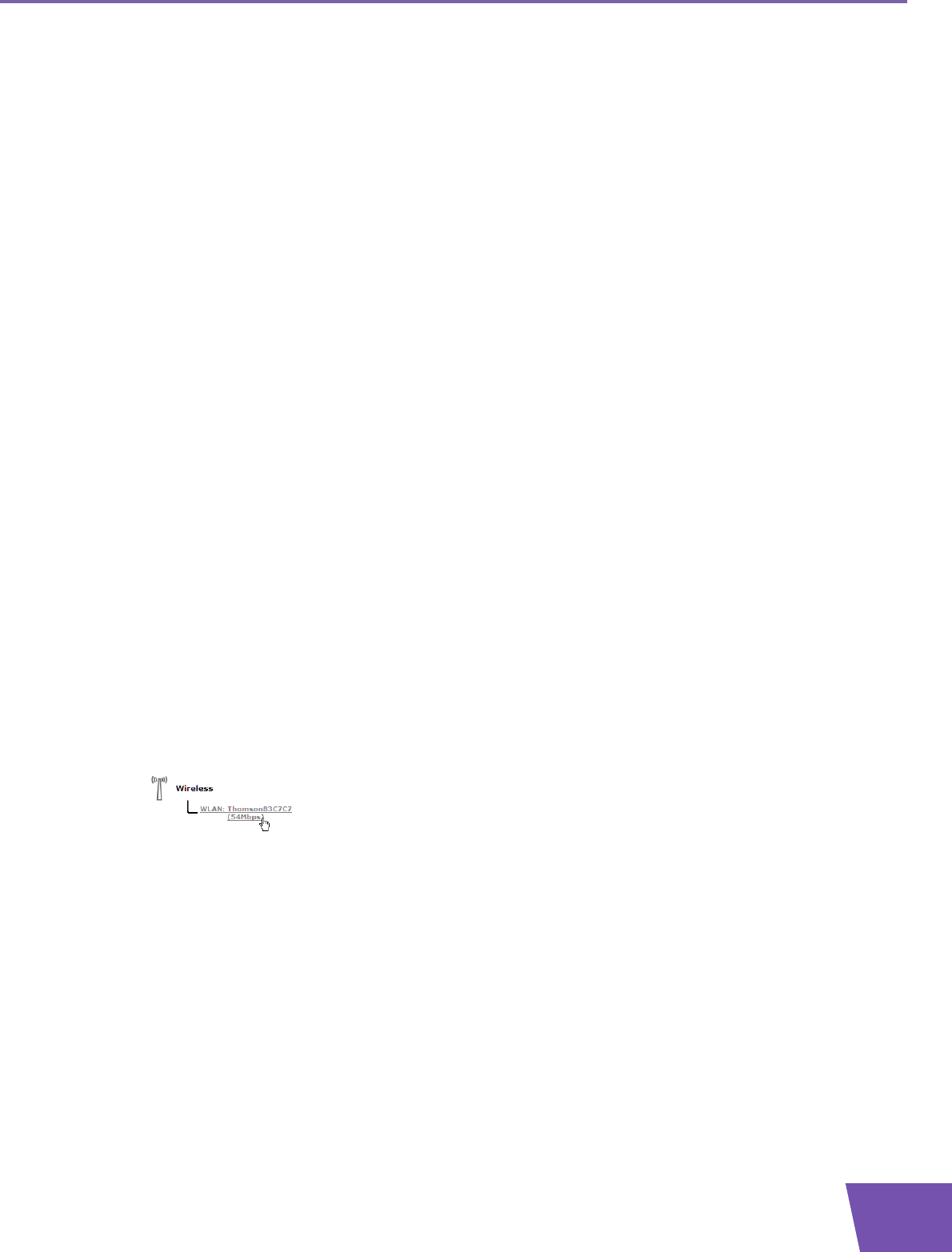
E-DOC-CTC-20090708-0001 v1.0
27
3 Wireless Access
3.3 Securing Your Wireless Connection
Introduction
By using encryption, you can protect the wireless communication between the wireless clients and your
Thomson Gateway with a wireless key. This way, only clients which use the correct Network Name (SSID)
and wireless key can connect to your network.
Encryption types
Over the years a number of encryption types have been developed. The list below gives you an overview of
the supported encryption types ordered by descending security level, you will find the highest level of
security at the top of the list:
WPA-PSK Encryption:
The wireless data is being encrypted with a user-defined key. Wireless clients must be configured with
this key before they can connect to the Thomson Gateway.
WEP Encryption:
The first encryption type used for wireless connections. Like WPA-PSK it uses a user-defined key, but WEP
has been proven to have some security issues. We strongly recommend you to use WPA-PSK instead.
Which encryption type should I use?
We strongly recommend you to WPA-PSK.
Although the Thomson Gateway allows you to use WEP or no security, it is not recommended to use these
settings. Only use WEP if you have wireless clients that don’t support a higher encryption level.
Configuring the wireless encryption
Proceed as follows:
1 Open the Thomson Gateway GUI.
2 On the left menu, click Home Network.
3 Under Wireless, click your access point.
Your access point is listed in the following format: “WLAN:<Network Name> (<Actual Speed>)”. For
example, WLAN: Thomson83C7C7 (54Mbps).
4 The Wireless Access Point page appears.
5 In the Navigation bar, click Configure.
6 Under Security, you can change the Encryption. If you want to use:
WPA-PSK encryption, continue with “3.3.1 Configuring WPA-PSK Encryption” on page 28.
WEP encryption, continue with “3.3.2 Configuring WEP Encryption” on page 29.