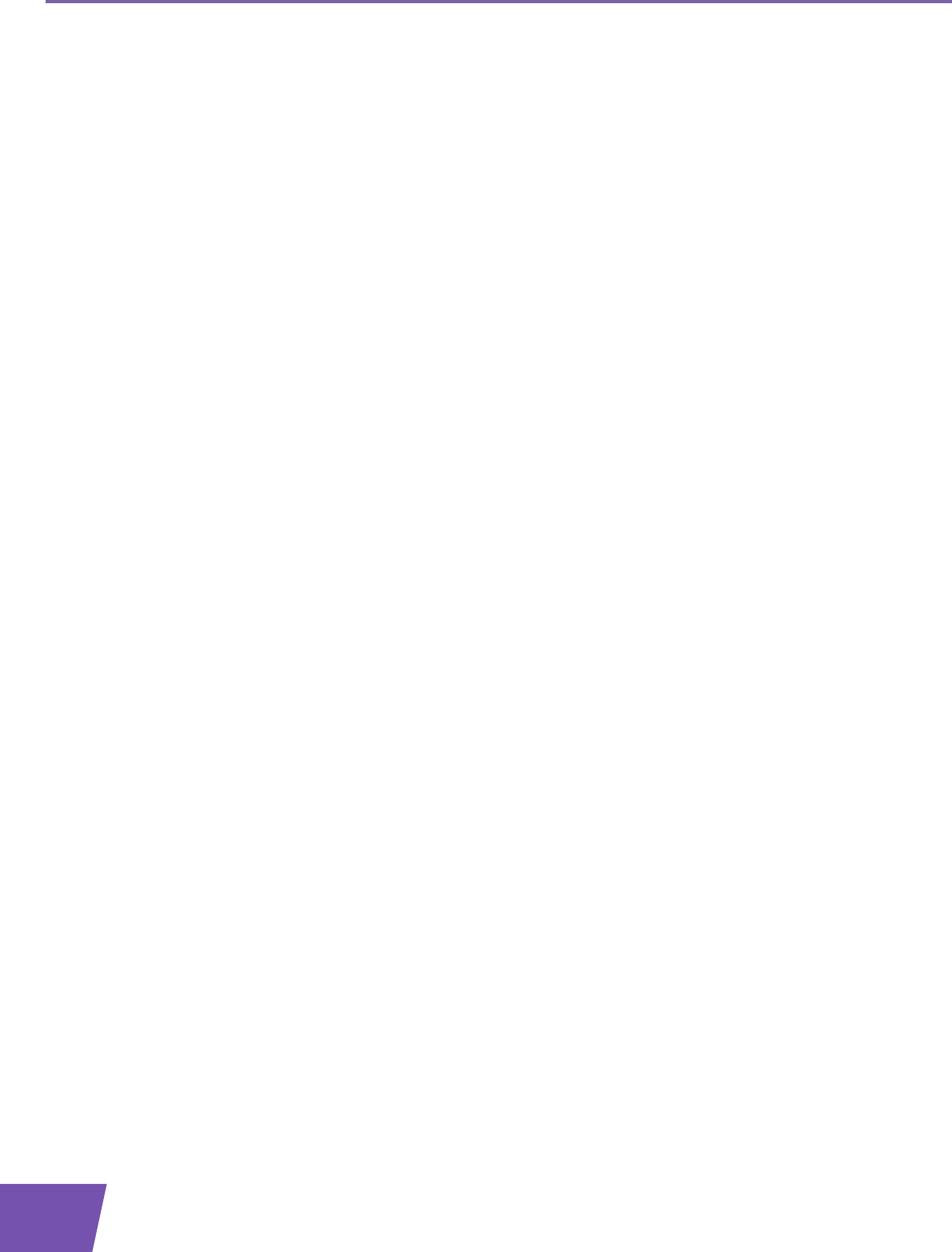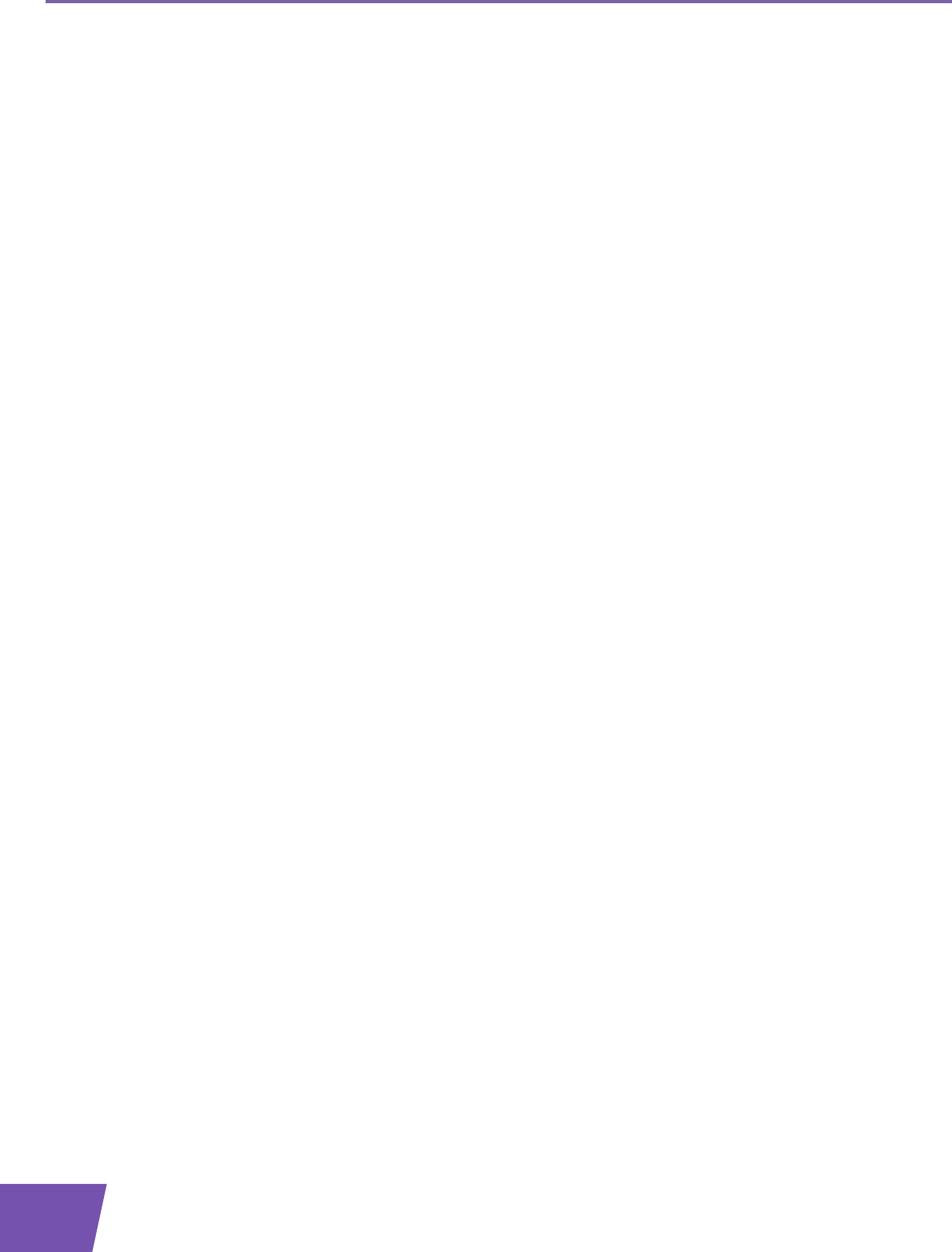
E-DOC-CTC-20090708-0001 v1.0
26
3 Wireless Access
3.2 Connecting Your Wireless Client without WPS
Before you start
Before you can connect a computer to your wireless network you need to know the wireless settings that are
currently used by the Thomson Gateway, i.e.:
The Network Name (SSID)
The wireless key
What Network Name (SSID) is my Thomson Gateway using?
If you did not change the SSID manually, your Thomson Gateway uses the Network Name that is printed on
the bottom panel label of your Thomson Gateway.
What wireless security is my Thomson Gateway using?
You have not yet configured your Thomson Gateway
In this case, no wireless key is used.
You have already configured your Thomson Gateway using the Guided Installation
If you choose to use the wireless settings proposed by the Setup wizard, you can find the wireless key on the
label on the bottom of your Thomson Gateway.
Forgot your wireless settings?
If you have changed the wireless settings manually and you can’t remember your settings, try one of the
following:
If one of your computers is already connected to your network:
1 Browse to the Thomson Gateway GUI on that computer.
2 On the Home Network menu, click Wireless.
3 In the upper-right corner, click Details.
4 Under:
Configuration, you can find the network name (SSID).
Security, you can find the encryption.
If none of your computers is connected to your network, connect a computer using a wired connection
and follow the procedure above to find out what your wireless settings are.
The last option is to reset your Thomson Gateway (all your changes will be lost!) and reconfigure it. For more
information, see “6.5 Reset to Factory Defaults” on page 50.
Procedure
Configure your computer with the same wireless settings as your Thomson Gateway. For more information,
consult the documentation of your wireless client.