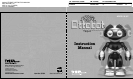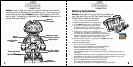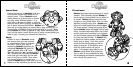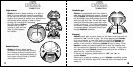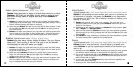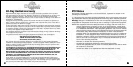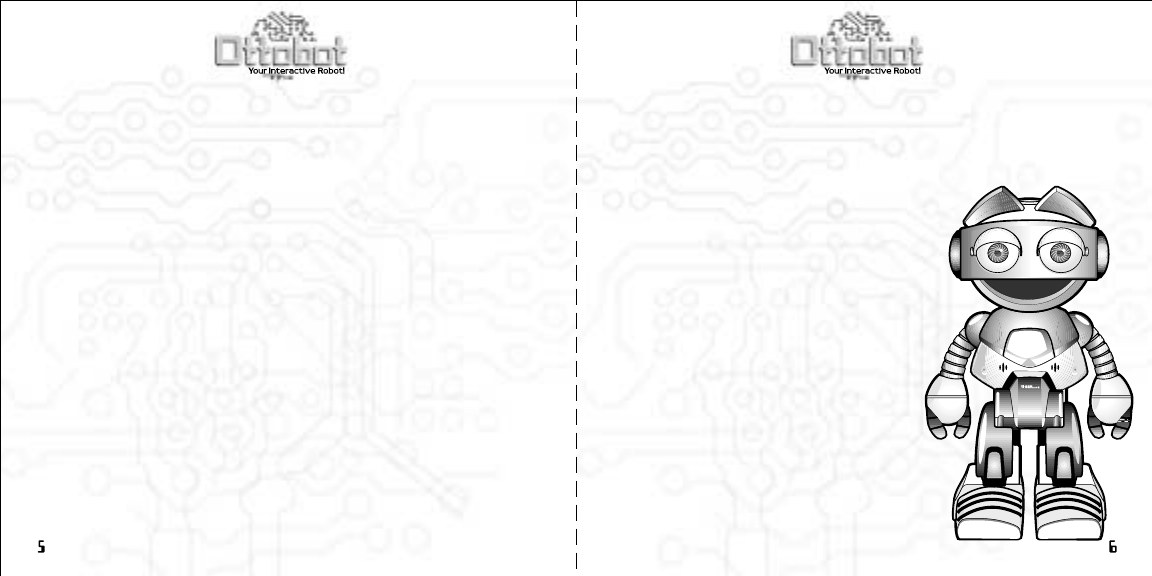
TMTM
Quick start Instructions
Ottobot is a very independent little robot and will often speak,
invite you to play games or walk around exploring all by himself.
But he loves to interact with you and these simple tips will help
you quickly learn how to play with him. Ottobot will respond to
any of his sensors being activated and will try to figure out what
you would like to do. So play around with triggering the following
sensors so you and Ottobot can get used to each other.
Hand Sensors
Pressing Ottobot’s thumb lets him know that you are holding his
hands. This makes Ottobot happy as it shows that you are friends.
Answering Yes or No
Ottobot communicates with you through speech but he needs you
to activate his sensors to know what you wish. Ottobot may ask
you if you want to play a game. If you do, press his left-hand
thumb for Yes . (It is Ottobot’s left hand, not yours, and is marked
with a “Y”.) If you do not want to play, press his right hand for
NO. (Ottobot’s right hand is marked with an “N”.)
Sound Detector
Ottobot will respond to loud noises and loves them, often joining
in with his own noises.
Light Sensor
Ottobot can tell whether it is light or dark and will respond
accordingly. By covering and uncovering his light sensor Ottobot
will know that you wish to play.
Tilt Sensor
This sensor helps Ottobot know when you are holding him or moving
him around. Ottobot enjoys this as he assumes you are taking him
someplace new to explore.
Invert Sensor
With this sensor Ottobot is able to tell when he
is upside down. Ottobot enjoys hanging upside
down and will laugh and ask for more until
he becomes dizzy. This also wakes Ottobot
up if he has gone to sleep and ends any
games that you may no longer wish to play.
Control Panel
There are four colored buttons on the top of
Ottobot’s head, which is his Control Panel.
These are used for many of his games and
can be used to start them as well. But
be careful, pressing these buttons tickles.
Games and activities
You can quickly activate things to play
with Ottobot by using the control panel
buttons on the top of his head to activate
the Game and Activity menus. By pressing
the red button 3 times you will access the
Games menu, where Ottobot will prompt
you to choose from 4 different games by
pressing the corresponding colored button.
Y
N