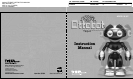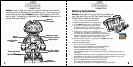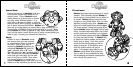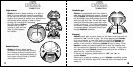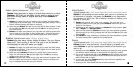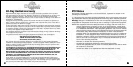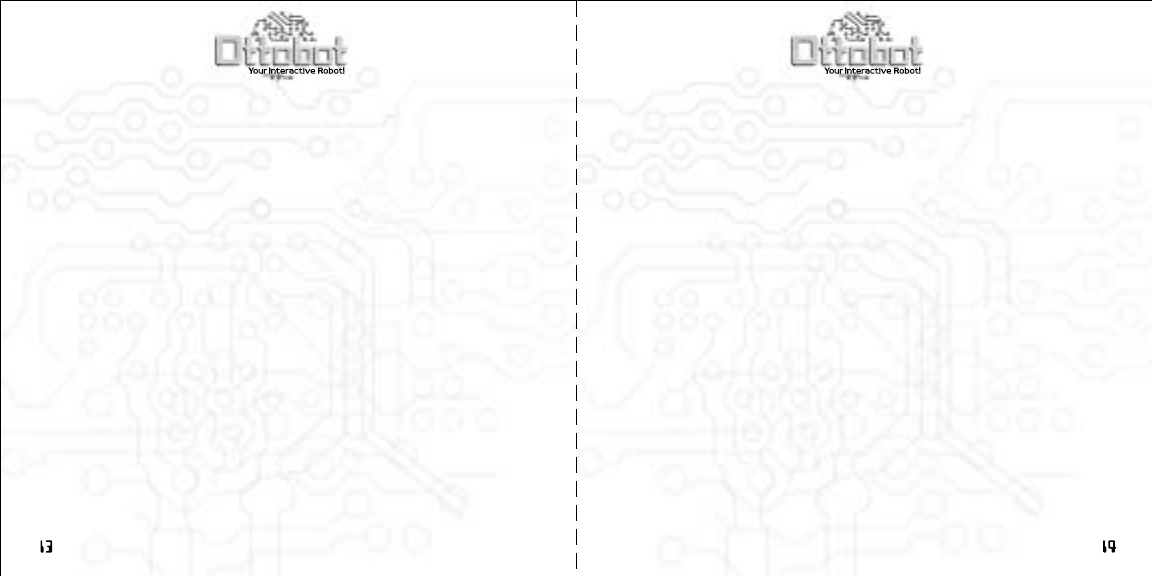
TMTM
Fun and Games
Ottobot is filled to the brim with all sorts of interactive fun including
games, jokes and riddles. These are accessed 3 different ways.
1. Independently
Ottobot will often offer up games to play or a joke to share. He is also
able to remember what your favorite game is and invite you to play.
2. Game and Activity menus
Ottobot's control panel allows for very intuitive access to all of his games
and content. By pressing the Red or Green buttons three times you will
access the Game and Activity menus respectively. Each menu gives you
easy access to 4 options that Ottobot will verbally detail illuminating the
corresponding button to allow for direct access.
3. Quick launch codes
In addition to the menus there are easy button codes that the user can
press at any time to immediately access content.
Games
Copycat
TM
(Quick launch code - Yellow/ yellow/ yellow)
Copycat
TM
is the classic electronic memory game. Using the light-
up Control Panel, Ottobot will display a pattern of buttons that you
must remember and repeat. If you respond correctly, Ottobot will
increase the difficulty by repeating the previous pattern and adding
another button. Is your memory up to the challenge?
1) Ottobot will say, “Ok, do what I do!” and the game begins.
2) Ottobot will start by lighting one single color of his control panel and
wait for you to repeat it. If you have gotten it correct he will follow
by flashing the same button again and then add a second. It is up to
you to try to repeat the pattern and progress as far as you can with
Ottobot continuing to add another button each time.
3) If you press the wrong button Ottobot will let you know with a “Blatt!”
and then flash the correct button. Ottobot will then tell you how far
you progressed and ask whether you care to play again.
4) Play with yourself or challenge a friend. Who can get the highest score?
Programmed Walking (Quick launch code - Yellow/ yellow/ blue)
Although Ottobot is able to walk wherever he wishes, he also enjoys
a game where he goes exactly where you tell him. By pressing the
direction buttons on his control panel in the order and number of
steps you desire, Ottobot will walk anywhere you direct him to.
1) Ottobot will say, “Where do you want me to go?” and wait for you to
input instructions.
2) Using Ottobot’s control panel, press the colored buttons that correspond
with the directions you wish him to go.
Yellow - Front Blue - Back
Green - Left Red - Right
3) Be sure to press the buttons in the order that you wish Ottobot to follow
including how many steps you wish him to take. If you want Ottobot
to walk for a longer time in any particular direction, press the same
button the amount of times that you would like him to walk. Ottobot
will repeat how many steps you have chosen for him.
4) Please note that Ottobot does not walk the same number of steps as
you program him to. Ottobot’s “steps” are actually a short period
of time that he will go in the chosen direction.