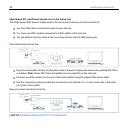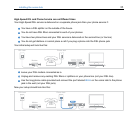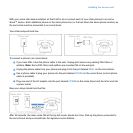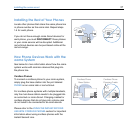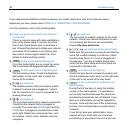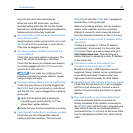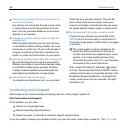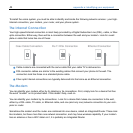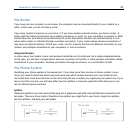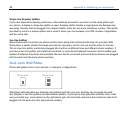40
troubleshooting
If you experienced installation problems because you couldn’t determine what home Internet setup or
equipment you have, please read APPENDIX A: IDENTIFYING YOUR EQUIPMENT.
For other problems, refer to the following table:
There’s no phone line next to my Internet
connection
This is a common issue with cable installations.
Use a long phone cable to connect the ooma
Hub to the closest phone jack, or purchase a
pair of HomePlug devices to bridge your Internet
connection to the location of your phone jack.
See ooma’s online support section for more
details on the HomePlug solution.
on the ooma Hub is blinking red
If no other button lights are on, press the ooma
Tab to illuminate the diagnostic light pattern.
on the ooma Scout is blinking red
The ooma Hub is down. Check the diagnostic
light pattern on the ooma Hub to locate the
source of the problem.
are solid red
The landline version of the ooma Hub is unable
to detect if a phone line is plugged in. Conrm
that the ooma Hub WALL port is connected to a
working phone jack.
are solid red
The ooma Hub cannot get a network connection.
Check that the network cable is plugged in
correctly. The ooma Hub MODEM port (and the
HOME port, if plugged in) should show a solid
green light. Reboot any network devices, such
as modems, routers, hubs, switches, and any
computers.
are solid red
The ooma Hub is unable to register to the ooma
network. Check your Internet connection to see
if it is working and that you can successfully
browse http://ww.ooma.com.
are solid red on the ooma Scout
Make sure the ooma Hub is powered and that the
ooma Tab is either blinking or solid blue. Check
that the ooma Scout WALL port is plugged into
the wall jack. If you have multiple phone lines,
verify that the ooma Hubg and ooma Scout are
connected to the same line.
or buttons do not light up
Check that your device is powered properly and
that the brightness control knob (on the right side
of the unit) is not turned all the way down.
on the ooma Hub or ooma Scout is
blinking blue
During the rst few days of using the landline
version of the ooma system, it is operational
but not fully functional because the phone line
provisioning process has not yet nished. If you
gave your authorization during the registration
process, ooma will take care of the provisioning
process, but it normally takes a couple days to
complete.
If you did not give your authorization, ooma
support will be in touch with you to arrange
provisioning of your phone line so that you can