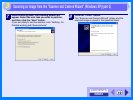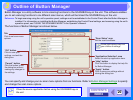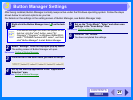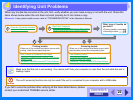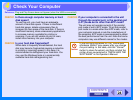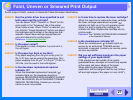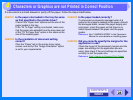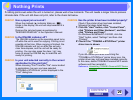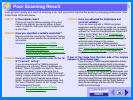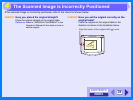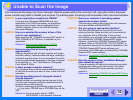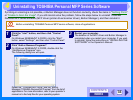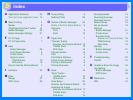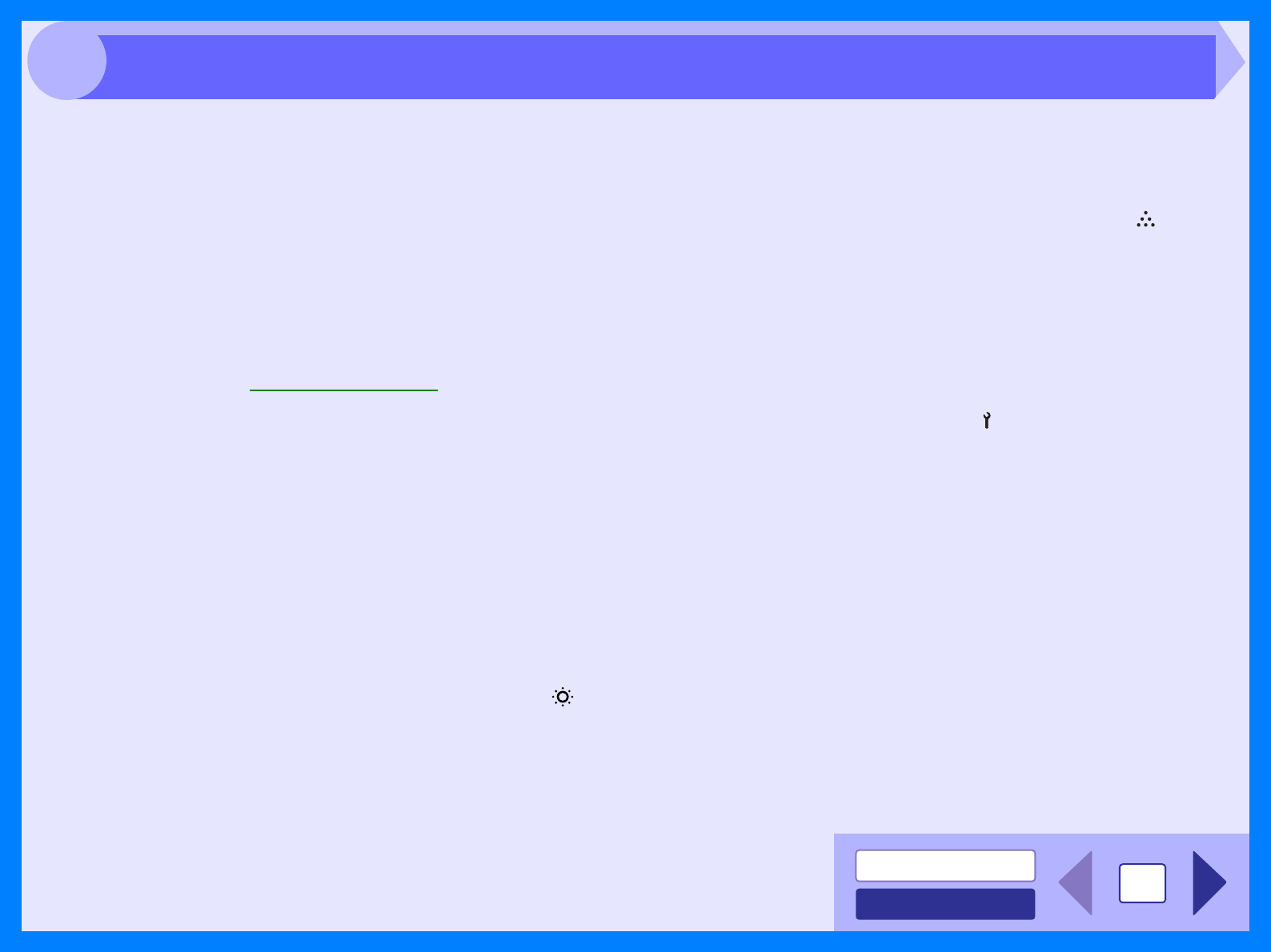
INDEX
CONTENTS
27
If print output is faint, uneven or smeared, follow the steps listed below.
CHECK1 Has the printer driver been specified to suit
both paper and the print job?
You can select "Draft", "Normal" or "Photo" for the
print quality in the "Advanced" tab of the printer
driver setup screen. When "Photo" is selected, you
can click the "Image Adjustment" button and adjust
the brightness and contrast in the dialog box that
appears. Adjust these settings appropriately for
your print data and try printing again.
Reference: Printer Driver Settings
CHECK2 Is the paper curled?
If the paper is curled, straighten it up and set it in
the unit again.
CHECK3 Is the paper too thick or too thin?
Only paper weighing from 56 J/m
2
to 80 J/m
2
(15
lbs. to 21 lbs.) can be used in the paper tray. Only
paper weighing from 52 J/m
2
to 128 J/m
2
(14 lbs. to
34.5 lbs.) can be used in the multi-bypass.
CHECK4 Is the developer replacement required
indicator lit?
When the developer replacement required ( )
indicator lights up, the developer should be
replaced. DEVELOPER REPLACEMENT SHOULD
ONLY BE DONE BY AN AUTHORIZED TOSHIBA
SERVICE TECHNICIAN. Contact your service
center as soon as possible.
CHECK5 Is it near time to replace the toner cartridge?
When it is near time to replace the toner cartridge,
the toner cartridge replacement required ( )
indicator will light up on the unit operation panel.
When it is time to replace the cartridge, the
indicator will blink. Replace the cartridge and try
printing again.
Reference: See "TONER CARTRIDGE REPLACEMENT"
in the Operator’s Manual.
CHECK6 Is the maintenance indicator lit?
When the maintenance ( ) indicator lights up,
service by an authorized TOSHIBA service
technician is required. Contact your service center
as soon as possible.
CHECK7 Did you set sufficient margins in the paper
settings of your application?
If the margins are set outside of the quality
guaranteed area, smudges or smears may appear
at the upper and lower edges of the paper.
When selecting the paper settings in the
application, set the margins from the top, bottom,
left and right edges of the paper to 4 mm (5/32").
Faint, Uneven or Smeared Print Output