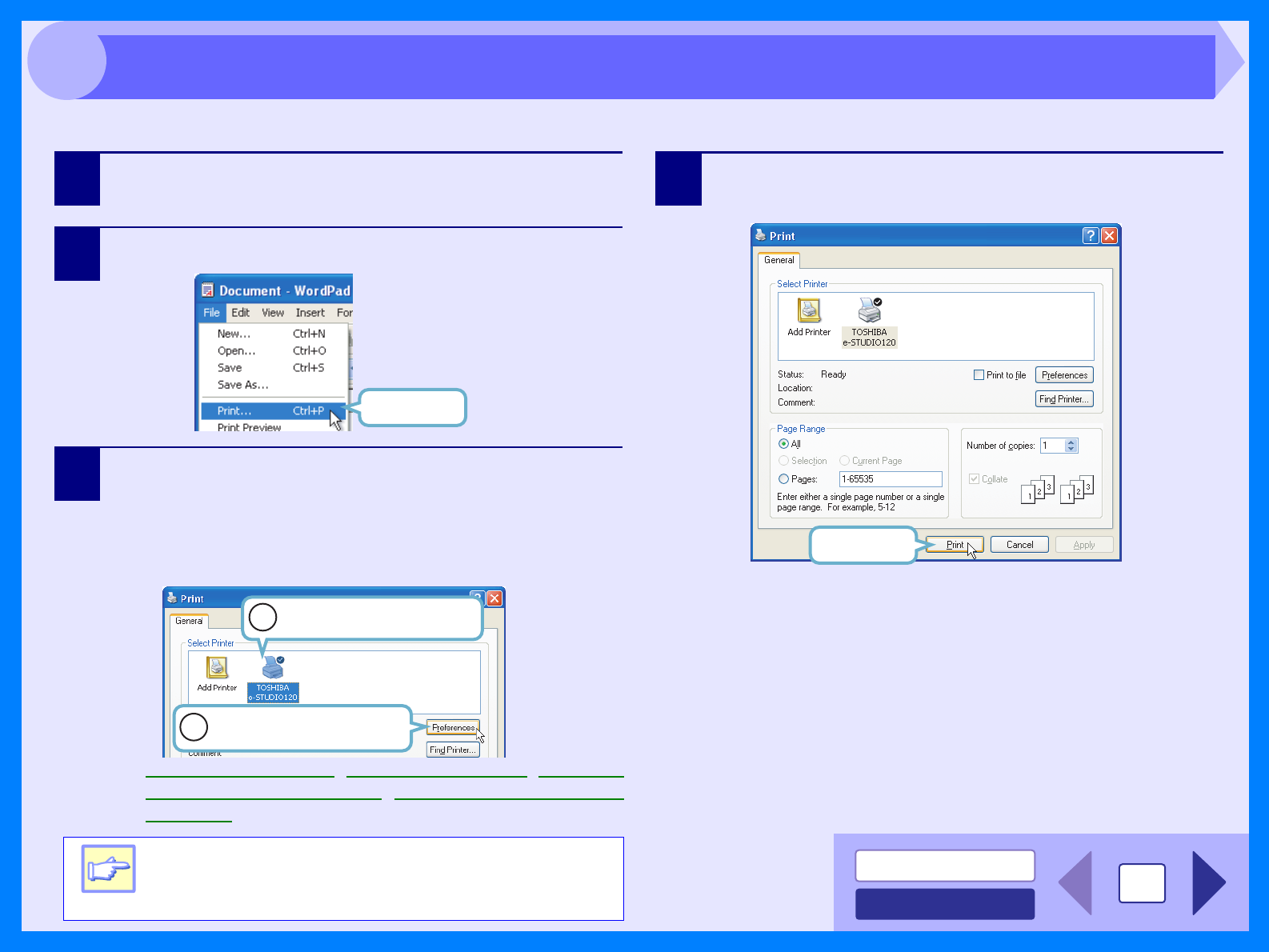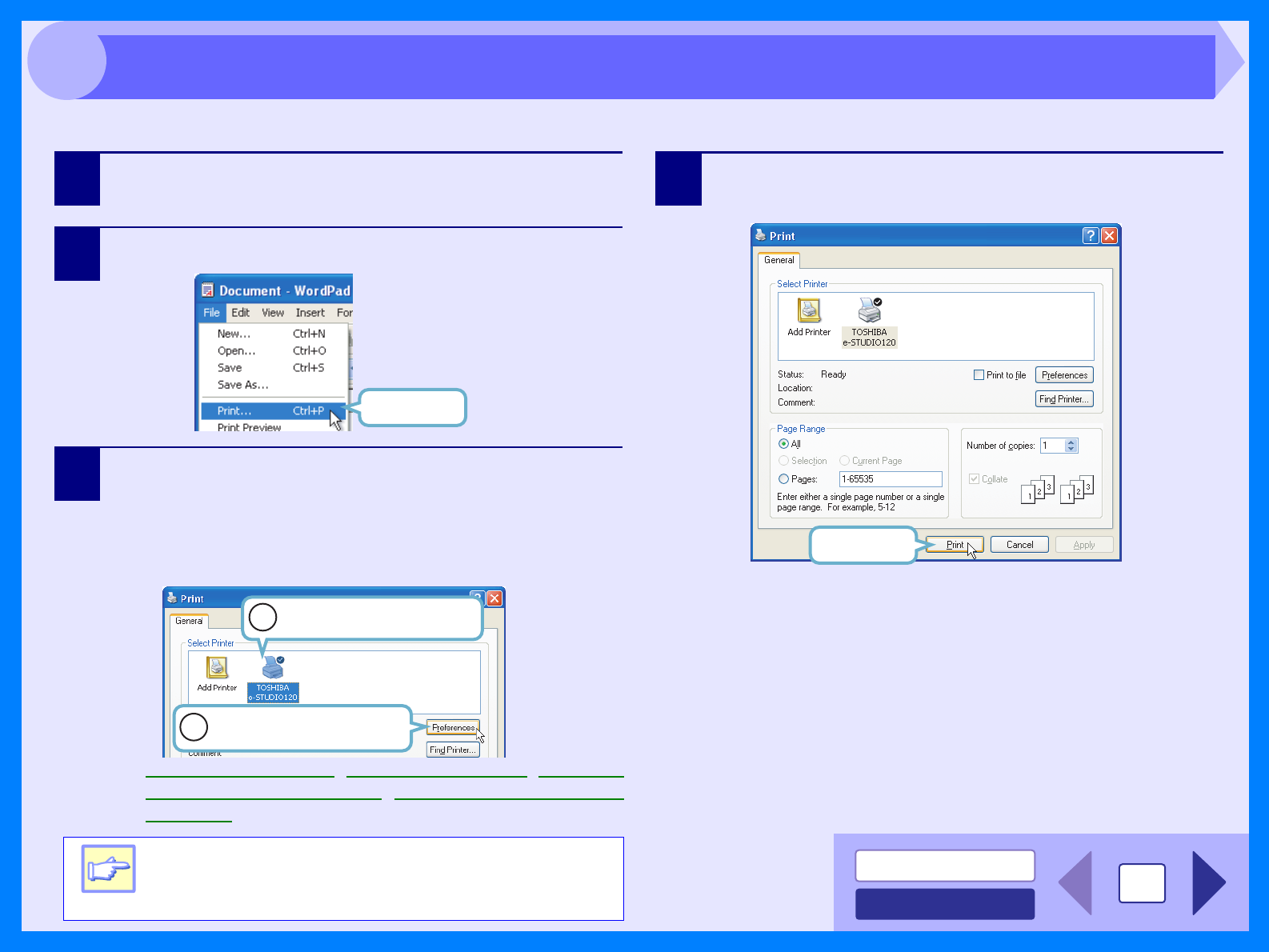
INDEX
CONTENTS
3
This is a printing example using WordPad to print a document onto A4 size paper.
1
Start WordPad, make a new file, and enter the text
you intend to print.
2
Select "Print" from the application's "File" menu.
3
Make sure that "TOSHIBA e-STUDIOxxx" is selected
as the current printer. If you intend to change any
print setting, click the "Preferences" button to open
the printer driver setup screen.
On Windows 95/98/Me/NT 4.0, click the "Properties" button.
Reference: Printer Driver Settings, Printing a Watermark, Fitting the
Printed Image to the Paper, Printing Multiple Pages on
One Page
4
Click the "Print" button in the "Print" dialog box.
On Windows 95/98/Me/NT 4.0, click the "OK" button.
Reference: See "BYPASS FEED (including special paper)" in the
Operator’s Manual for more details on inserting paper.
Note
Windows 2000 does not have the "Preferences"
button on this dialog box. Switch to the desired
tab by clicking it to specify printer settings.
Click here.
Identify the current printer
in this box.
1
2
Click this button to change
any print preference.
Click here.
Basic Printing