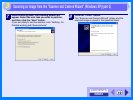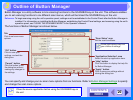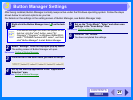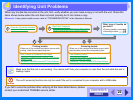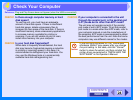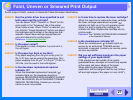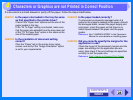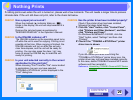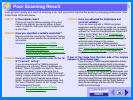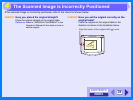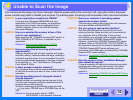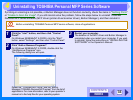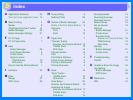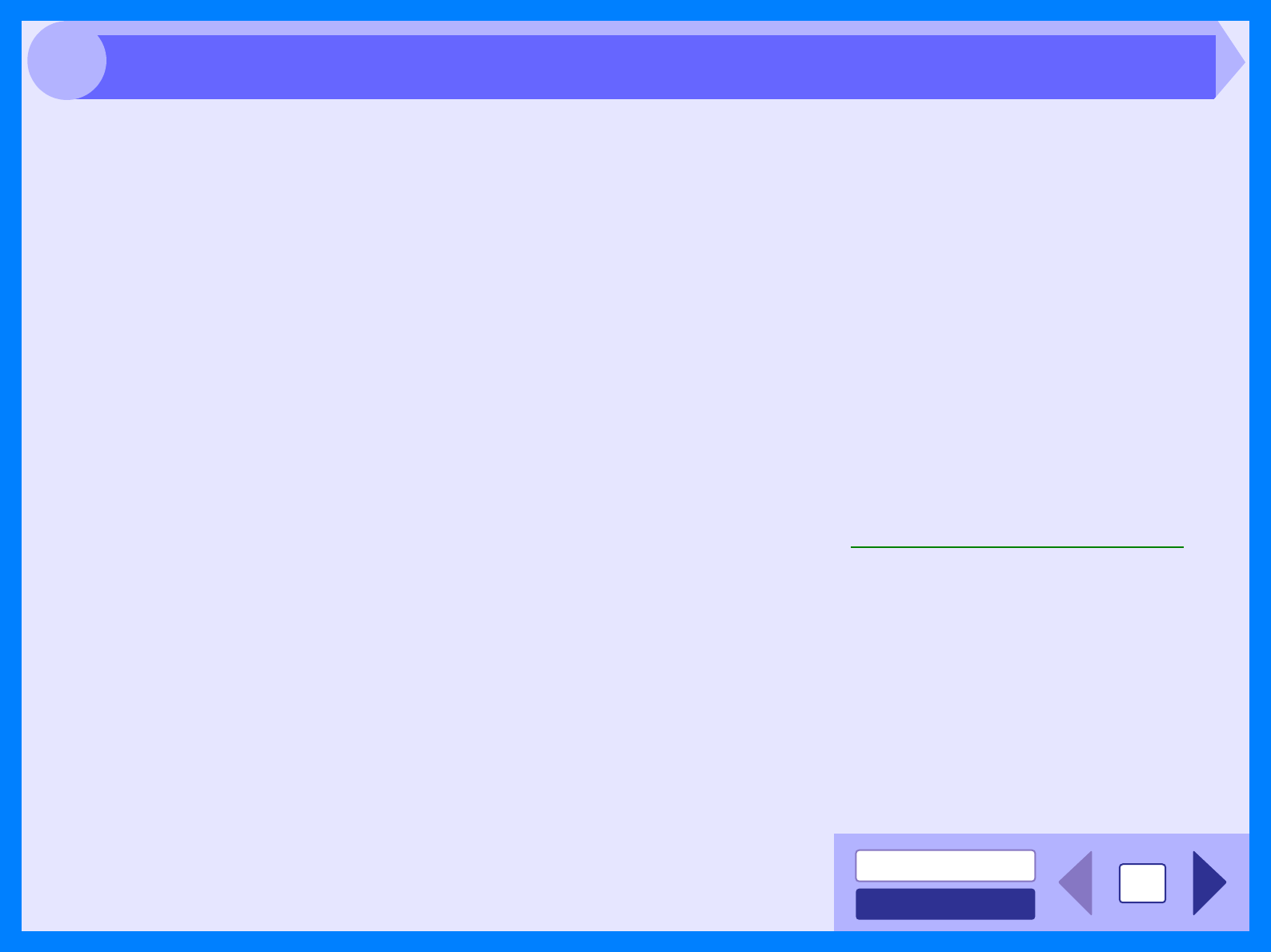
INDEX
CONTENTS
28
4
If a document is printed skewed or partly off the paper, follow the steps listed below.
CHECK1 Is the paper size loaded in the tray the same
as that specified in the printer driver?
Check if the "Paper Size" options suit the size of the
paper loaded in the tray.
If the "Fit To Page" setting is activated, make sure
that the paper size selected from the drop-down list
of the "Fit To Paper Size" option is the same as the
size of the loaded paper.
CHECK2 Is the orientation of document setting
correct?
Click the "Paper" tab in the printer driver setup
screen, and verify if the "Image Orientation" option
is set to your requirements.
CHECK3 Is the paper loaded correctly?
If a document is physically damaged when it is
output or the image is skewed on the paper, discard
the damaged sheet, reinsert the paper supply and
print again. Insert the paper so that there is no
visible space between the paper and the paper
guides.
Reference: See "LOADING PAPER" in the Operator’s
Manual for more details on inserting paper.
CHECK4 Did you correctly specify the margins for the
application in use?
Check the layout of the document margins and the
paper size settings for the application you are
using. Also check if the print settings are specified
correctly to suit the paper size.
Reference: Faint, Uneven or Smeared Print Output
Characters or Graphics are not Printed in Correct Position