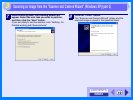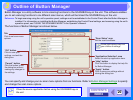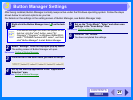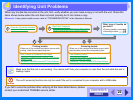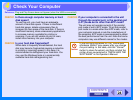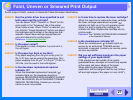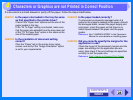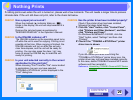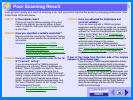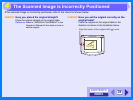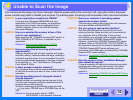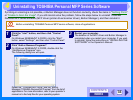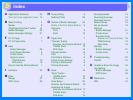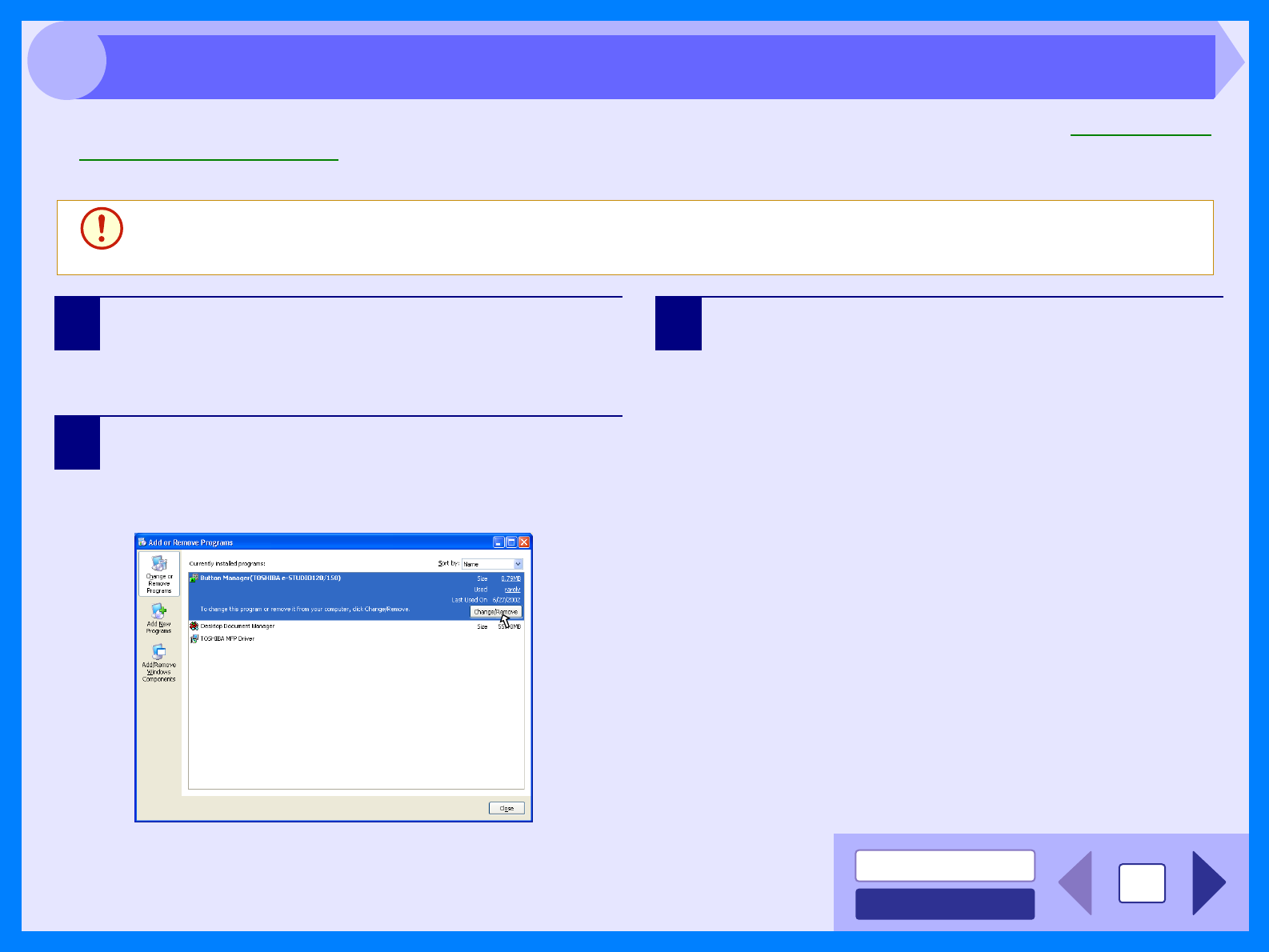
INDEX
CONTENTS
33
4
If printing or scanning is not possible, or Button Manager does not function correctly, check the items in "Nothing Prints"
or "Unable to Scan the Image
". If you still cannot solve the problem, follow the steps below to uninstall TOSHIBA
Personal MFP series software (MFP driver (printer driver/scanner driver), Button Manager), and then reinstall it.
1
Click the "start" button, and then click "Control
Panel".
On Windows 95/98/Me/NT 4.0/2000, click the "Start"
button, select "Settings", and then click "Control Panel".
2
Click "Add or Remove Programs".
On Windows 95/98/Me/NT 4.0/2000, double-click the
"Add/Remove Programs" icon.
The following dialog box will open.
Delete the "TOSHIBA MFP driver" and the "Button
Manager (TOSHIBA Personal MFP series)" from the list of
applications. For more information, refer to your operator’s
manual or to the help files for your operating system.
3
Restart your computer.
The deletion of the MFP driver and Button Manager is
completed when you restart your computer. If you wish
to reinstall, follow the instructions in "INSTALLING THE
SOFTWARE" in the Operator’s Manual.
Caution
Before uninstalling TOSHIBA Personal MFP series software, close all applications.
Uninstalling TOSHIBA Personal MFP Series Software