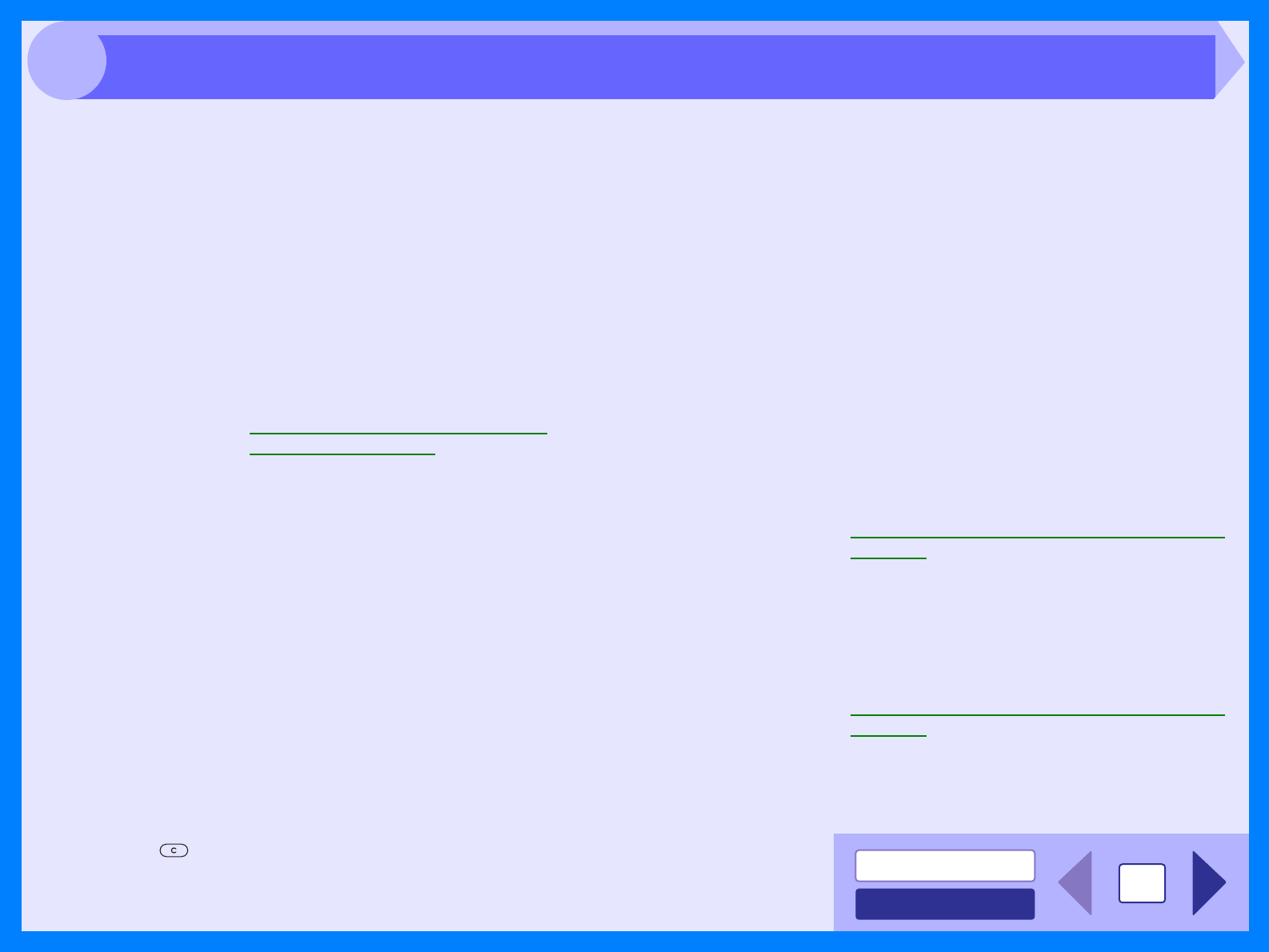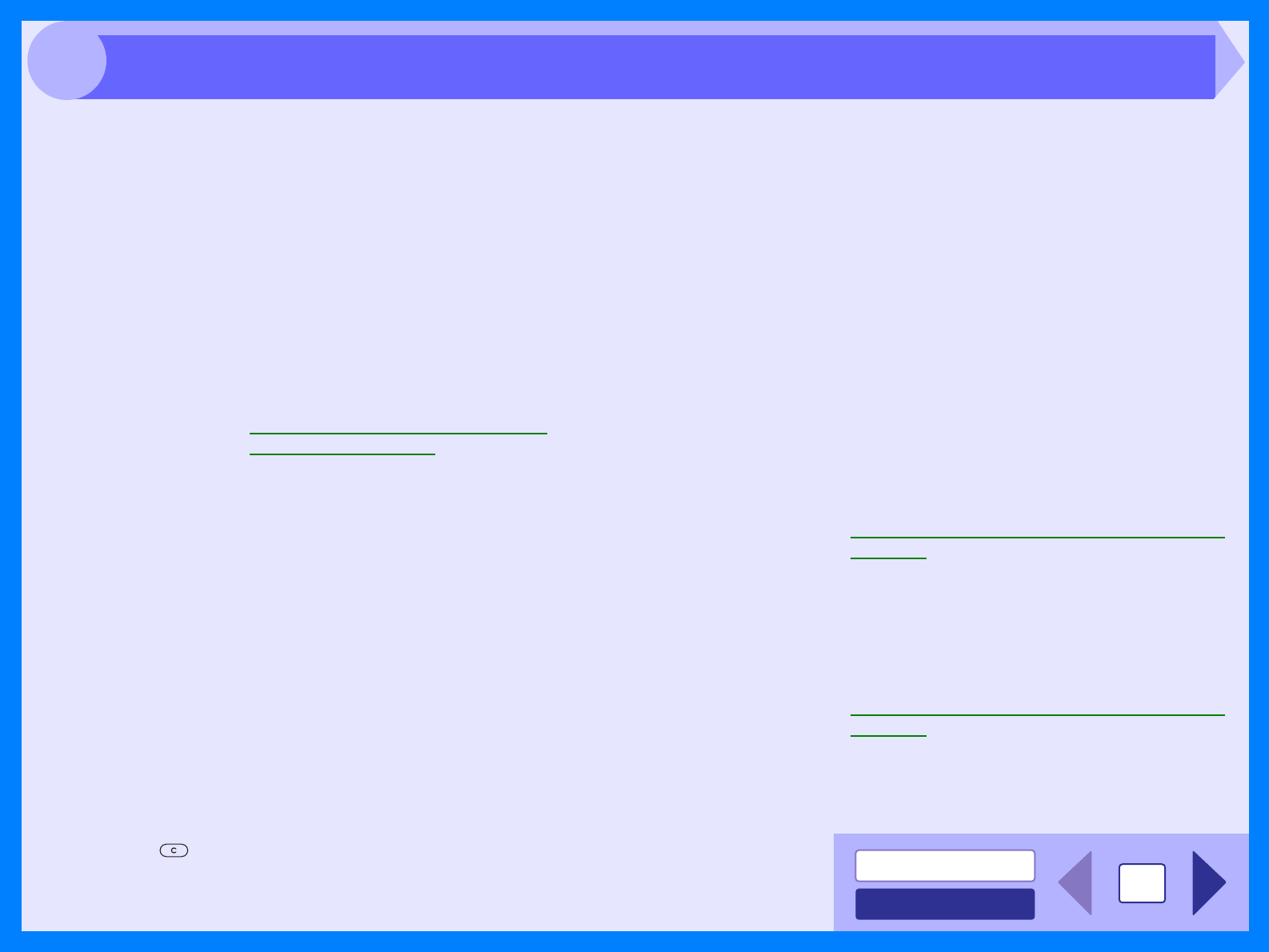
INDEX
CONTENTS
32
4
If you cannot scan the image, turn off your computer. Press the power switch on the unit to turn it off, unplug the unit from the power
source, and then plug it back in. Restart your computer. Try scanning again. If scanning is still not possible, refer to the check list below.
CHECK1
Is your application compliant to TWAIN?
If you are using Windows 98/Me/2000 and your
application is not TWAIN compliant, the application
cannot acquire images. Use an application that is
TWAIN compliant, such as the included Desktop
Document Manager.
CHECK2
Have you selected the scanner driver of this
unit on your application?
Make sure that the "TOSHIBA Personal MFP series" or
"WIA-TOSHIBA e-STUDIOxxx" is selected on your
application.
Reference: Scanning an Image from a TWAIN-
Compliant Application
CHECK3
Have you specified all scanning preferences
appropriately?
Setting a large area with full color together with a high
resolution setting, makes the data size large, resulting in
extended scanning times. It is recommended to set the
scanning preferences depending on the type of original
to be scanned, i.e., Text, Text/Graphics, Photograph,
Color, Black & White.
CHECK4
Is there enough computer memory?
Your computer may not have enough available memory
to hold the document you want to scan. Lower the scan
resolution.
CHECK5
Has the specified period of program timeout
already elapsed?
Neither printing nor scanning jobs can be sent to the
unit from your computer during the specified period of
program timeout after copying.
To send a scanning job immediately, press the clear
()
key twice, ONLINE key or SCANNER key on the
unit.
Reference: For more detail, refer to "USER
PROGRAMS" in the Operator’s Manual.
CHECK6
Does your computer's operating system
support the scanner driver?
The operating systems that support the unit's scanner
driver are Windows 98/Me/2000/XP.
CHECK7
Are you using an appropriate interface?
Only the USB interface can be used for the unit's
scanning function. Make sure the unit is connected to
your computer with a USB cable. If the unit was
connected to your computer with a parallel cable when
you installed the TOSHIBA Personal MFP series
software, uninstall the TOSHIBA Personal MFP series
software. Refer to "INSTALLING THE SOFTWARE" in
the Operator’s Manual for the order of installation of the
TOSHIBA Personal MFP series software and
connection of the USB cable, and reinstall the TOSHIBA
Personal MFP series software.
Reference: Uninstalling TOSHIBA Personal MFP Series
Software
CHECK8
Have the scanner driver and Button Manager
been installed properly?
If normal scanning still cannot be performed even after
confirming the items on the above check list, delete
TOSHIBA Personal MFP series software and then
reinstall it.
Reference: Uninstalling TOSHIBA Personal MFP Series
Software
Unable to Scan the Image