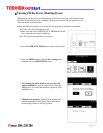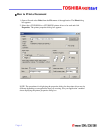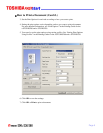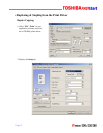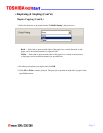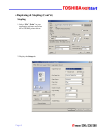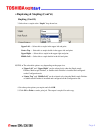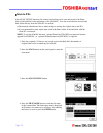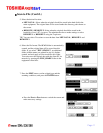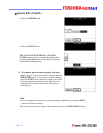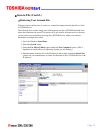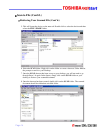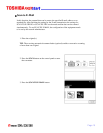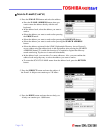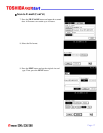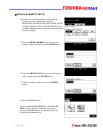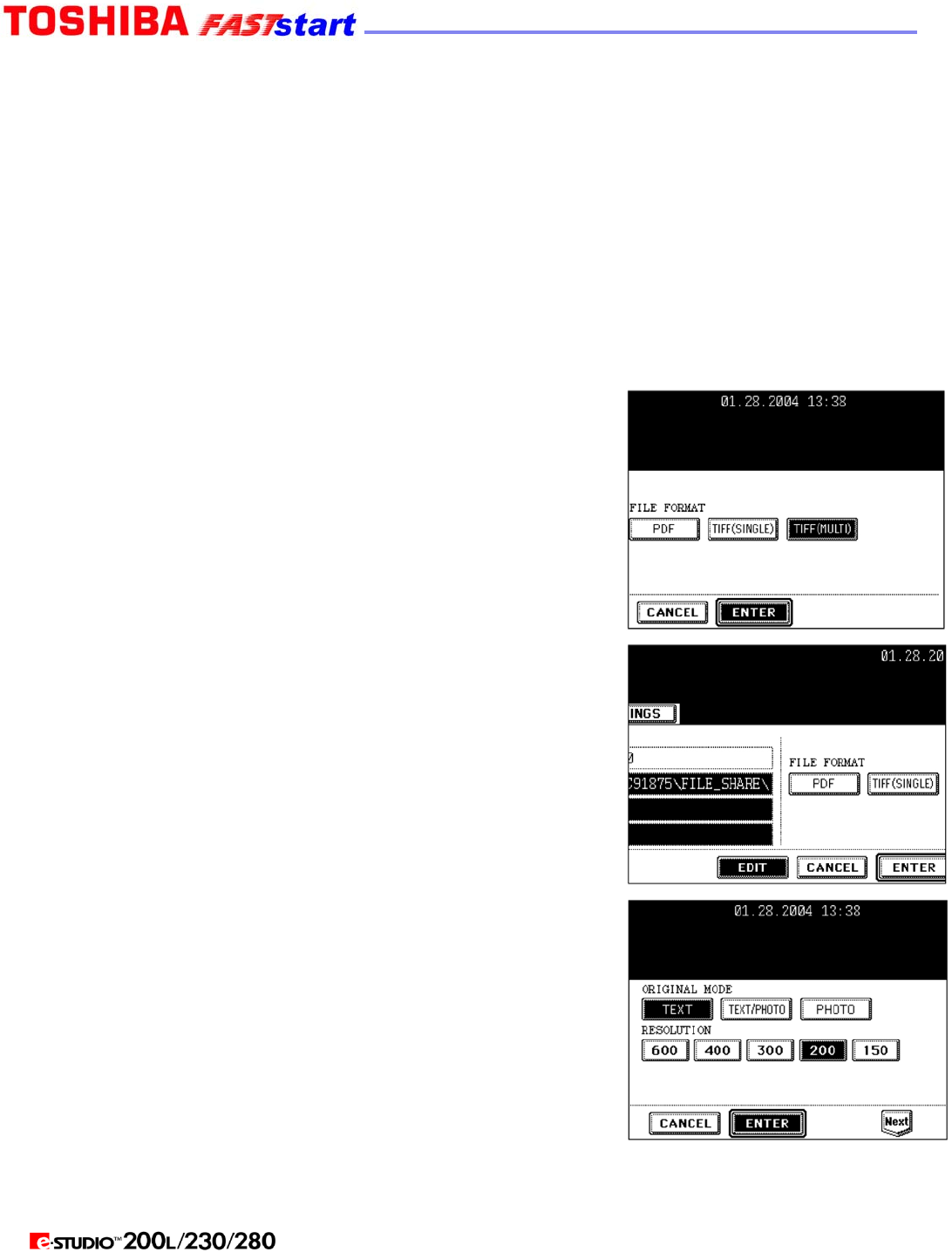
Scan to File (Cont’d.)
5. Select the desired location.
y MFP LOCAL: Select when the originals should be stored in the hard disk in the
main equipment. The original data will be stored under the directory path shown on
the screen.
y REMOTE 1, REMOTE 2: Select when the originals should be stored in the
hard disk of user’s PC via server. The administrator has to make settings to select
REMOTE 1 or REMOTE 2 using the TopAccess.
TIP: You can select 2 locations to store the data from MFP LOCAL, REMOTE 1 and
REMOTE 2.
6. Select the file format. The SCAN folder is automatically
created, and the original data will be stored into this
folder. If you select “TIFF (SINGLE)”, an additional
folder with the name you entered in step 4 is further
created, and each page will be stored into this folder.
You can access the original data with the client PC via
network, by opening the FILE_SHARE folder in the
equipment’s hard disc.
7. Press the EDIT button, set the original type and the
scanning conditions, and press the ENTER button.
y Press the Next or Prev button to switch the screen and
make necessary settings.
Page 11