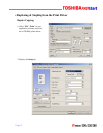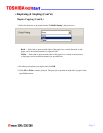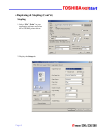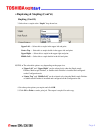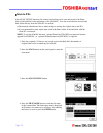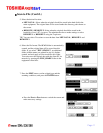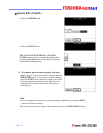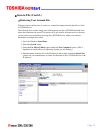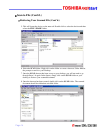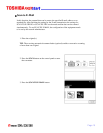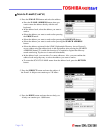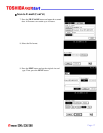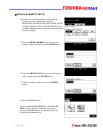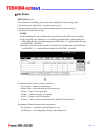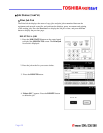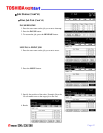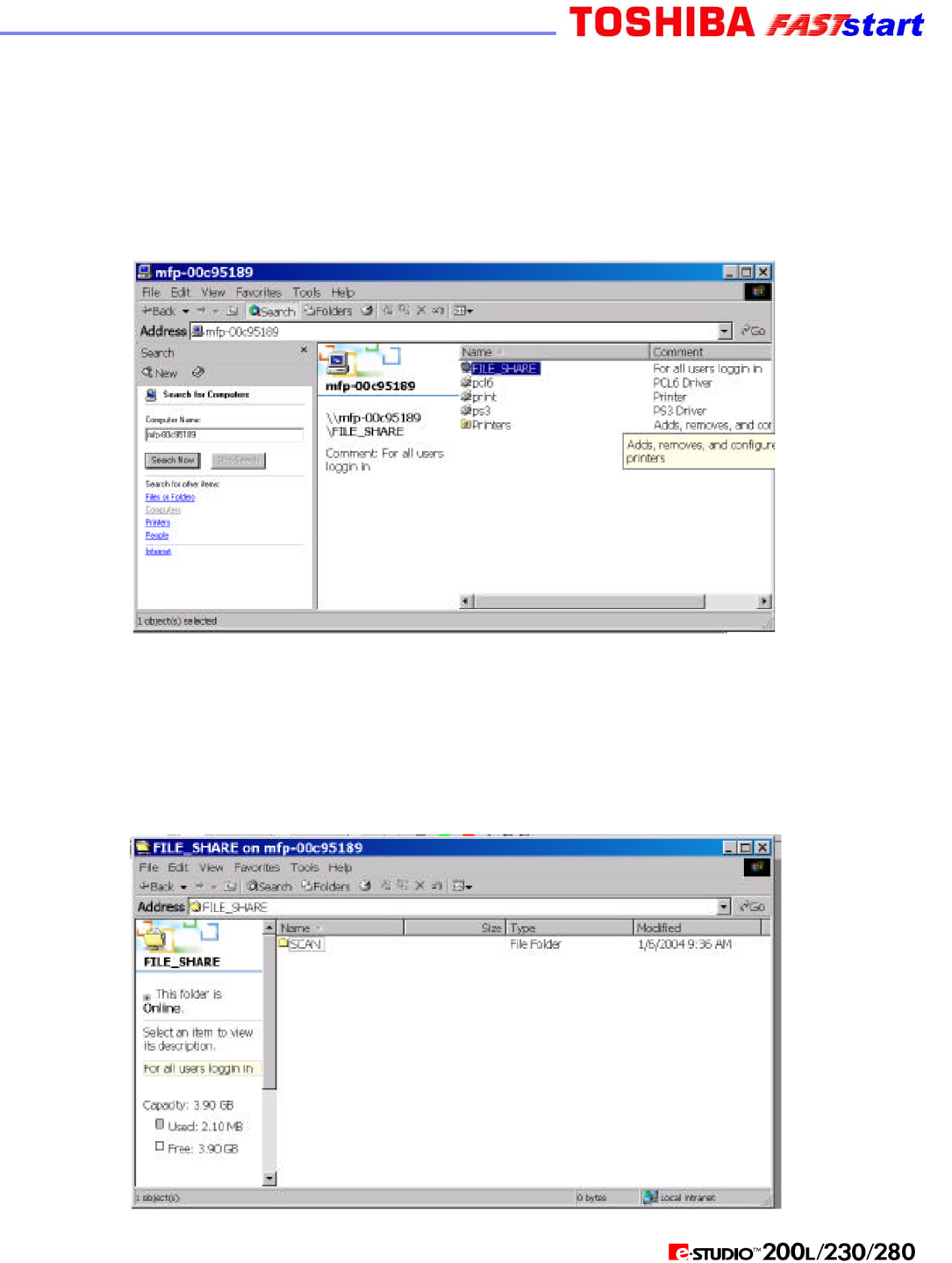
Scan to File (Cont’d.)
Retrieving Your Scanned File (Cont’d.)
5. This will locate the device on the network. Double click to select the device and then
select the FILE_SHARE folder.
6. Select the SCAN folder. Right click on the folder to create a shortcut. Select YES at
the prompt to send it to your Desktop.
7. Once the SCAN shortcut has been set up on your desktop, you will not need to go
through Steps 1-6 again. In the future, simply click on the SCAN folder on your
desktop to retrieve your scanned document.
8. Once the shortcut has been created, double click on the SCAN folder. The scanned
document should be within that specified folder.
Page 14