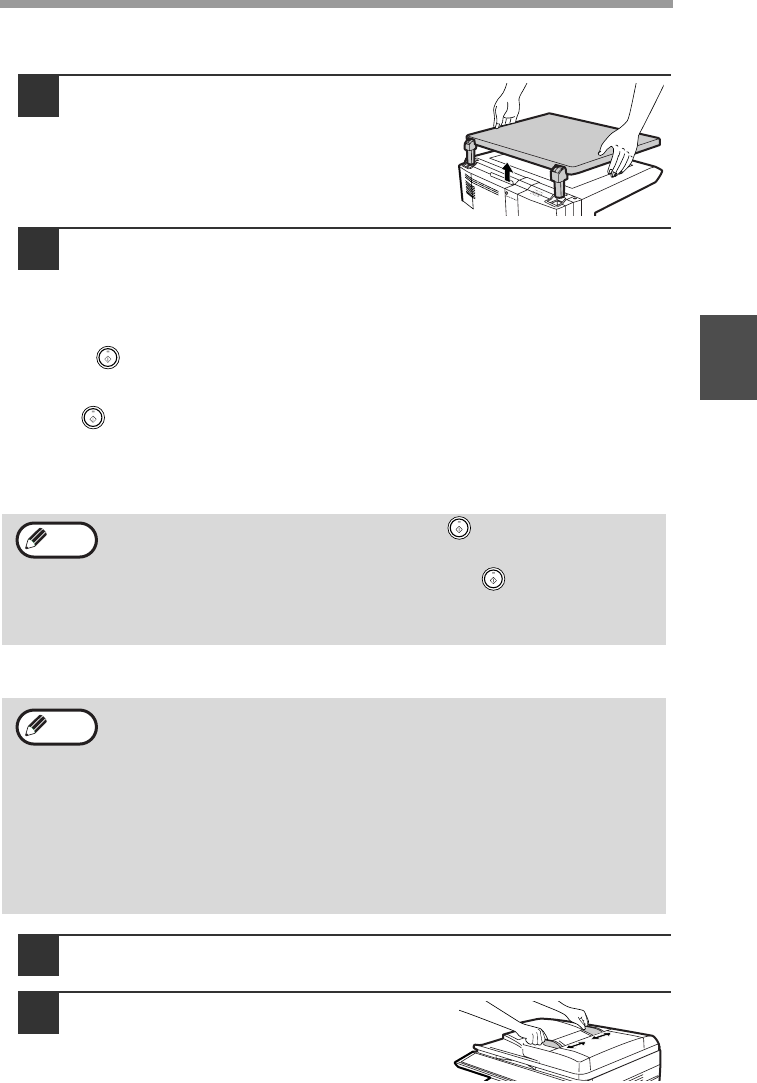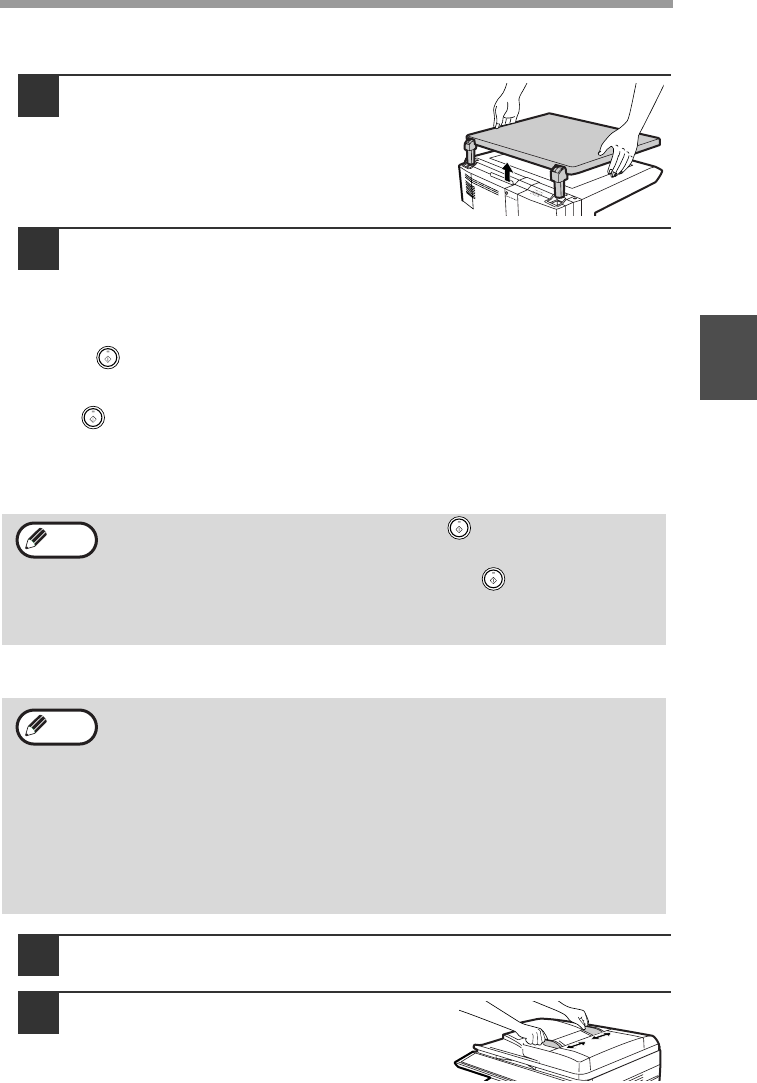
MAKING COPIES
21
3
Setting a large original
The original cover can be removed to allow copying of bulky objects.
1
Simply lift the original cover straight
up.
2
To reattach the original cover, reverse the above procedure.
Check RADF open function
When enabled, this function may help prevent wasteful use of toner that occurs
when the document cover/RADF cover is not completely closed.
If the start ( ) key is pressed when the document cover/RADF cover is not
completely closed, "CHECK ORIGINAL" will appear in the display and copying may
not take place. If copying does not take place, copying can be performed by pressing
the start ( ) key again, however, the scan size set in "CHANGING A TRAY'S
PAPER SIZE SETTING" (p.19) or "VALID COPY WIDTH" (program number 25)
(p.57) will be used.
If the document cover/RADF cover is completely closed after "CHECK ORIGINAL"
appears, copying will take place at the normal size.
Using the RADF (Option)
1
Make sure that an original has not been left on the document
glass.
2
Adjust the original guides to the size
of the originals.
When this function is off, if the [Start] key
()
is pressed to make a
copy with the original cover/RADF cover open, parts outside of the
original will be copied black.
Even when this function is on, if the [Start] key
()
is pressed twice to
make a copy with the original cover/RADF cover open, parts outside the
original may be copied black. To prevent excessive use of toner, make
sure that the original cover/RADF cover is closed when making a copy.
• Originals that are 5-1/2" x 8-1/2" to 8-1/2" x 14" and 14 lbs. to 24 lbs.
(56 g/m
2
to 90 g/m
2
) can be used. A maximum of 50 pages can be
placed at once.
• Straighten curled originals before placing them in the document
feeder tray. Curled originals may cause misfeeds.
• Place originals horizontally.
• Before placing originals in the document feeder tray, be sure to
remove any staples or paper clips from them.
• When a copy is made, the edges will not be copied (
image loss).
For the image loss, see the "SPECIFICATIONS" (p.82).
• When using the margin shift function, check the position of the
margins carefully. (p.34)
Note
Note