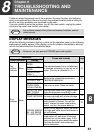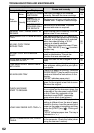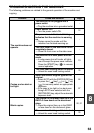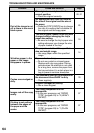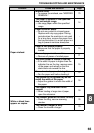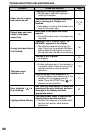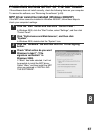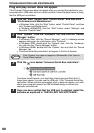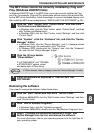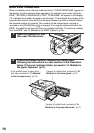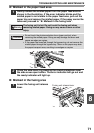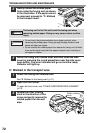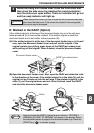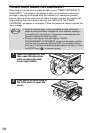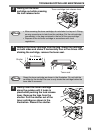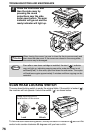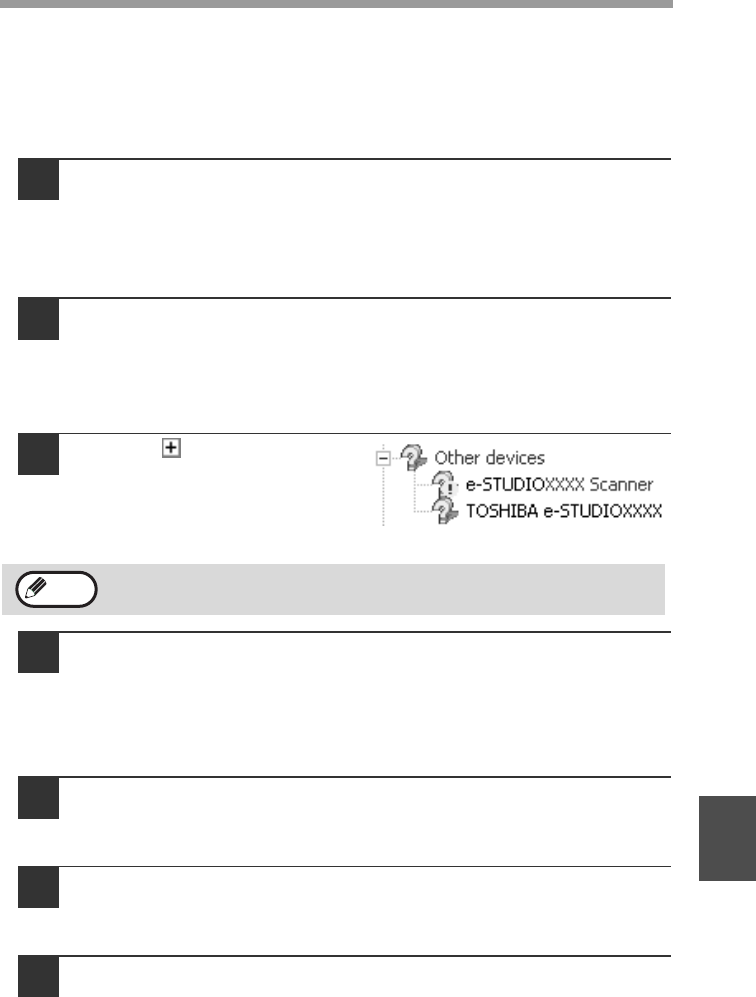
TROUBLESHOOTING AND MAINTENANCE
69
8
The MFP driver cannot be correctly installed by Plug and
Play (Windows 2000/XP/Vista)
In Windows 2000/XP/Vista, if the MFP driver cannot be correctly installed by Plug
and Play (for example, Plug and Play takes place without copying the required files
for the MFP driver installation), follow these steps to remove unneeded devices and
then install the MFP driver as explained in "INSTALLING THE SOFTWARE" (p.36).
1
Click the "start" button, click "Control Panel", and then click
"Performance and Maintenance".
• In Windows Vista, click the "Start" button, select "Control Panel", and then
click "System and Maintenance".
• In Windows 2000, click the "Start" button, select "Settings", and then click
"Control Panel".
2
Click "System", click the "Hardware" tab, and click the "Device
Manager" button.
• In Windows Vista, click the "Device Manager", and if a message screen
appears asking you for confirmation, click "Continue".
• In Windows 2000, double-click the "System" icon, click the "Hardware"
tab, and click the "Device Manager" button.
3
Click the icon beside
"Other devices".
If "e-STUDIOXXXX" and "TOSHIBA
e-STUDIOXXXX" appear, select
and delete both of these items.
4
Install the software as explained in "INSTALLING THE
SOFTWARE".
Removing the software
If you need to remove the software, follow these steps.
1
Click the "start" button and then click "Control Panel".
In Windows 98/Me/2000, click the "Start" button, select "Settings", and then
click "Control Panel".
2
Click "Add or Remove Programs".
• In Windows Vista, click the "Uninstall a program".
• In Windows 98/Me/2000, double-click the "Add/Remove Programs" icon.
3
Select "TOSHIBA e-STUDIO203S Series MFP Driver" and
Button Manager from the list, and remove the software.
For more information, refer to your operating manual or to the help files for
your operating system.
If "Other devices" does not appear, close the "Device Manager" window.
Note