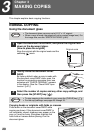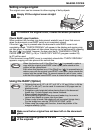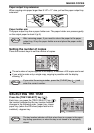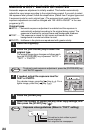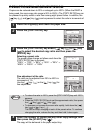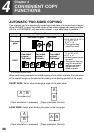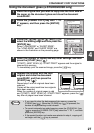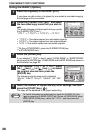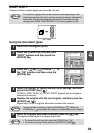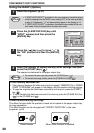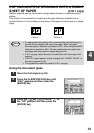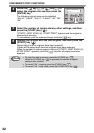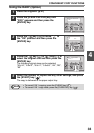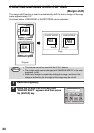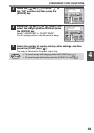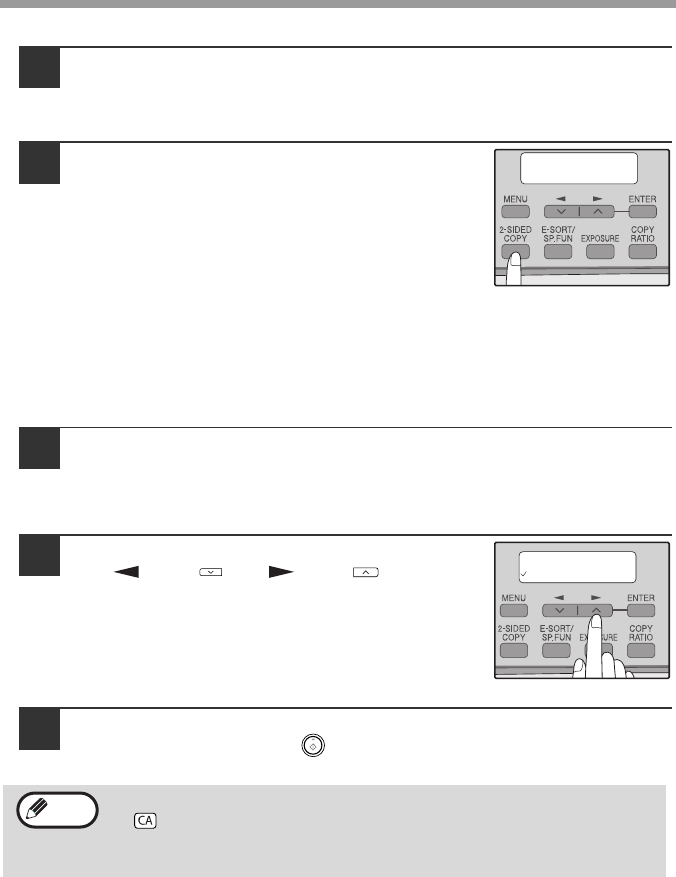
CONVENIENT COPY FUNCTIONS
28
Using the RADF (Option)
1
Place the original(s) in the RADF. (p.21)
If you place an odd number of originals for one-sided to two-sided copying,
the last page will be one-sided.
2
Press the [2-SIDED COPY] key*
1
and select
the two-sided copy mode that you wish to
use.
The mode changes as follows each time you press
the [2-SIDED COPY] key*
1
:
"1 TO 1" → "1 TO 2"*
2
→ "2 TO 2"*
2
→ "2 TO 1"
•"1 TO 2"*
2
: Two-sided copies from one-sided originals
•"2 TO 2"*
2
: Two-sided copies from two-sided originals
• "2 TO 1": One-sided copies from two-sided originals
*
1
On the e-STUDIO203S, press the [2-SIDED SCAN] key.
*
2
e-STUDIO203SD only
3
Press the [ENTER] key.
If you selected "1 TO 2" in step 2, select "LONG EDGE" or "SHORT EDGE"
and press the [ENTER] key. LONG EDGE and SHORT EDGE are shown in
the illustration on page 26.
4
If you selected "2 TO 1" or "2 TO 2", press
the [ ] key ( ) or [ ] key ( ) to select
the original size and then press the
[ENTER] key.
The following original sizes can be selected:
"8.5x14", "8.5x13", "8.5x11", "5.5x8.5", "A4", "B5",
"A5"
5
Select the number of copies and any other settings, and then
press the [START] key ( ).
The copy will be delivered to the paper output tray.
To cancel automatic two-sided copying, press the [CLEAR ALL] key
( ) or press the [2-SIDED COPY] key (On the e-STUDIO203S, press
the [2-SIDED SCAN] key.), select the "1 TO 1", and then press the
[ENTER] key.
2-SIDED COPY
2 TO 1
ORIG. SIZE ENTER
5.5x8.5
Note