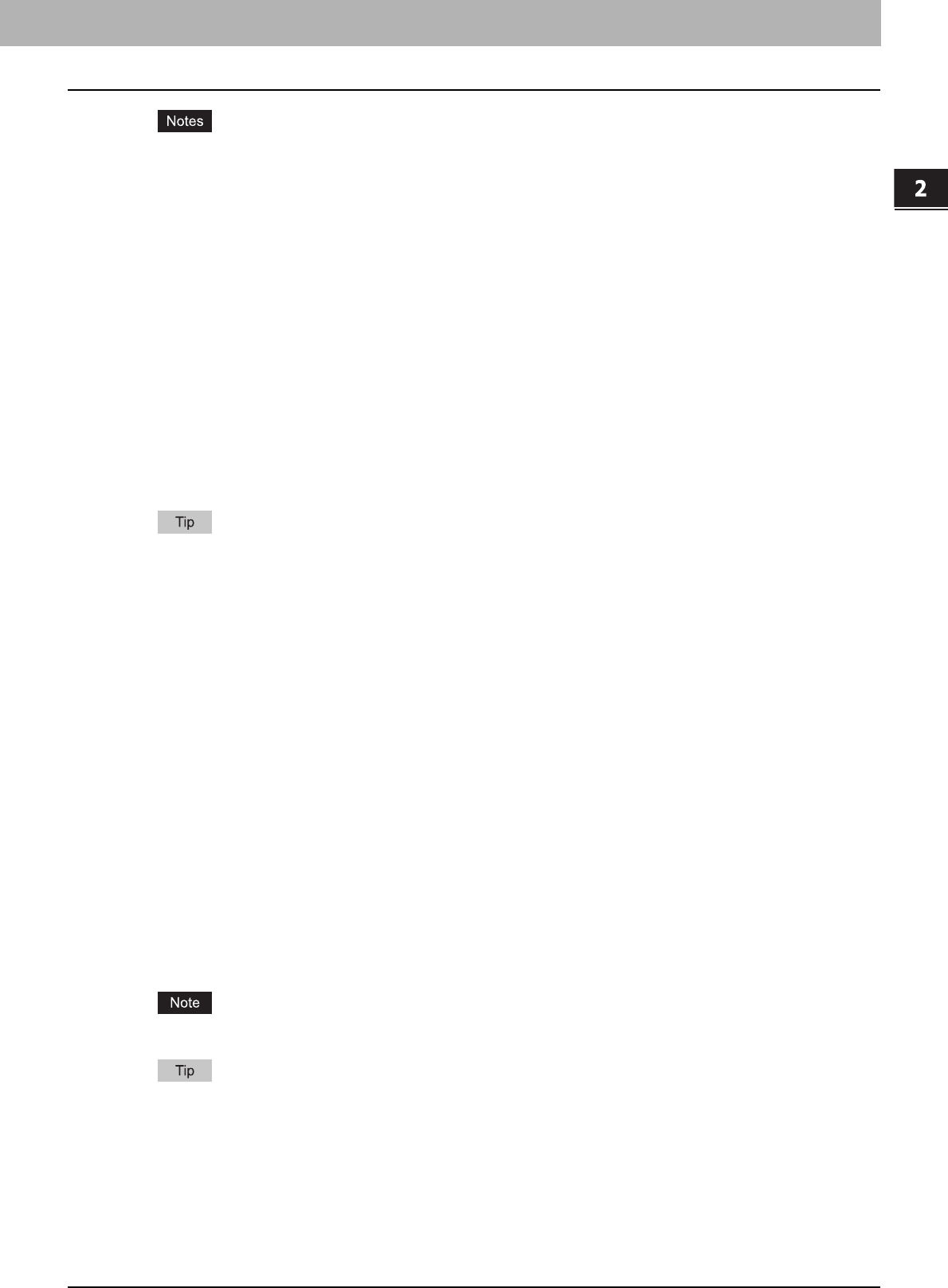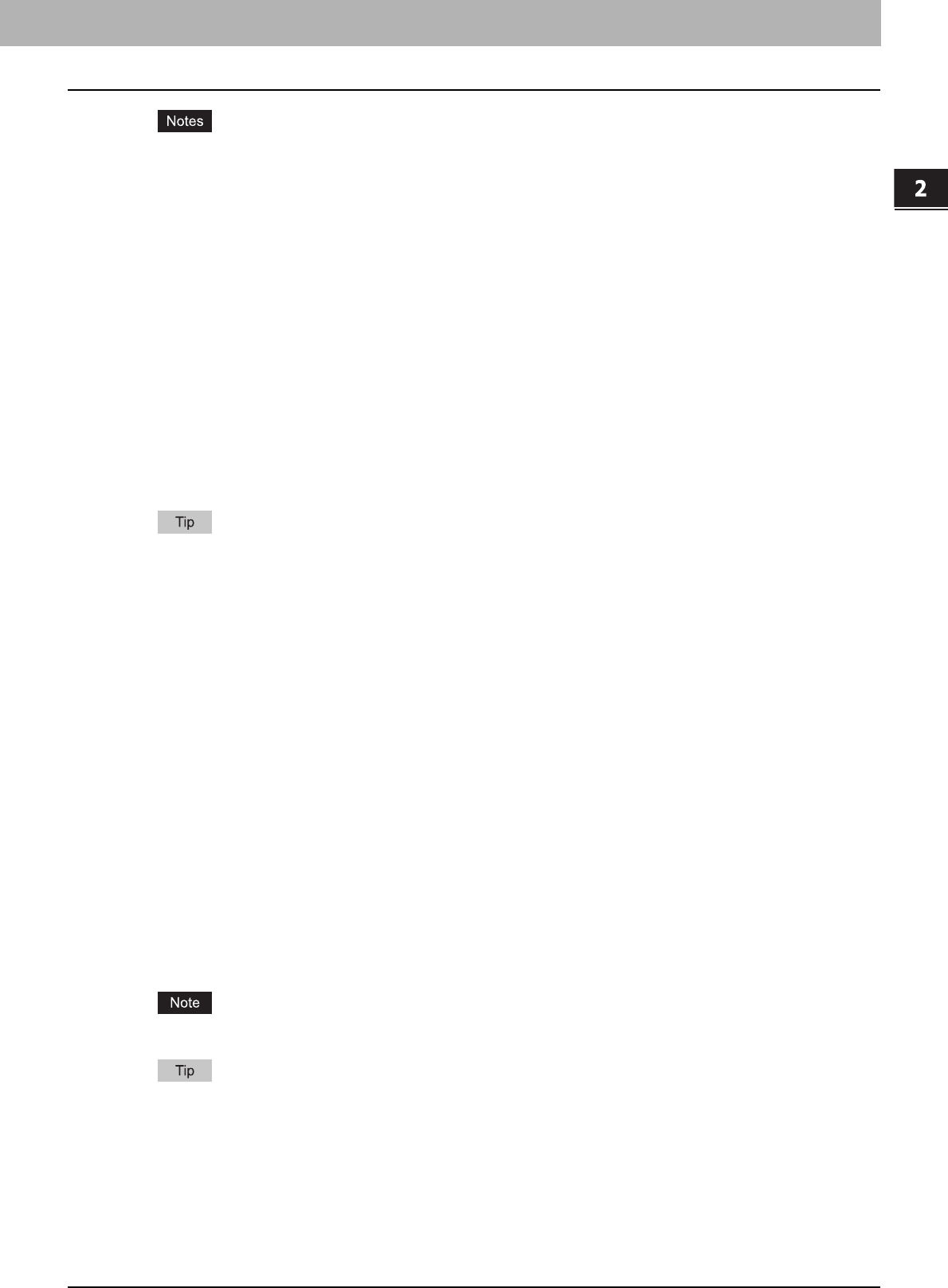
2.PRINTING FROM WINDOWS
Setting Up Print Options 29
2 PRINTING FROM WINDOWS
y 2-Sided printing cannot be set when the following paper size is selected at the [Print Paper Size] box in the
[Basic] tab.
-A6
-A4 Tab
- Letter Tab
- Env-Com10 (4 1/8 x 9 1/2”)
- Env-Monarch (3 7/8 x 7 1/2”)
- Envelope DL (110 x 220 mm)
- Envelope Cho-3 (120 x 235 mm)
- Envelope You-4 (105 x 235 mm)
- Custom Paper Size
y 2-Sided printing cannot be set when the following paper type is selected at the [Paper Type] box in the [Basic]
tab.
- Thick2
- Thick3
- Transparency
y When Booklet printing is performed using the PS3 printer driver from application that can create the PS
command directly, the overlay image will not be printed. In that case, disable the [Use PostScript Passthrough]
option in the [PostScript Settings] dialog box.
P.48 “PostScript Settings”
For the detailed instructions on how to print with the [2-Sided printing] setting, see the following page:
P.64 “Printing on both sides of a sheet”
3) Number of pages per sheet
This option sets the printing of multiple pages on one sheet. The pages are reduced to fit the selected paper size
automatically and printed.
- 2 pages — Select this option to print images from 2 pages arranged on one sheet.
- 4 pages — Select this option to print images from 4 pages arranged on one sheet.
- 6 pages — Select this option to print images from 6 pages arranged on one sheet.
- 8 pages — Select this option to print images from 8 pages arranged on one sheet.
- 9 pages — Select this option to print images from 9 pages arranged on one sheet.
- 16 pages — Select this option to print images from 16 pages arranged on one sheet.
Direction of print
This option sets how the pages are arranged on one sheet.
- Left to Right — Select this option to arrange pages horizontally from the left and printed top to bottom on one
sheet.
- Right to Left — Select this option to arrange pages horizontally from the right and printed top to bottom on one
sheet.
- Left to Right by column — Select this option to arrange pages vertically from the top and printed left to right on
one sheet.
- Right to Left by column — Select this option to arrange pages vertically from the top and printed right to left on
one sheet.
Draw Borders Around Pages
Select this check box to print borders around each page.
The “N-up printing” option is not available when 2-Sided printing is selected together with the Booklet function.
For the detailed instructions on how to print with the [Number of pages per sheet] setting, see the following page:
P.67 “Printing several pages on one sheet”
4) Staple
This option sets whether a print job is printed with staples.