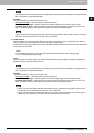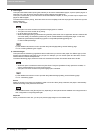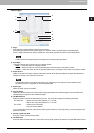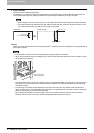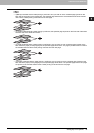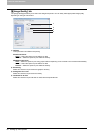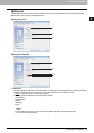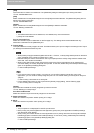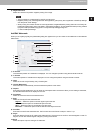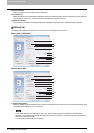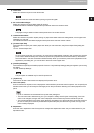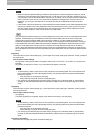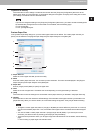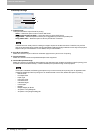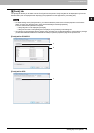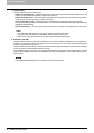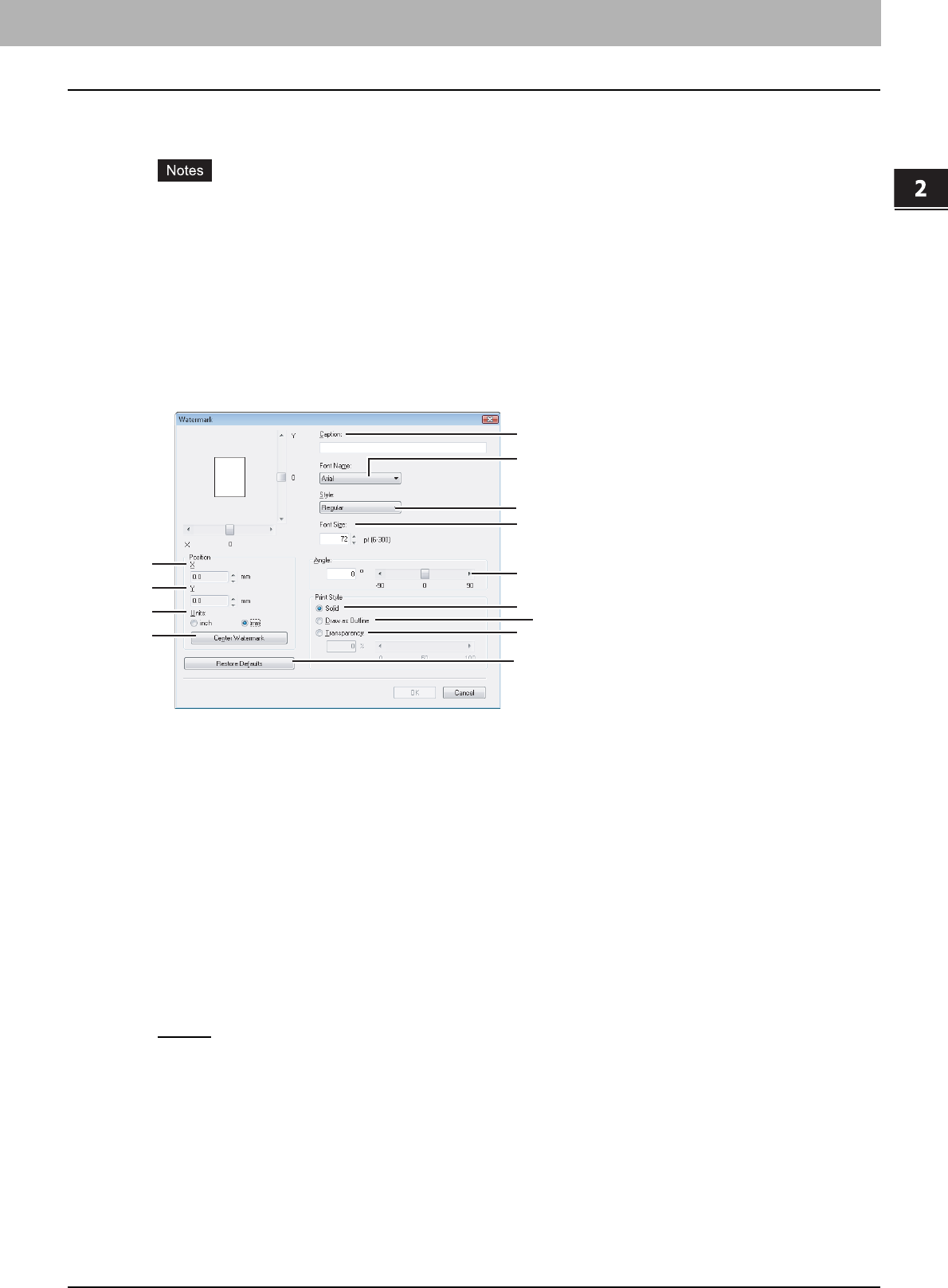
2.PRINTING FROM WINDOWS
Setting Up Print Options 43
2 PRINTING FROM WINDOWS
5) Negative/Positive
Select this check box to perform negative printing of an image.
y This print option is not displayed for the PCL6 printer driver.
y Negative printing may not be applied when the application gives priority to the application’s PostScript settings
over the printer driver settings.
y When printing from Adobe Acrobat or similar applications, Negative/Positive printing does not work if the [Use
PostScript Passthrough] option is enabled in the PostScript settings. To use Negative/Positive printing, disable
the [Use PostScript Passthrough] option in the [PostScript Settings] dialog box.
P.48 “PostScript Settings”
Add/Edit Watermark
When you click [Add] or [Edit], the [Watermark] dialog box appears and you can create a new watermark or edit selected
watermarks.
1) X Position
The horizontal position of a watermark is displayed. You can change the position using the horizontal scroll bar.
2) Y Position
The vertical position of a watermark is displayed. You can change the position using the vertical scroll bar.
3) Units
Select the unit for the [X Position] and [Y Position] box.
4) [Center Watermark]
Click this button to automatically move the watermark position to the center.
5) Caption
Enter the text of the watermark. You can enter up to 63 alphanumeric characters. When you are editing a watermark,
the selected watermark text is displayed in the box.
6) Font Name
Select the font to be used for the watermark text.
7) Style
Select the font style for the watermark text.
- Regular
— Select this option to set the regular style to the text.
- Bold — Select this option to set the bold style to the text.
- Italic — Select this option to set the italic style to the text.
- Bold Italic — Select this option to set the bold and italic style to the text.
8) Font Size
Enter the font size for the watermark text. The font size can be set from 6 to 300 pt in units of 1 pt.
9) Angle
Enter the degree of the angle for rotating the watermark text. The angle can be set from -90 to 90 degrees in units of 1
degree. You can also set the degree of angle by moving the scroll bar.
10)Solid
Select this option to print a solid type of watermark.
13
12
11
1
2
3
4
5
6
7
8
9
10