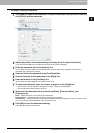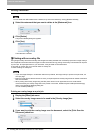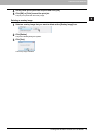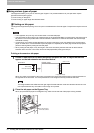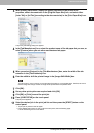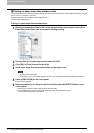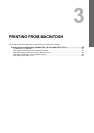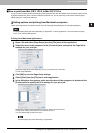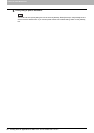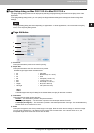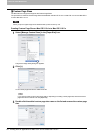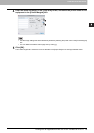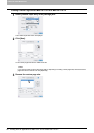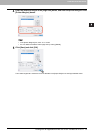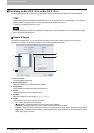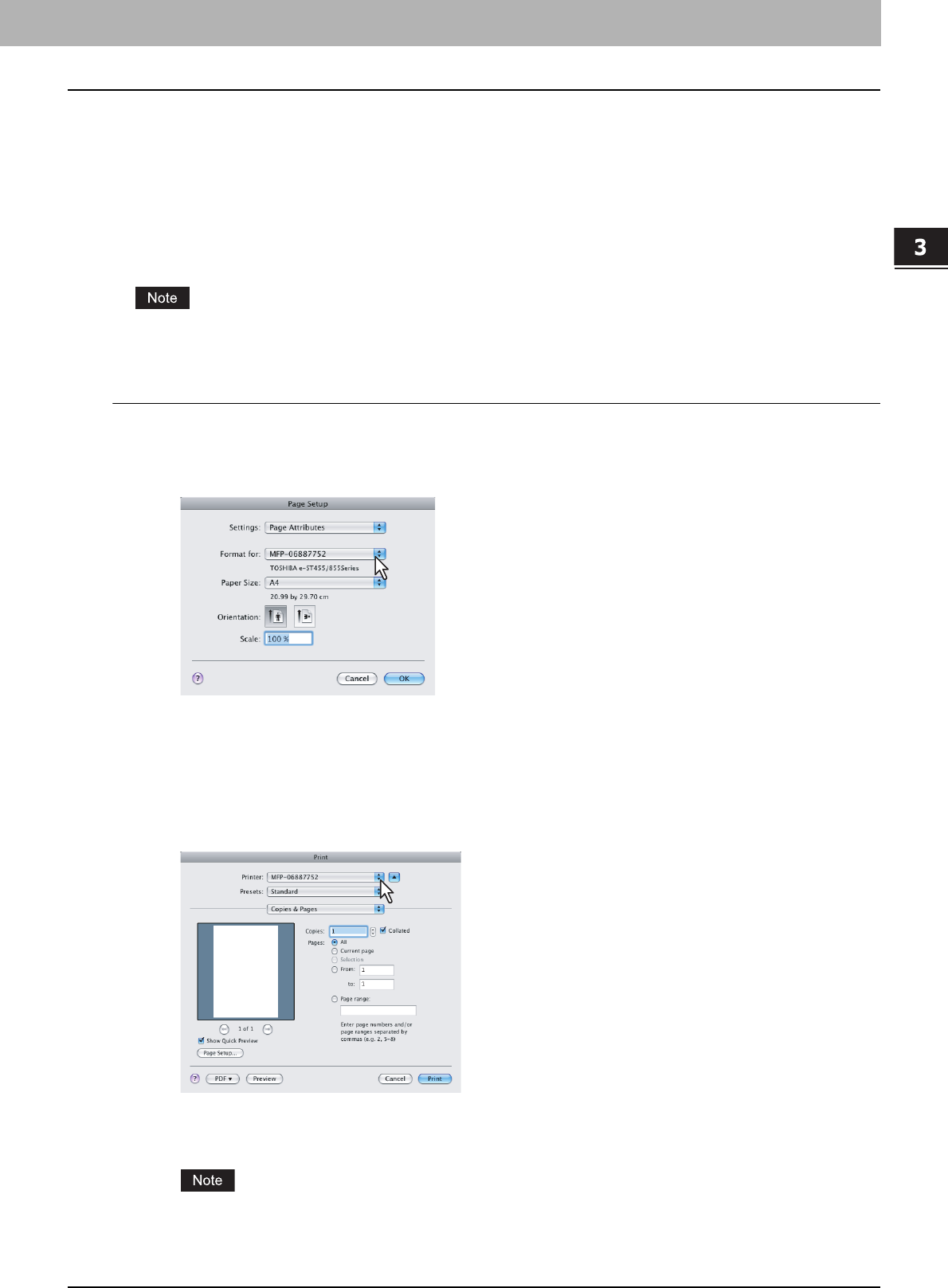
3.PRINTING FROM MACINTOSH
Printing from an Application on Mac OS X 10.2.4 to Mac OS X 10.5.x 81
3 PRINTING FROM MACINTOSH
How to print from Mac OS X 10.2.4 to Mac OS X 10.5.x
You do not need to switch printers before starting printing because they are all managed under the setting of [Print & Fax]
of [System Preferences]. Once a printer is added to the Printer List, you can select any printer directly from the [Page
Setup] dialog box or the [Print] dialog box.
Setting options and printing from Macintosh computers
In Mac OS X applications, print options are set from both the [Page Setup] dialog box and the [Print] dialog box.
The [Page Setup] dialog box varies depending on applications. In some applications, it is not included in the [File]
menu, but in the [Print] dialog boxes.
Printing from Macintosh applications
1
Open a file and select [Page Setup] from the [File] menu of the application.
2
Select the name of the equipment at the [Format for] box and specify the Page Setup
settings for your print job.
Setting the Page Setup varies depending on how you want to print a document.
P.83 “Page Attributes”
3
Click [OK] to save the Page Setup settings.
4
Select [Print] from the [File] menu of the application.
5
In the dialog box that appears, make sure the name of the equipment is selected at the
[Printer] box and specify the Print settings for your print job.
Setting the Print Setup varies depending on how you want to print a document.
P.88 “Print dialog on Mac OS X 10.3.x to Mac OS X 10.5.x”
P.102 “Print dialog on Mac OS X 10.2.x”
The [Print] dialog box varies depending on applications.